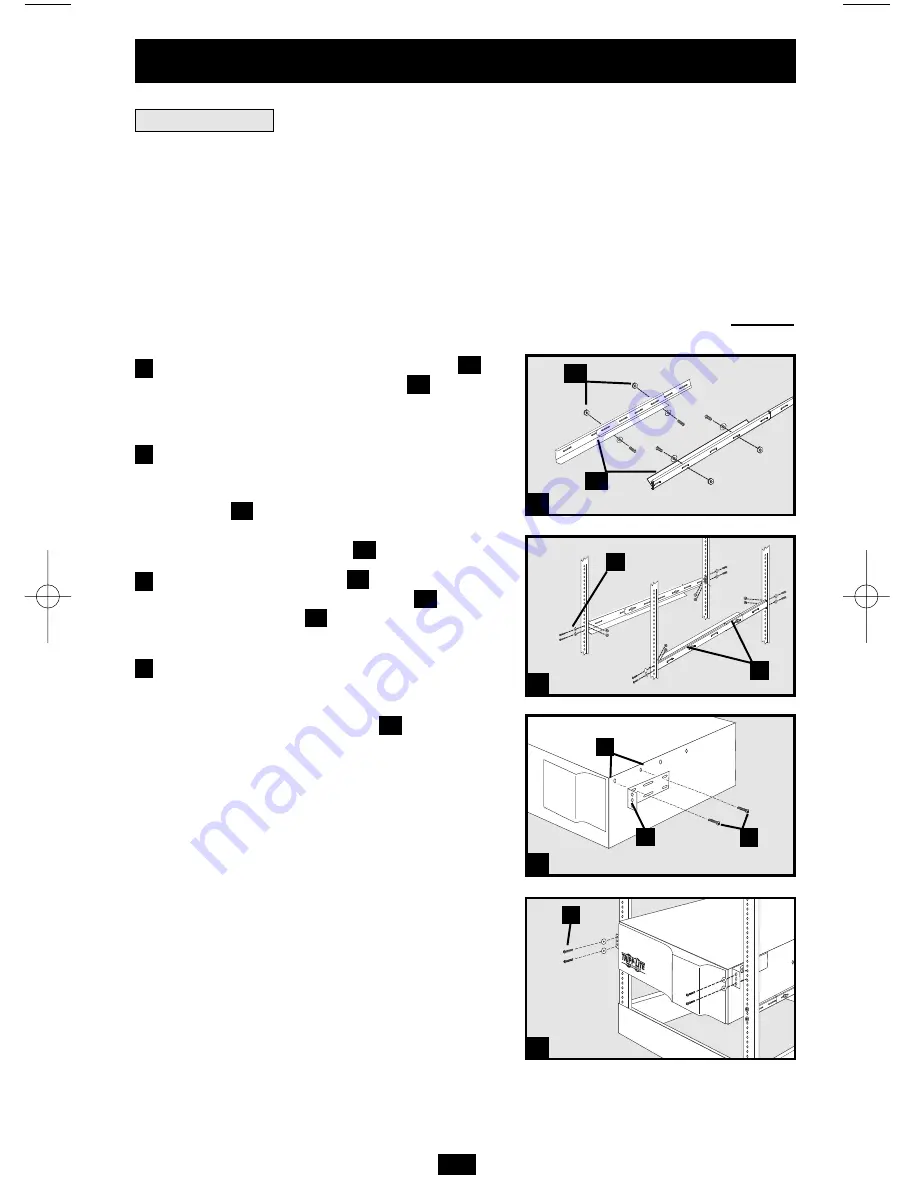
Mount your equipment in either a 4-post or 2-post rack or rack enclosure (see next page for 2-
post mounting). The user must determine the fitness of hardware and procedures before
mounting. If hardware and procedures are not suitable for your application, contact the
manufacturer of your rack or rack enclosure. The procedures described in this manual are for
common rack and rack enclosure types and may not be appropriate for all applications.
4-Post Mounting
All UPS models include hardware required to mount in a 4-post rack. Select models include an
adjustable rackmount shelf kit to provide additional support.
If your UPS model does not
include an adjustable rackmount shelf kit, skip steps 1 and 2.
Connect the two segments of each shelf
using the included screws and nuts
. Leave
the screws slightly loose so that the shelves
can be adjusted in the next step.
Adjust each shelf to fit your rack, then mount
them in the lowest available space of your
rack with the screws, nuts and washers
provided
. Note that the support ledges
should face inward. Tighten the screws that
connect the shelf segments
.
Attach mounting ears
to the front
mounting holes of your equipment
using
the screws provided
. The ears should face
forward.
Using an assistant if necessary, lift your
equipment and slide it onto the mounting
shelves. Attach your equipment to the rack by
using the appropriate hardware
through its
mounting ears and into the rack rails.
G
F
E
D
B
C
B
A
Rack Mounting
3
Installation
A
B
C
B
E
D
F
G
1
2
3
4
1
2
3
4
200507084 93-2474 SMARTONLINE HT OM.qxd 10/20/2005 11:11 AM Page 3
Summary of Contents for Audio/Video On-Line UPS System
Page 15: ...15...


































