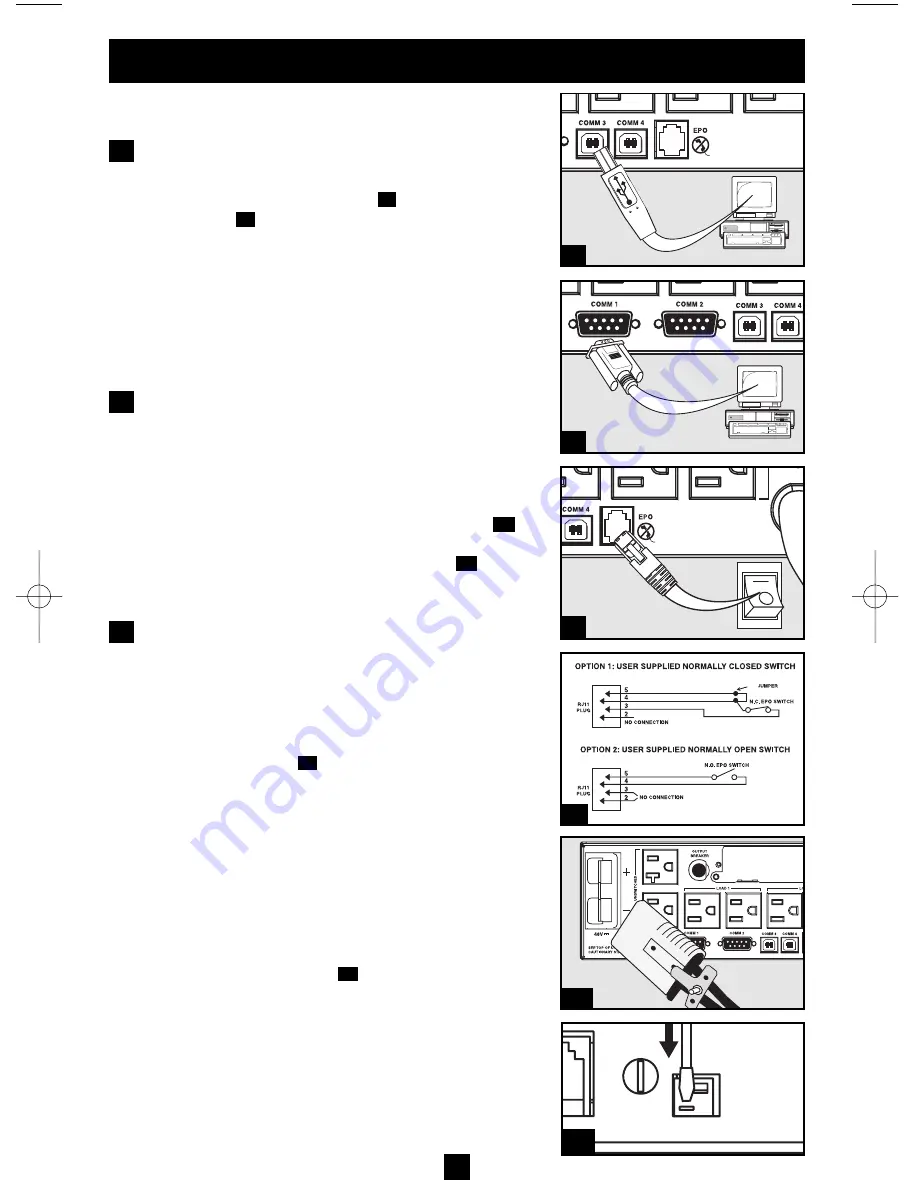
Optional Installation
These connections are optional. Your UPS will function
properly without these connections.
USB and RS-232 Serial
Communications (all models)
Use the included USB cable (see
) and/or DB9 seri-
al cable (see
) to connect the UPS to a Media Center
PC, home automation system or server. Install the Tripp
Lite PowerAlert Software appropriate to your equip-
ment's operating system. Your UPS may feature addi-
tional communication ports; these ports may be con-
nected to additional home entertainment or home
automation PCs that have PowerAlert Software
installed. Consult your PowerAlert manual for more
information.
EPO Port Connection (all models)
This optional feature is only for those applications
that require connection to a home automation/home
security Emergency Power Off (EPO) circuit. When
the UPS is connected to this circuit, it enables emer-
gency shutdown of the UPS's inverter. Using the cable
provided, connect the EPO port of your UPS (see
)
to a user-supplied normally closed or normally open
switch according to the circuit diagram (see
).
The
EPO port is not a phone line surge suppressor; do
not connect a phone line to this port.
External Battery Connection
(select models only)
Your UPS comes with a robust internal battery sys-
tem; external batteries are needed only to extend run-
time. Adding external batteries will increase recharge
time as well as runtime.
The illustration (see
) shows the location of your
UPS’s External Battery Connector, where you will
insert the battery pack cable. Complete installation
instructions for your battery pack appear in the battery
pack owner’s manual. Make sure that cables are fully
inserted into their connectors. Small sparks may result
during battery connection; this is normal.
Do not connect or disconnect battery packs when the
UPS is running on battery power.
If you connect any external batteries, set the Battery
Charge Level Switch (see
) to the down position.
This will increase your UPS’s charger output so that
the additional batteries charge faster. Note: The switch
to the right of the Battery Charge Level Switch is inactive
and will not affect UPS operation regardless of its position.
Caution! DO NOT set the Battery Charge Level
Switch to the down position without an external
battery connected. There is a risk of damaging the
UPS’s internal battery system.
3b
3a
2b
2a
1b
1a
4-5
6
1b
1a
2a
2b
3a
1
2
3
3b
200507083 93-2477 Sinewave SmartPro Rackmount UPS OM.qxd 10/19/2005 10:35 AM Page 6












