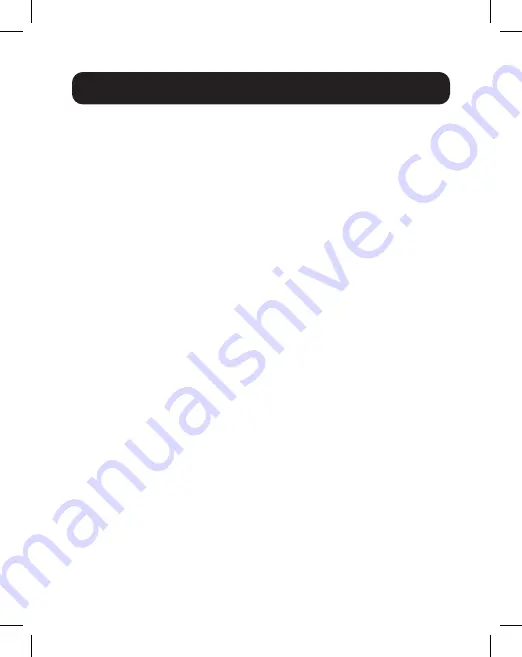
6
Installation
Notes:
• Docking station must be connected to a dedicated Thunderbolt 3 port
to function. It will not function with a standard USB-C port.
• Supports the connection of two monitors at the same time: one via
DisplayPort and a second via HDMI. See Multi-Monitor Requirements
section for details.
• See Optional Accessories section for suggested cables.
• When the dock is in self-powered mode, both USB-A ports support
full USB 3.2 Gen 2 speeds up to 10 Gbps. When using bus-powered
mode, one port supports USB 3.2 Gen 2 (10 Gbps) and the other will
support USB 2.0 speeds on a first-come, first-serve basis.
• When the docking station is connected to the USB-C port on the
host computer and to a network using UTP patch cabling, a network
connection will be established automatically. If no connection is made,
one can be established manually by going to the host computer’s
network settings. For example, on a Mac, navigate to the Network
section in System Preferences, click the “Assist Me” button to get to
the Network Setup Assistant, and then follow the prompts to establish
a connection.
1.
Connect the docking station’s built-in Thunderbolt 3 plug to
the Thunderbolt 3 port on your computer or laptop.
2.
Connect the DisplayPort output to a DisplayPort monitor with
a user-supplied DisplayPort cable.
AND/OR
3.
Connect the HDMI output to an HDMI monitor with a user-
supplied HDMI cable.
Note:
The DisplayPort and HDMI outputs can be used to transmit
video simultaneously. See Multi-Monitor Requirements section for
details.






























