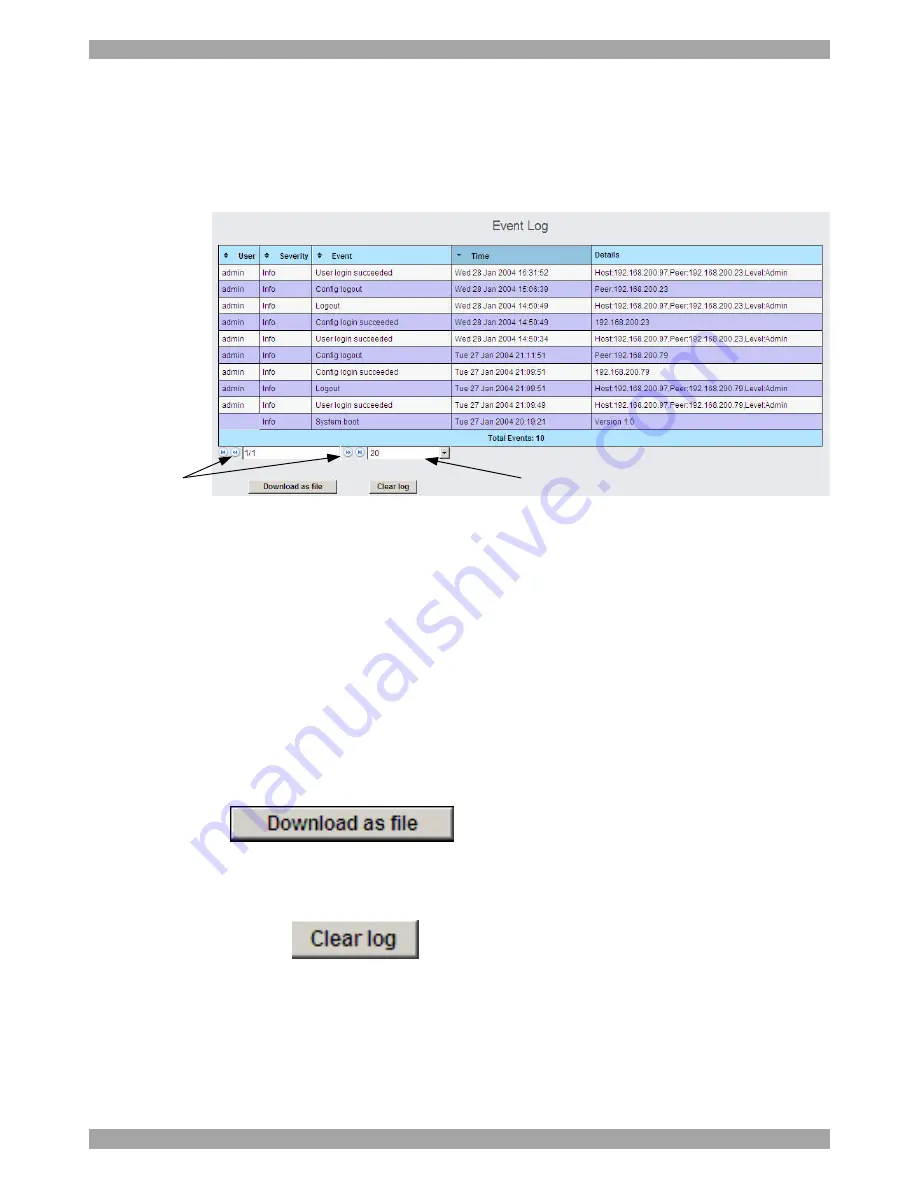
SMART 216 / 232
25
21. Event log
To see a log of all system events:
From the
Targets
page menu – see Figure 12 on page 13 – select
Event Log
, the
following appears.
Figure 26 Events log
Navigate through the events pages using the forward or backward arrows, marked
as (A) in Figure 26,
From the drop down menu, marked as (B) in Figure 26, choose the number of
events that will appear on each page - between 10 – 40.
21.1.1 Downloading the log
You can download and save the log.
To do so, click
and save as a .csv file. The file can be
viewed using Microsoft Excel or compatible software.
21.1.2 Clearing the log
To clear the log, click
. A prompt appears asking if you first want to
save the log.
(A)
Where there
are a number
of pages, click
forward or
backwards
here to
navigate to the
desired page
(B)
Select here the
number of
events that
should appear
on each page








































