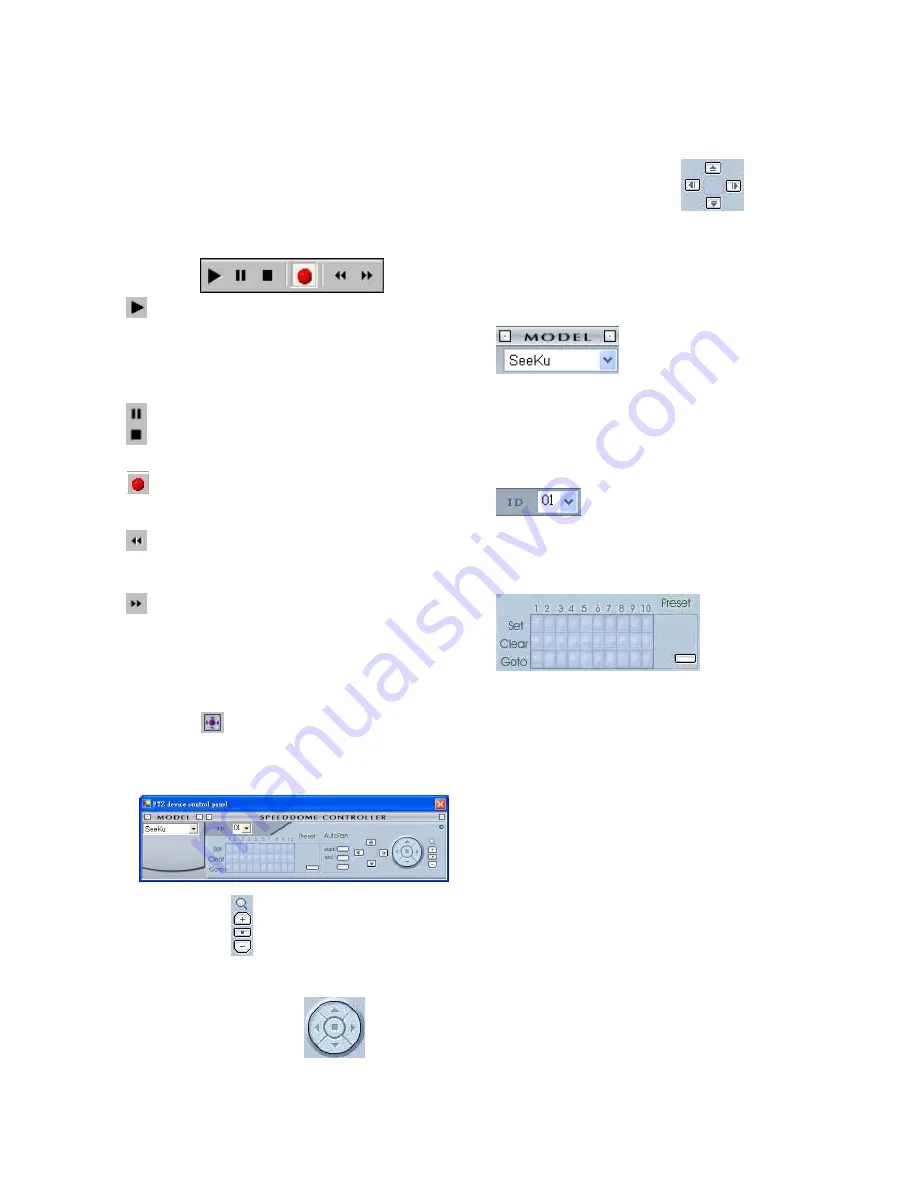
50
5.2.3.2.1 Remote play
This device has the full triplex so you can use
the Viewer Software in the remote without
affecting the performance of the 1 - channel
DVR. You can also use the Viewer Software to
play and back up. If you have a PTZ camera,
the Viewer Software can also control it.
“Play":
Click it to see the DVR play window.
Use the
"Previous page"
and
"Next page"
buttons to find the record you want from the record
list. Click the
"Time Search"
page to use the time
and date search entries to help your search.
"Pause":
Click to freeze the image.
"Stop":
Click to stop playing back the
recorded video.
"REC":
Click to control the recording of the
DVR. Press the button to start or stop the
recording.
"REV":
Click to play a recorded video in the
reverse direction at speeds, which are faster than
the recorded speed.
"FWD":
Click to play a recorded video in the
forward direction at speeds, which are faster than
the recorded speed.
5.2.3.2.2 Change Pan/Tilt/Zoom Setting
Click the
button on the home page to open
the Speed Dome Controller.
1. Click the
button to control the Zoom
setting on the Speed Dome Controller.
2. The right-hand set,
, has four
buttons, each of which, upon being clicked,
will turn the camera all the way, without
stopping, in one of the four designated
directions. The fifth button, in the center, will
stop the camera at any point you prefer.
The left-hand set of buttons,
, has
four buttons, each of which, upon being
clicked, will move one short step only in any
of the four designated directions.
3. Select a Speed Dome device Model
from the drop-down list
on the Speed Dome Controller. The
Controller will be able to display the listed
Models by turn.
4. Select a Speed Dome device ID
from the drop-down list on the
Speed Dome Controller. The Controller will
be able to display the listed IDs by turn.
5.
Each of the ten buttons under ‘Set’ is
connected with a specific position and angle
of either panning or tilting of the camera.
Click each button to activate its particular
position and angle. Press the button under
‘Preset‘ to turn the camera angle by angle in
the set positions.
Each of the ten buttons under ‘Clear’ can be
clicked to delete the corresponding ‘Set’
button above it. For example, if you wish to
de-activate ‘Set’ button #4, please click
‘Clear’ button #4 to delete its corresponding
‘Set’ counterpart.
Each of the ten buttons designated ‘Go to’
can be clicked to view the particular
corresponding angle of the position in which
it is set.






























