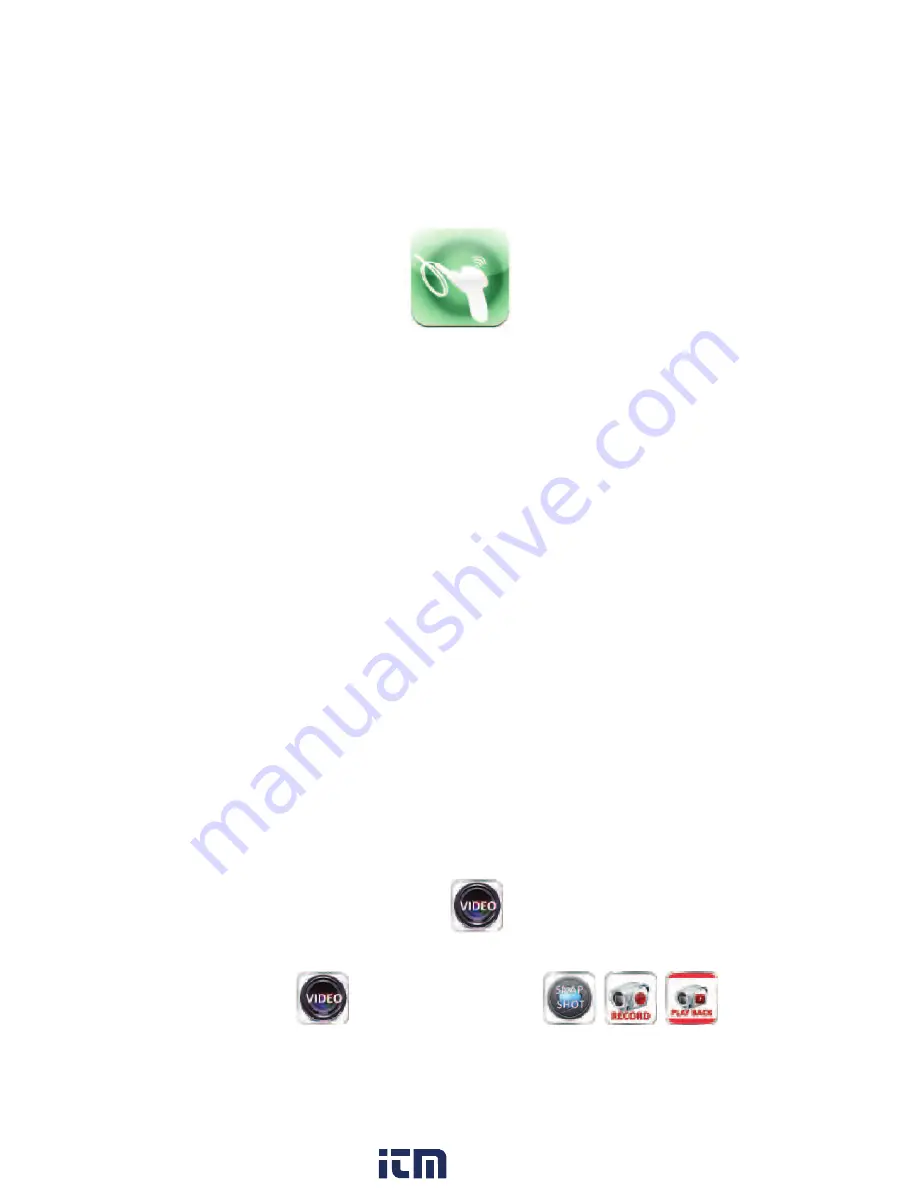
6
Downloading software / App
To download the free iBorescope App that allows the use of the CobraCam Wifi
enter your
Apple App Store
(For iPhone, iPad) or
Google’s
Play Store
(For Andriod devices).
Go into search and type
iBorescope
the App should be one the top ones listed.
Click on App to download and install. If you do not have an account with Google or Apple
please follow their instructions for signing up. App icon pictured below.
Operation
Viewing Video
1. Turn on CobraCam Wifi by rolling the power switch/LED brightness to the right until you
hear a click. The WiFi indicator on top of the unit will glow red for 30 seconds while CobraCam
Wifi prepares a Wifi hot spot.
2. When the red light turns green, power on your device and go to your wireless network
settings.
3. On your WiFi networks screen the iBorescope hot spot should appear in the list of available
networks. Touching the iBorescope connects the device to the network, enabling
wireless sync of video to a nearby iPhone, iPad, or any Android device (60ft range) running
the iBorescope App. Once connected to iBoroscope network your device will no longer be
connected to the internet until user disconnects it from the iBoroscope network. The first
time you try to connect to the network, you will be prompted to enter the App’s password
(the default password is 12345678). Thereafter, you will not be asked for a password;
the iBorescope line will already have a check mark.
4. Click the Home button
5. Locate the iBorescope icon among your Apps and touch it, the App will launch soon after.
6. To begin viewing live feed press the icon in the bottom left corner.
Taking Photos, Recording Video and Playback
1. After enabling the three icons will be enabled
these buttons allow you to take photos, videos and view video playback. Videos and photos
will automatically saved to your smartphone or tablet device.
www.
.com
1.800.561.8187










