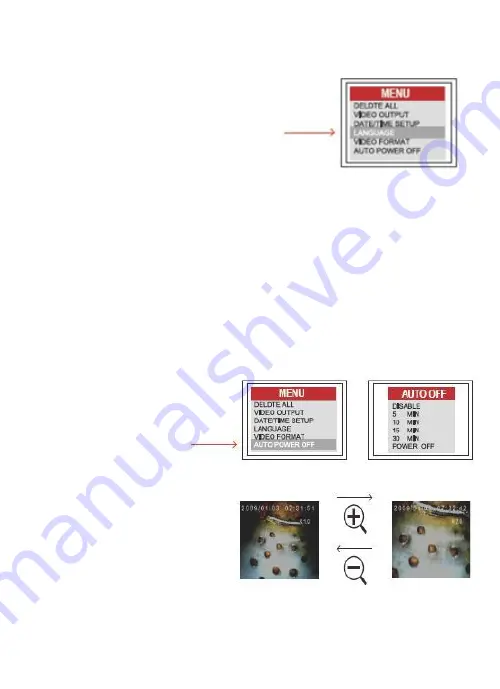
Language
Navigate to LANGUAGE in the
menu, press the OK button.
Select the required language
using the UP or DOWN buttons
and confirm with the OK button.
Video Format
Navigate to VIDEO FORMAT in the menu, press the OK button.
Select the required video
format (NTSC or PAL) using the UP or DOWN buttons. Confirm with
the OK button.
Auto Power Off
Navigate to AUTO POWER OFF in the menu, press the OK button.
Select the required
auto power off time (5, 10, 15, 30 minutes or Disable) using
the UP or DOWN
buttons.
Confirm with the
OK button.
Digital Zoom
The picture in preview
mode could be magnifying
by press Zoom in button
and Zoom out button back
to normal.


















