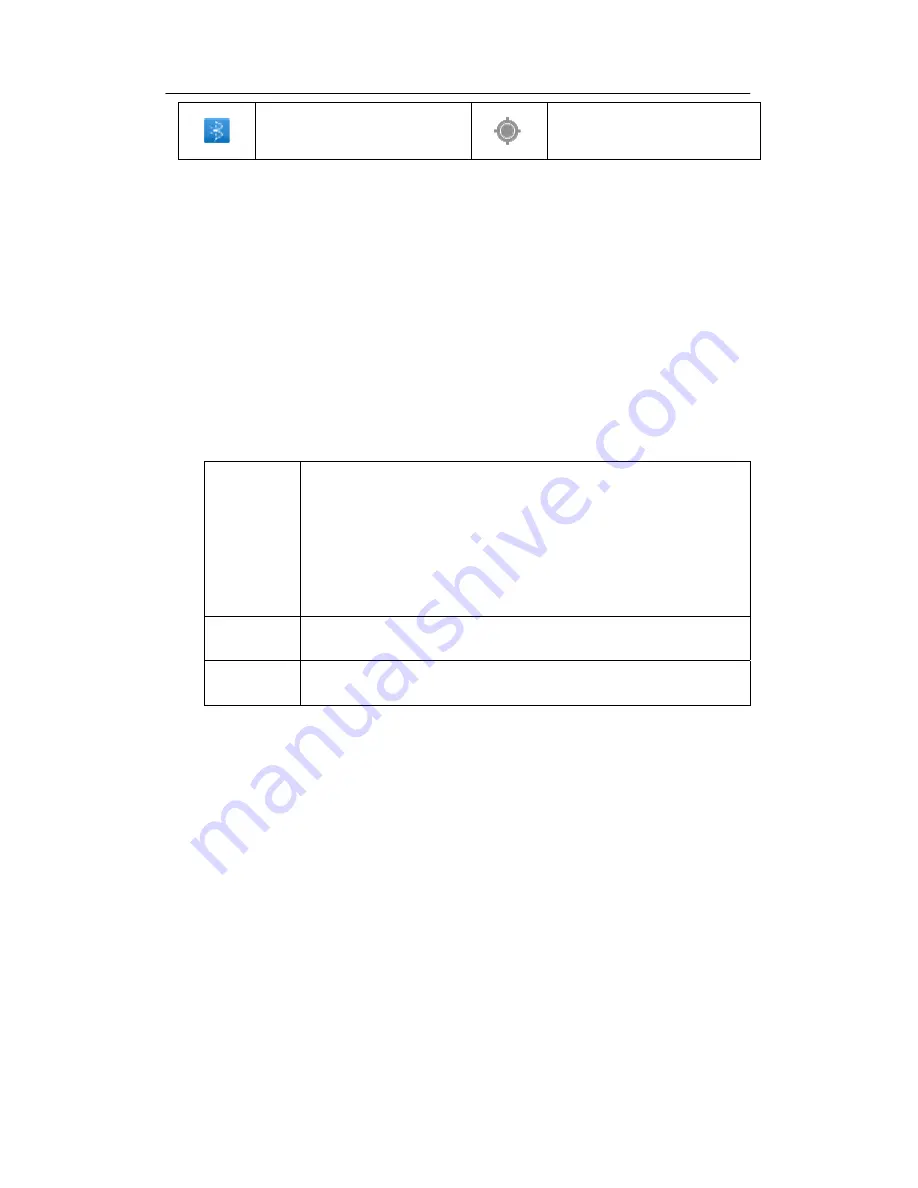
5
Bluetooth is already connected
GPS
3
Quick start
3.1
Key function
Descriptions for key function:
Power key
Press this key for a long time to start up
Under start ing u p sta te, press this key for a l ong tim e to pop u p
shutdown option
Under starting up state, press this key to close the screen
Under s tarting up sta te or w hen breakdown a ppears, press t he
power key for 7 sec onds to make your device enter into shutdown
state
Return key
Press this k ey to retur n t he l ast o perating ste p or t he pre vious
operating interface
Homepage
key
Press th is key to ret urn b ack m ain fun ction i nterface from any
interface
3.2
Starting up and turning off
Starting up
Press the pow er key for 3 seco nds, you can see t he starting up picture. After the s ystem is
started, t he machine enters int o scree n l ock state, ple ase unlock ac cording t o direct ion
indication of sliding icon on the interface.
Turning off
After pressing the
power key
for a long time, the shutdown option will pop up.
Click
OK
.








































