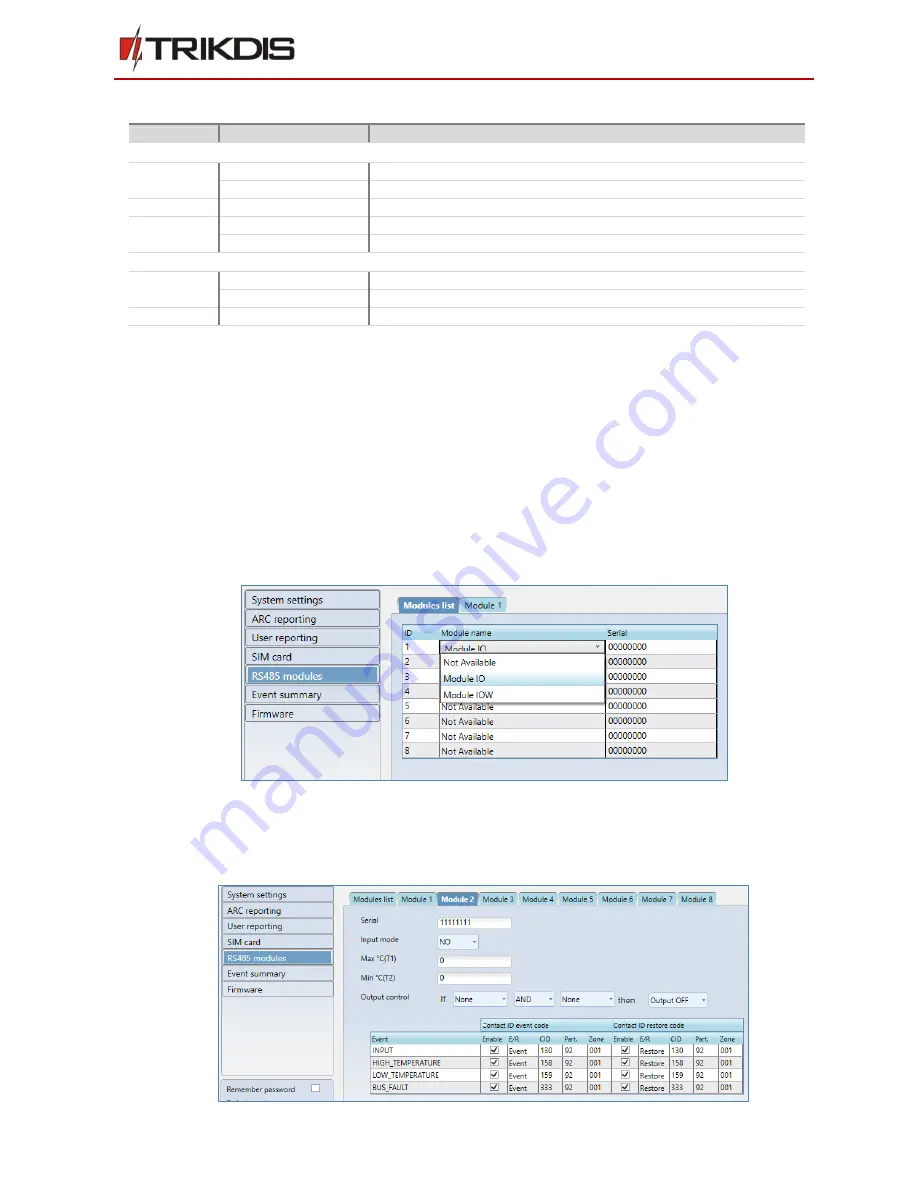
©1997-2017 Trikdis
4
www.trikdis.com
Wireless I/O expander iO-WL & iO-MOD
1.2.
Light indication of operation
Indicator
Light Status
Description
Wireless I/O expander iO-WL:
Power
Green solid
Power supply is on with sufficient voltage
Yellow blinking
Operating is normal
Output
Green solid
Output relay reacted
Data
Green solid
Communication with communicator
Yellow blinking
Indicates wireless connection strength (1 – 10 flashes)
iO-MOD RF module:
Power
Green solid
Power supply is on with sufficient voltage
Yellow blinking
Operating is normal
Data
Green blinking
Communication with communicator
2.
Add iO-WL to communicator using TrikdisConfig
Note: To find more information on how to configure communicator with TrikdisConfig, see the
communicator’s installation manual.
1.
Power supply must be disconnected
2.
Connect communicator to TrikdisConfig software using USB or remotely.
3.
Go to RS485 modules windows.
4.
Select module (module iO-WL) from modules list,
a.
Enter the serial six digit number (this number is mandatory for communication, it can be found on
the device casing or packing box).
Note: if more than one module are used in the system, select them from the list and set their parameters.
5.
New tab (Module x) for each module will appear.
2.1.
Configure iO-WL module
In the tab Module x, configure parameters of the iO-WL module. Here, set input mode, temperature range for
digital temperature sensor and output control settings.






