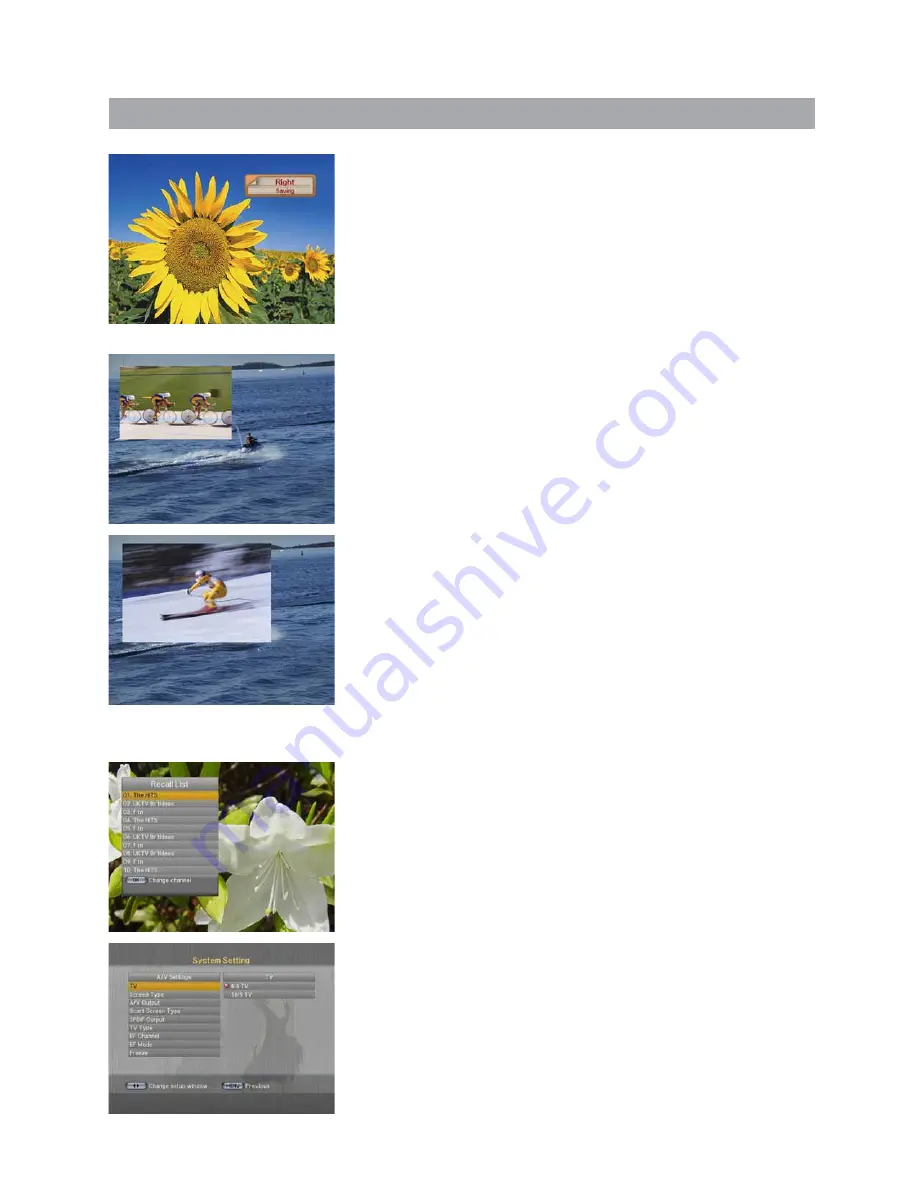
3.1 Basic Function Usage
3.1.11 To change the audio output
• Press the
A.L/R
button on the remote control unit to change the
output.
• Then on-screen menu is displayed on the top right side of the screen.
• Press the
A.L/R
button repeatedly to change the sound mode.
(Mono, Left, Right, Stereo)
3.1.12 PIP
The PIP (Picture-in-Picture) function allows you to watch two screens
at the same time. With the PIP function, you can move the PIP screen
or freely adjust the screen size.
• If you press the
PIP
button while the channel is showing on the
screen, the PIP will be shown at the top left of the screen.
• If you press the
PIP CH
button, the PIP Simple Channel List will
appear on the screen.
• Press the
UP/DOWN
button on the PIP Simple Channel List screen to
select a channel, and press the
OK
button.
• Press the
FILE/MODE
button and press the
UP/DOWN/LEFT/RIGHT
button to change the location of the PIP screen.
• Press the
FILE/MODE
button once again and press the the
UP/DOWN
/LEFT/RIGHT
button to change the size of the PIP screen.
• If you press the
FILE/MODE
button once again, you can see the
screen as a multi-media window type. The main screen will be
displayed on the left, and the PIP screen on the right side of the
screen, as a multi-media window type.
• Press the
SWAP/TUNER
button to swap the main screen for the PIP
screen, while the PIP screen is showing.
3.1.13 Recall List
Recall List is to show the previous channels (up to 10 channels).
• If you press the
RECALL
on the screen, the Recall List Pop-up
window will appear.
• Press the
UP/DOWN
button to select the channel and then press the
OK
button. The changed channel will be shown with the channel
banner.
3.1.14 DISPLAY Setting
This mode changes settings such as the RF Channel, RF Mode and TV
Type.
If you press the
DISPLAY
button, the DISPLAY screen of the System
Setting menu will appear. Change the settings on the screen.
14















































