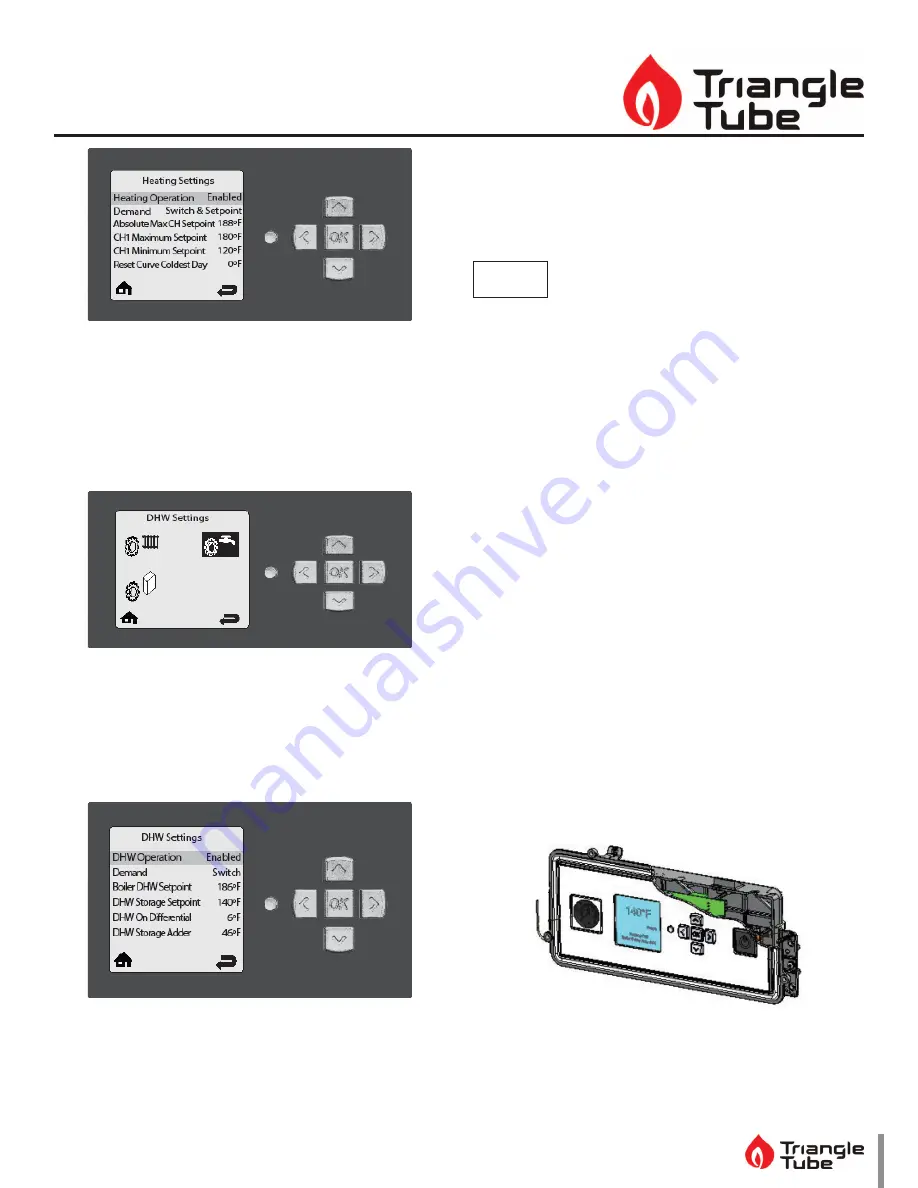
Prestige
Display Module Replacement
3
Fig. 5: Heating Settings
6. Record all CH Settings in Table 1. Once completed,
press the
RIGHT
button to highlight the Previous
Screen icon, then press the OK button.
7. Press the
RIGHT
button to highlight the DHW Set-
tings icon then press the OK button.
Fig. 6: DHW Settings
8. Press the
UP
and
DOWN
buttons to scroll thru the
various settings and record all DHW Settings in Ta-
ble 1. Once completed, press the
RIGHT
button to
highlight the Previous Screen icon, then press the
OK button.
Fig. 7: DHW Settings
9. Press the
DOWN
button to highlight the Boiler Set-
tings icon if present icon, then press the OK button.
10. Press the
UP
and
DOWN
buttons to scroll through
the various settings and record all Boiler Settings
in Table 1. Once completed, press the
RIGHT
but-
ton to highlight the Previous Screen icon, then
press the OK button.
NOTICE
Perform the following steps if the Instinct is part of a Cascade
System or the System Temperature Sensor is being used on a
single Instinct.
11. Press the
RIGHT
then
DOWN
buttons to highlight
the Previous Screen icon, then press the OK button.
12. Press the
RIGHT
then
DOWN
buttons to highlight
the Cascade icon, then press the OK button.
13. Press the
RIGHT
button to highlight the Cascade
Settings icon, then press the OK button.
14. Press the
UP
and
DOWN
buttons to scroll thru the
various settings, and record all Cascade Settings in
Table 1.
3. Remove Display Module
1. Turn the electrical power “OFF”.
2. Remove the front jacket panel by removing the
screws on the bottom of the panel. Pull the pan-
el out and up to remove the panel. Do not discard
these screws as they will be reused.
3. Pull the two retaining tabs on top of the display
module case to remove the cover. The cover will
open up.
Fig. 8: Display Module
4. Remove the yellow molex connection from the
back of the display module.






