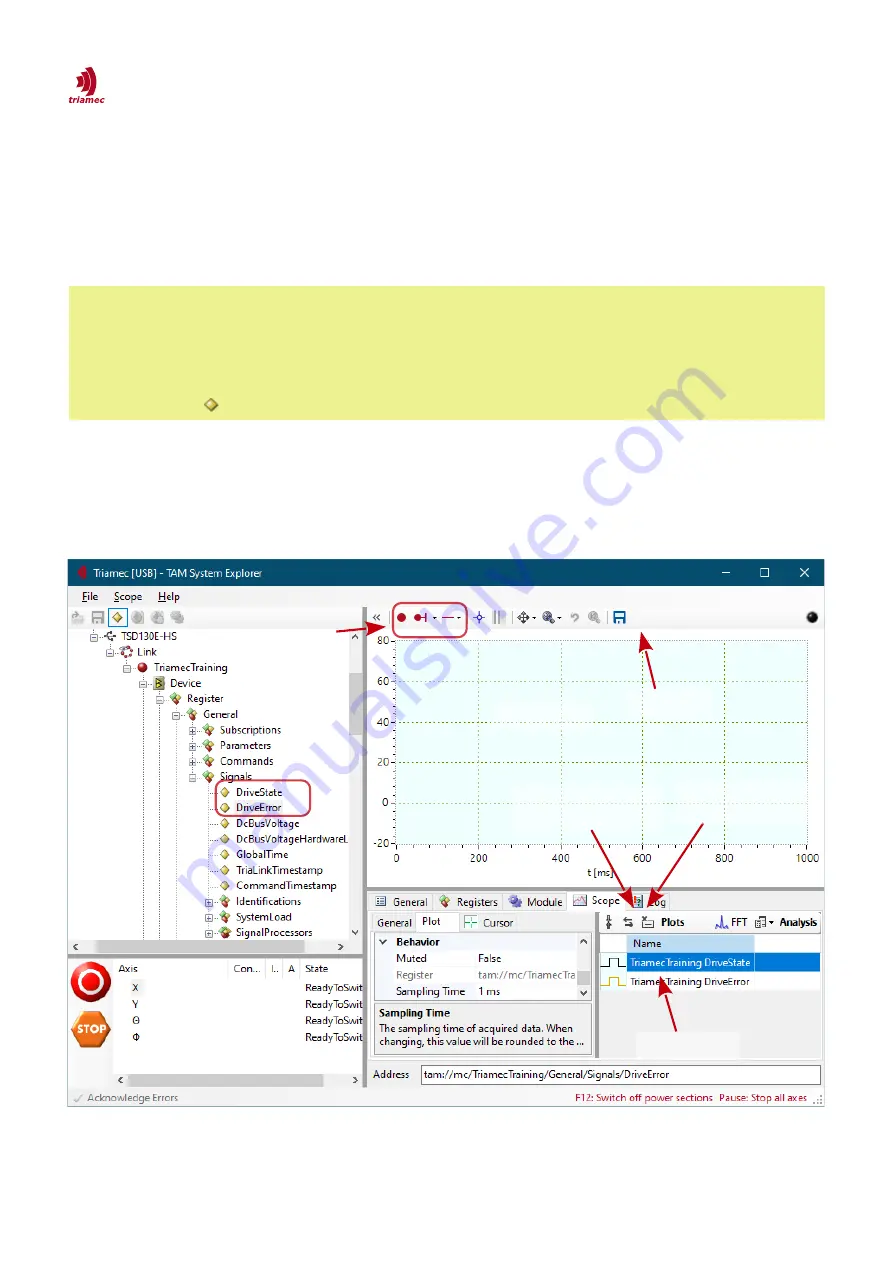
How to use TAM System Explorer
Scope
3.3 Scope
The scope is a very powerful tool with a lot of functionalities. It allows to plot all register items (signals,
parameters, commands) with a sampling rate of up to 100kHz. To add a new register item to the scope,
simply drag it from the
Topology Tree
and drop it into the scope area (see also Figure 5).
Remarks
Remarks
Dragging and dropping of signals is not possible while the scope is running.
Registers from a
second
drive can only be added (drag and drop) when the two drives are
synchronized (e.g. if they use the same link).
If the registers are not shown in the
Topology Tree
click the
Show/Hide individual registers
Button .
Scope settings can be set by opening the scope tab in the tab panel
(see section 3.3.1). Controls related
to the scope can be found either
in the scope menu in the main menu bar,
in the scope tool bar
or by opening the context menu with a right click on the scope area.
ServoDrive-SetupGuide_EP018
2022-08-25
13
/
83
Figure 5: Scope actions: Drag and drop the registers you want to measure into the scope.
Save data
drag & drop
show associated
register in left pane
select signal
start / stop;
single / repeat;
trigger
delete selected
signal




























