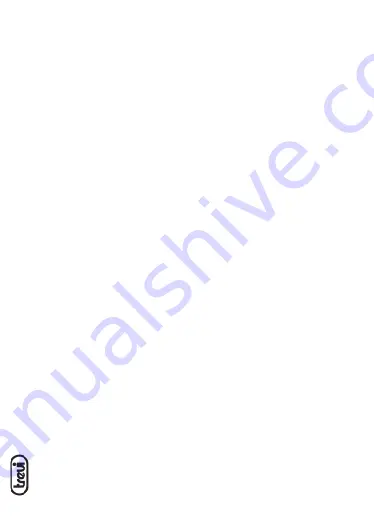
XR 84 BT
English
- USB Mode, if present a USB-type memory in the slot (1), the device will start playing
songs automatically.
- Radio Mode.
VOLUME ADJUSTMENT
Press and hold the Volume - (6), (9) to adjust the volume.
OPERATION AUX IN
- Turn on the speaker.
- Connect the Micro USB/ Jack cable (supplied) to the AUX IN jack (3) and the other end to
the external device, the voice command will output the message “Aux In mode”.
- Start from the external device playback.
OPERATION MICRO SD CARD/ USB MEMORY
- Turn on the speaker.
- Insert a Micro SD card into the slot (2) holding the contacts facing the rear of the device
or insert a USB memory.
- Playback will start automatically.
- Press once on the (6) button to skip to the previous track, press the button once (9) to
move to the next track.
- Press the button (8) to pause, to resume playback press again.
BLUETOOTH OPERATION
COUPLING DEVICES
1. Place the speaker next to the Bluetooth device to be coupled.
2. Turn on the speaker, press the key MODE (7) until the voice message “The bluetooth
device is ready to pair”.
3. Follow the instructions of your device to search the speaker.
4. Search for the speaker named “XR 84 BT” and enter the PIN “0000” if required.
5. When paired (voice message “The bluetooth device is connected”) will be possible to play
music.
Notes:
- The Bluetooth speaker only works with a connection at a time, the connection can not be
interrupted during normal operation.
- When the Bluetooth pairing with external devices fails, delete another Bluetooth device in
the list of connections, restart the Bluetooth speaker and search for the signal again.
COMMANDS IN BLUETOOTH MODE
- Press once on the (6) button to skip to the previous track, press the button once (9) to
move to the next track.
- Press the button (8) to pause, to resume music playback press again.
- When you receive a call click once on the (7) key to open the call and activate the
speaker phone feature, press again to end the call.
Summary of Contents for XR 84 BT
Page 26: ...XR 84 BT N o t e ...
Page 27: ...XR 84 BT N o t e ...
























