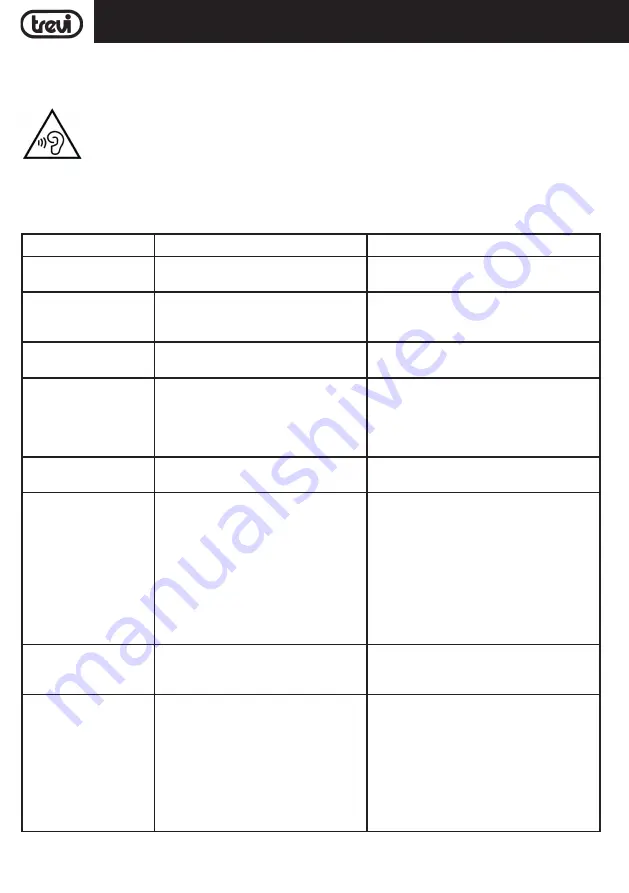
18
XF 4200 DJ
AUX-OUT
This output can be used to connect the unit to other devices (via AUX-IN) for audio amplification and to increase the total power
It can also be used to connect headphones, but keep in mind that the unit's speakers are not excluded.
TROUBLESHOOTING
If a problem occurs, follow the steps in the table below.
If the problem still can’t be solved, please contact your retailer.
Problem
Possible cause
Solution
No response from the unit Power cable disconnected or not connected
properly
Disconnect and reconnect the AC power plu,
then turn on the unit again
No sound when power is
turned ON
1. No input sound source comes
2. Volume knob in the lowest position
3. USB not plugged
1. Input AUX signal
2. Adjust volume
3. Plug USB,play MP3
Distorted sound
1. Volume is too loud
2. Audio file error
1. Turn the volume down
2. Check and change the audio file
No sound from the mi-
crophone
1. Microphone socket may not be plugged
properly.
2. Microphone switch may not be on.
3. Microphone volume is on lowest mode.
1. Ensure the microphone is correctly plugged
into the socket.
2. Turn on the microphone
3. Adjust the microphone volume as per users
wish
No sound comes after
inserting USB
1. Incorrect file format
2. USB may not be plugged properly
1. File format should be MP3
2. Plug USB correctly
Remote control does not
work
1. The source has not been selected.
2. The remote control is very far from the
unit.
3. The batteries have not been inserted
correctly.
4. Low batteries.
5. The remote control receiver on the unit
is covered or unable to receive the
signal properly.
1. Before you press any function button, first
select the correct source with the remote
control instead of the main unit.
2. Reduce the distance between the remote
control and the unit.
3. Insert the batteries with their polarities
(+/– signs) aligned as indicated.
4. Replace the batteries.
5. Aim the remote control directly at the
sensor on the front of the main unit.
Cannot apply sound effects
when playing from a USB
B device
USB B mode does not support DBB, DSC,
DJ EFFECT or Smart DJ effects.
If Speaker makes loud
noises
1. Microphone switched on but may too
close to the speaker
2. Microphone switched on but is not being
used
3. Microphone volume may be too loud
4. Mobile phone is being used too close to
the speaker
5. Other wireless equipment may be placed
very close to the speaker
1. Keep the microphone 2 meters away from
the speaker
2. Turn off microphone if not in use.
3. Adjust microphone volume to lower mode
4. Keep mobile away from the speaker whilst a
ending a call.
5. Keep the speaker away from other wireless
equipment
ENGLISH
WARNING LISTENING WITH HEADPHONES / AURICOLARS
To avoid possible hearing damage, limit the listening time to high volumes.
Summary of Contents for XF 4200 DJ
Page 2: ......
















































