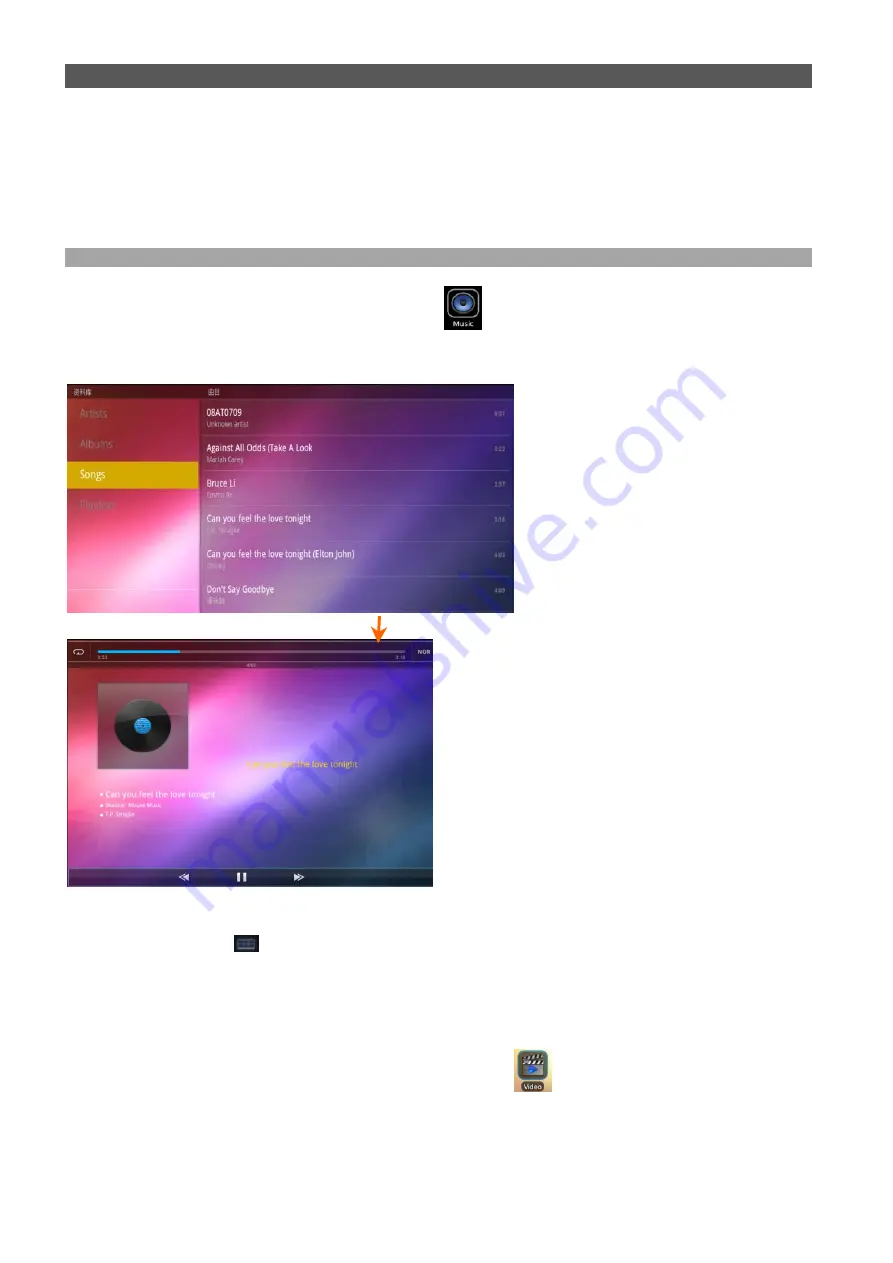
English
24
In some cases, there may be no icon on in the App Panel after a .apk file is installed. Possible reasons may be that this app is
not compatible with your OS or the downloaded .apk file is a broken one so you may need to download a full version.
Where to manage applications?
Manage an application in the “ApkInstaller”. Tap to open the ‘APKInstaller’ • then
‘Manage’. Tap an application to launch, export or uninstall it.
You can also go to “Applications” under “Settings” to manage applications.
VI. Multi-media Functions
6.1 Music
After loading your music into your tablet, tap the music icon
to open the music player. You’ll be given the option
of selecting by Artist, Song, Albums, or Playlists. Tap to select. The media player allows you to shuffle, skip, or pause
your current selection and even displays the album artwork when available.
You will find Repeat mode and EQ mode at both ends of the time line.
In audio playing mode, tap
to get more.
6.2 Video
6.2.1 Video Playback
You can play videos stored on your tablet or SD card. To play, tap Video
icon to launch the video palyer, then select
the video you’d like to play. Your selection should begin automatically. Tab the screen to show the video tool bar. You can
play back, fast forward, pause your video here. You can also add bookmark for your video, adjust brightness, or set screen
ratio here.
Summary of Contents for Tab 9
Page 79: ...Espa ol...






























