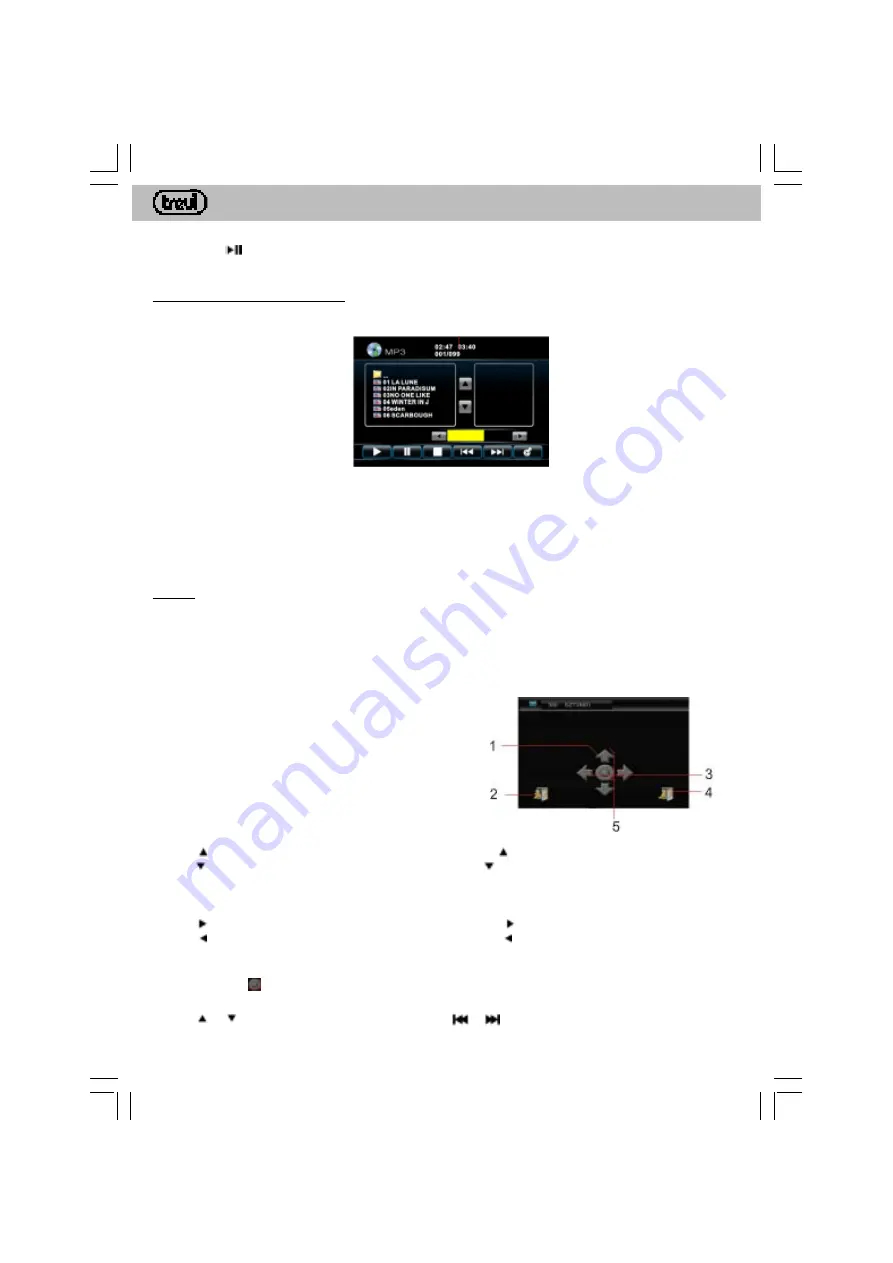
12
MDV
6300 BT
ENGLISH
PAUSE FUNCTION
1. Press the
(19) key on your remote control to pause playback and to freeze frame.
2. Press it again to resume playback.
PLAYING A MP3/MPEG4 DISC
Upon inserting a MP3/MPEG4 disc, playback starts automatically, displaying the following screen:
The playback features are identical to those of a DVD.
TRACK FAST SEARCH
To quickly search for a track on the disc, type directly the track number using the numeric keys (17) of the remote
control, or touch the top of the LCD screen and then type the track number on the numeric keypad that appears
on the right.
DVB-T
Thanks to the integrated DVBT tuner you may view digital terrestrial broadcasts.
Note: Should you install your car stereo in a vehicle with shielded windscreen (review the car manual),
please ensure the DVBT antenna supplied is installed in the unshielded area of the windscreen, which
is generally found in the top centre, behind the rear-view mirror.
TOUCH SCREEN MENU
Upon touch, the LCD screen will display the following
controls:
1. Display the channel list
2. Display the main menu
3. Volume control
4. Return to the previous screen
5. Changing channels
CHANGING CHANNELS
Tap the arrow on the LCD screen or press the remote control
key to navigate to the next stored channel.
Tap the
arrow on the LCD screen or press the remote control key to navigate to the previous stored channel.
VOLUME CONTROL
The DVBT function includes its own volume control, independent from the car stereo volume control.
Tap the arrow on the LCD screen or press the remote control key to increase volume.
Tap the arrow on the LCD screen or press the remote control key to decrease volume.
CHANNEL DISPLAY
Touch the symbol
(1) on the LCD screen or press the ENTER key on the remote control to display the channel
list.
Tap the
or arrows on the LCD screen or press the
or
keys on the remote control to navigate to the
previous / next channel. The selected item will be automatically displayed.
Summary of Contents for MDV 6300 BT
Page 2: ...2 MDV 6300 BT ...
Page 45: ...45 MDV 6300 BT NOTE ...



























