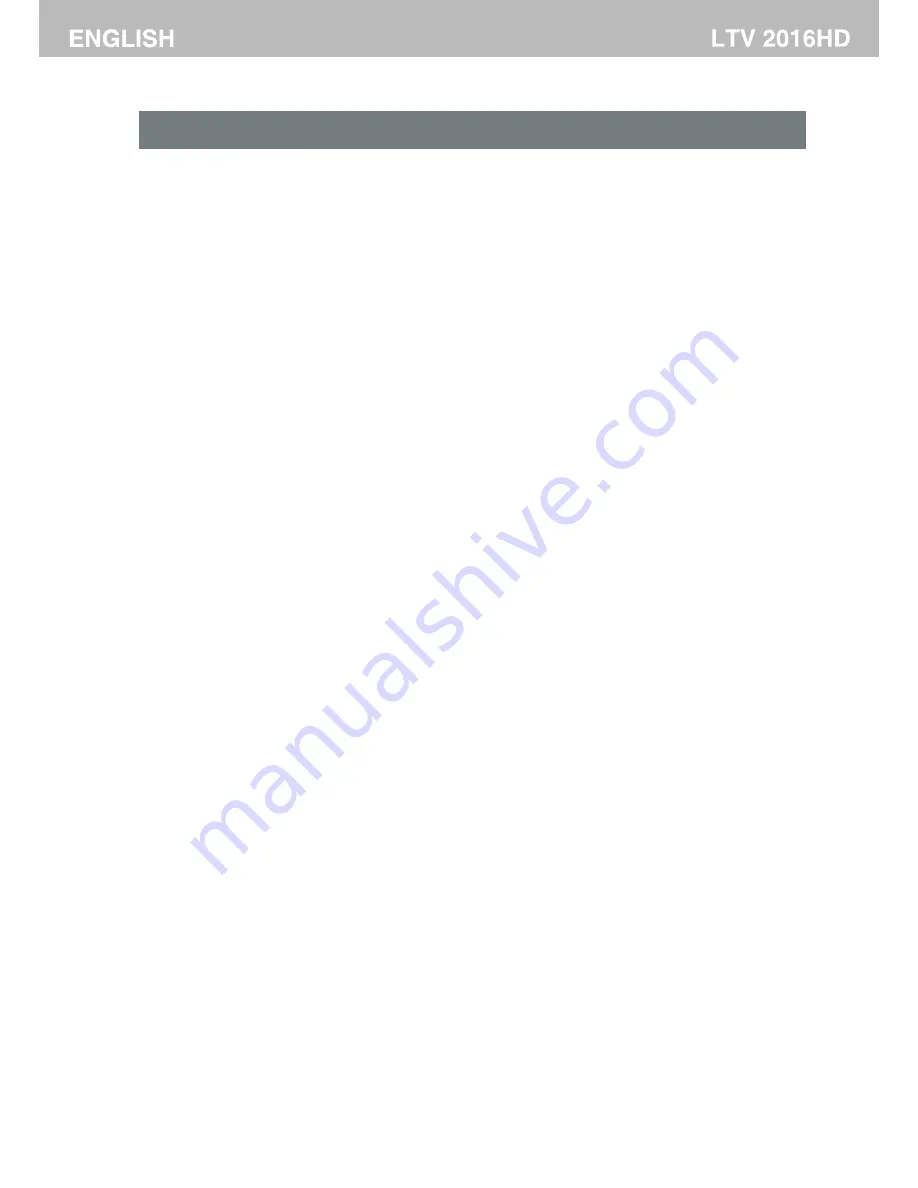
If you're having problems
If you are having problems with your TV, carry out the following checks first.
If you are still having problems, unplug your TV and contact the service centre.
There is no sound and no picture coming from my TV.
-Check that you have connected the TV power cord properly and switched the wall socket on.
-Check that the power switch at the rear of the TV is set to
"
ON .
-Check that you have turned on the POWER button on your TV.
-Check the picture contrast and brightness setting.
There is a normal picture but no sound coming from my TV.
-Check that your TV is not muted or has the volume down.
-Switch the channel, the problem may be with the channel you're on, not the TV.
-Check that your audio cable input has been plugged in properly. If you are using an
external
a
mplifier .
The remote control does not work.
-Check to see if there is any object between your TV (such as a piece of furniture) that
could block the remote
control from connecting with the sensor on your TV.
-Have you put the batteries into the remote control the right way? ( So + to +
and
- to -)
-Correct remote operating mode was set (such as TV or VCR).
-The TV is not positioned in bright sunlight
.
-Try fitting new batteries if none of the above work.
The TV has turned off suddenly.
-Check that you have not set the sleep timer.
-Check that you have not set the timer to control the socket which has your TV power
cord on.
-Check that you have not set auto standby with the broadcast signal source which is
connected to your TV.
The picture on my TV appears slowly after I have switched it on.
This is normal. The image takes a few seconds to appear after you have switched the
TV on. Please contact your service centre if picture has not appeared after five minutes.
There is no or poor quality colour or a poor picture on my TV.
-Change the colour setting on the
PICTURE MENU.
-Keep a distance between your TV and any VCR you may be
using
-Try watching another channel. The problem may be with the channel you're watching.
-Are the video cables installed properly?
-Change the setting of picture brightness on PICTURE MENU.
There are horizontal and vertical bars on the screen, the picture is shaking.
-Check if any signal interference activities is going on nearby, such as an electrical
appliance or power tool is in operation.
The reception is poor on some channels.
-The TV channel you're watching may be having problems. Change to another channel
and see if the same is happening.
-TV broadcasting signal is weak or has been
interrupted.
-Check whether signal sources have any possible interference.
There are lines or streaks on the pictures.
-Check if there is any damage to the aerial on the roof, try to change the direction of the
aerial to receive a better signal.
One of the TV's speakers does not work.
-Check the sound balance setting on SOUND MENU.
"
Problems
and
how
to
fix
them
32
Summary of Contents for LTV 2016HD
Page 1: ...LTV 2016HD 16 HD LED TV with DVB T CI ...
Page 29: ...28 ...




































