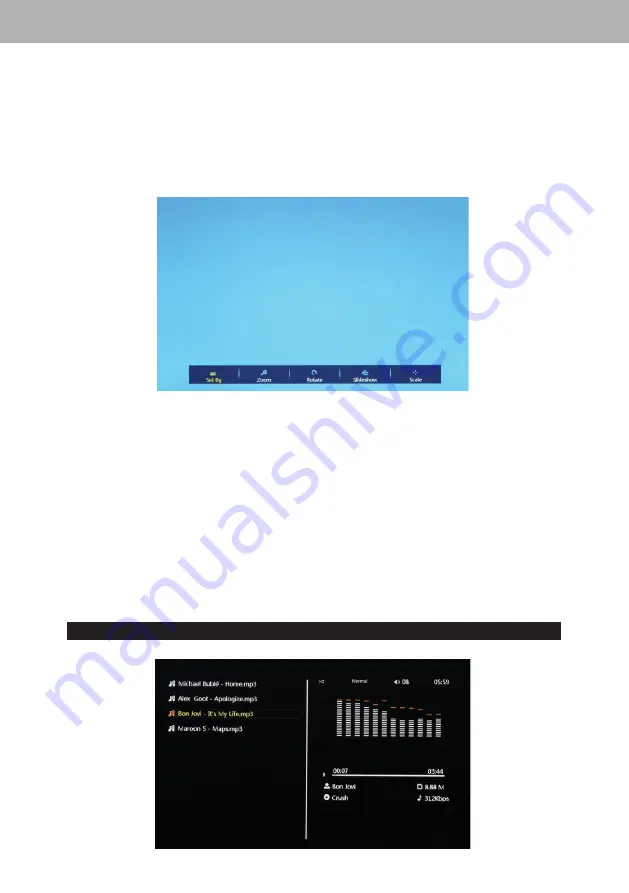
13
DPL 2243
ENGLISH
3. If the system setting “Autoplay” is designated for “Photo”, screen will auto play the photos kept in
the internal memory, USB device or SD card when power on.
5.1 Special effect settings for photo playback
During photo playback, long press “EXIT” key in the remote control or “EXIT” button behind the
machine will pop up a dialog box for special effect settings of the photo slideshow, as shown above.
1. Set Bg: Means to set a designated photo as machine’s desktop background. In the pop-up dialog
box, the user will be asked if you are sure to set the designated photo as desktop background.
Move the cursor to select “YES” or “NO”, then press “ENTER” to save the setting.
2. Zoom: Choose “Zoom” then press” ENTER” to zoom the picture 1X,2X,3X,4X.
3. Rotate: Press option with 90°,180°,270°rotation and then recovery.
4. Slideshow: Refers to slideshow effect. There are eleven special effect options: default, Persian
Blinds H, Persian Blinds V, Slide up, Slide down, Slide left, Slide right, Mosaic, Zoom out, Zoom
in, Random. Select a special effect, then press “ENTER” to save the setting. The system
defaults “default”.
5. Scale: Refers to the photo display ratio. There are four ratio options: Auto, Original, Crop, Stretch.
Select the display ratio, then press ”ENTER” to save the setting. The system defaults “Auto”.
6. MUSIC PLAYBACK




























