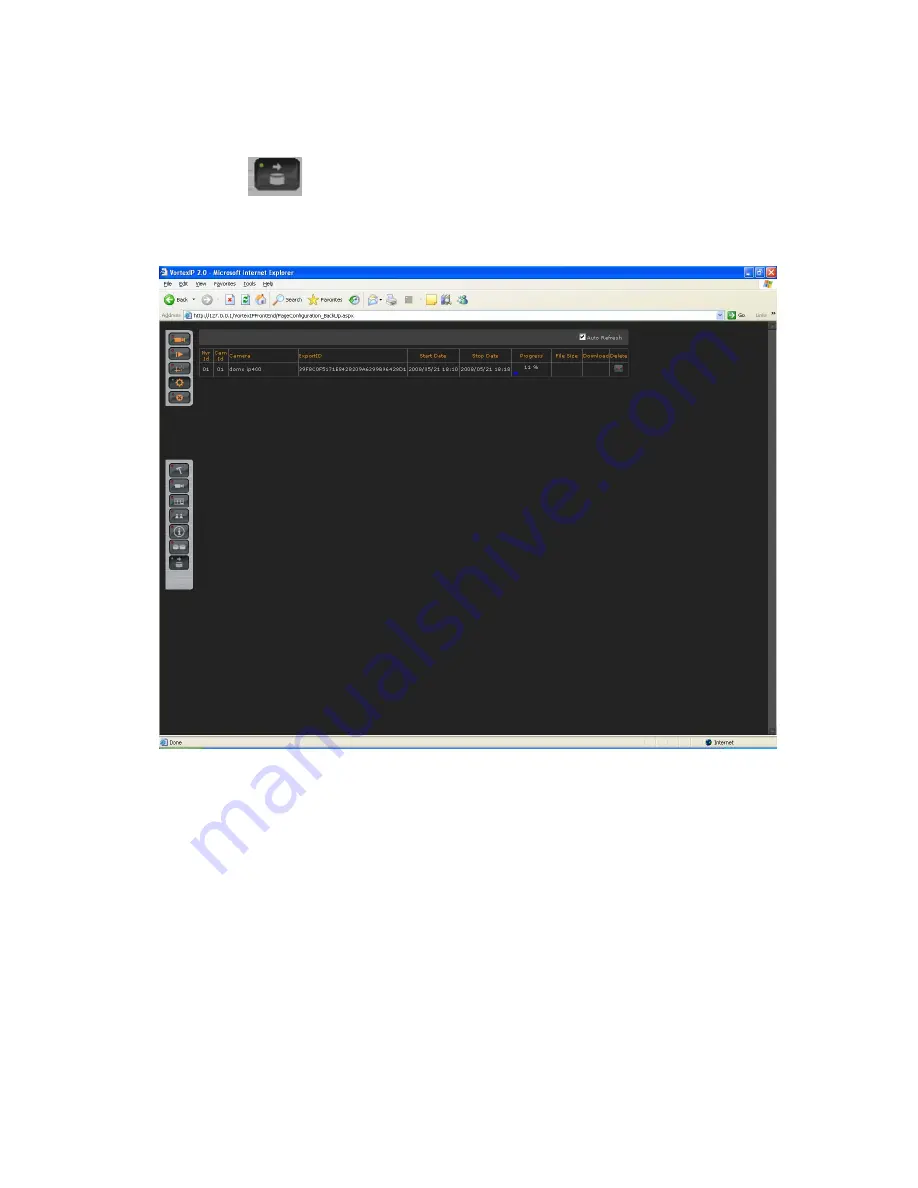
Video Backup.
Click this icon
to access the Video Backup screen.
The following information is displayed: NVR ID, Cam ID, Camera, Export ID, Start Date, Stop Date,
Progress, File Size (if available for downloading) and Delete.
Event Logger
Display System events and user changes information. This option allows the user to search for any
activity in the cameras or in VortexIP by date and time.
22 of 41
Summary of Contents for VIP-L16 -
Page 1: ...1 of 41 ...
Page 13: ...13 of 41 ...
Page 15: ...To apply changes press Accept 15 of 41 ...
Page 35: ...Step 34 Verify that all the ports are displayed in the Virtual Server List 35 of 41 ...
Page 38: ...Modify TCP port to the desired port number 38 of 41 ...
Page 40: ...40 of 41 ...
Page 41: ...41 of 41 ...






























