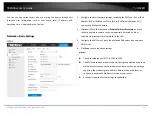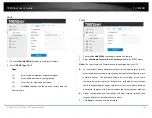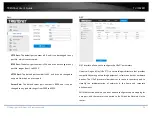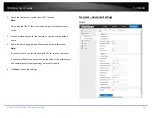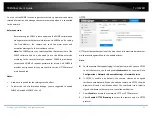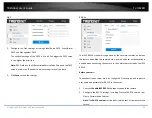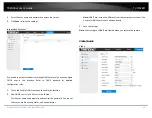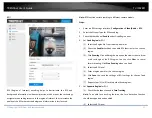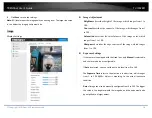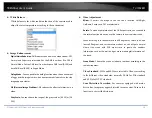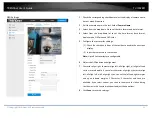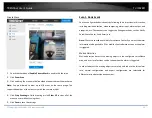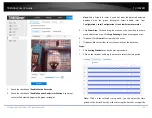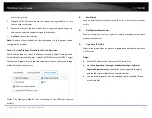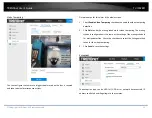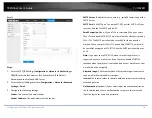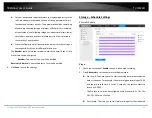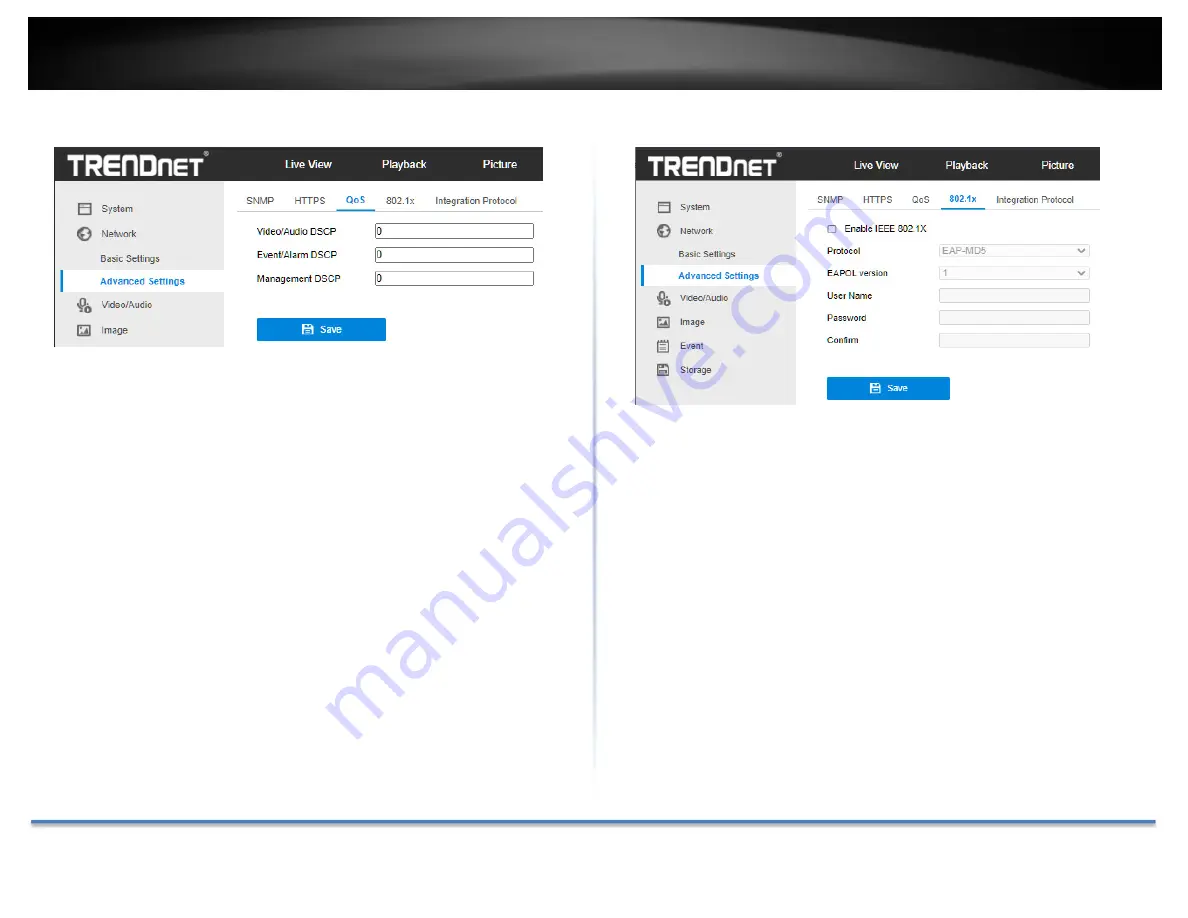
TRENDnet User’s Guide
TV‐IP328PI
© Copyright TRENDnet. All Rights Reserved.
23
QoS
1.
Configure the QoS settings, including Video/Audio DSCP, Event/Alarm
DSCP and Management DSCP.
The valid value range of the DSCP is 0 to 63. The bigger the DSCP value
is, the higher the priority is.
Note:
DSCP refers to the Differentiated Service Code Point; and the DSCP
value is used in the IP header to indicate the priority of the data.
2.
Click
Save
to save the settings.
802.1x
The IEEE 802.1X standard is supported by the network cameras, and when
the feature is enabled, the camera data is secured and user authentication is
needed when connecting the camera to the network protected by the IEEE
802.1X.
Before you start:
The authentication server must be configured. Please apply and register a
user name and password for 802.1X in the server.
1.
Check the
Enable IEEE 802.1X
checkbox to enable the feature.
2.
Configure the 802.1X settings, including Protocol, EAPOL version, User
Name, Password and Confirm.
Note:
The
EAPOL version
must be identical with that of the router or the
switch.