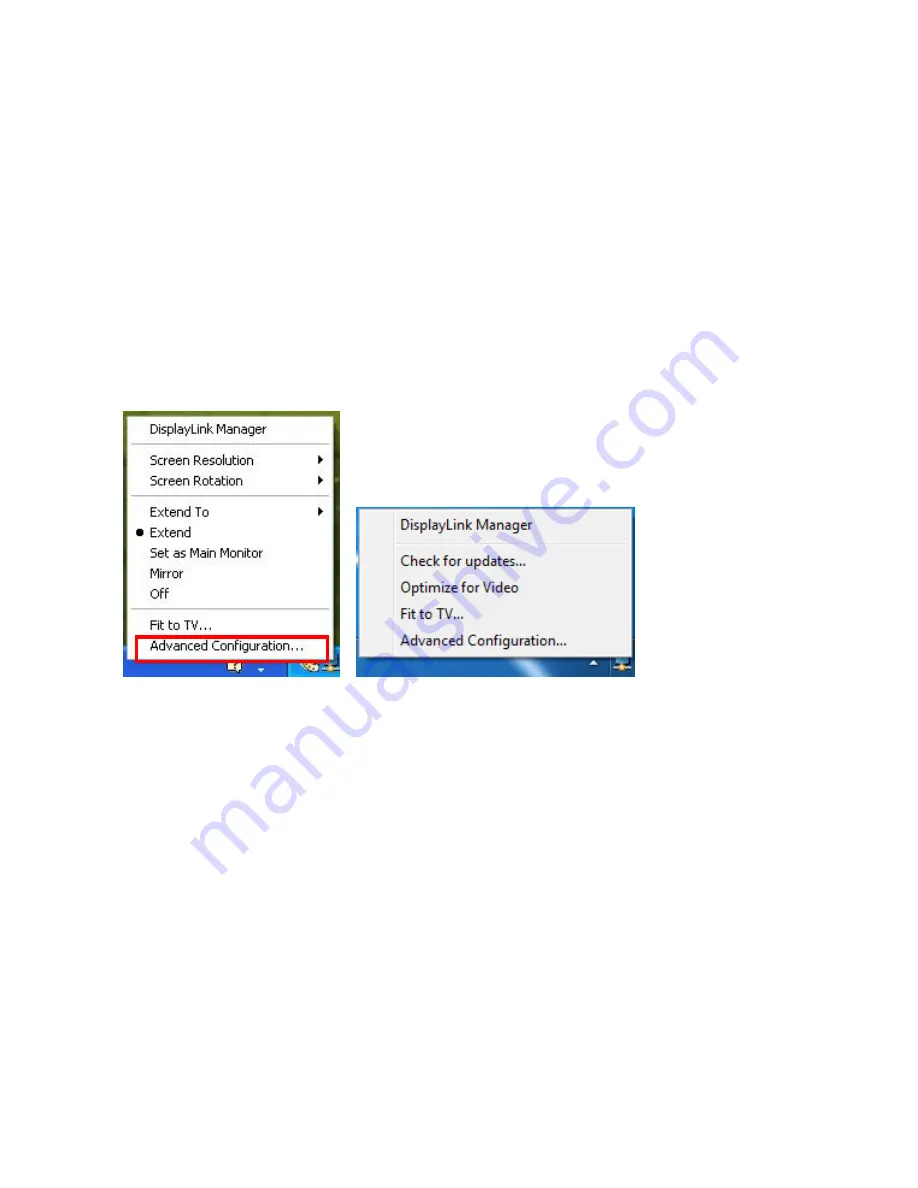
13
3.
Using
the
Adapter
Display
Properties
Display
Properties
allows
you
to
configuration
the
display
mode,
screen
resolution,
and
physical
arrangement
of
your
monitors.
Software
Setup
Click
on
the
DisplayLink
Device
icon
and
select
Advanced
to
configuration
Display
Properties
as
above
or
manually
setting
as
below
description.
On
Windows
®
7,
the
DisplayLink
Device
icon
will
be
hidden.
Please
click
the
arrow
sign
and
right
click
the
DisplayLink
Device
icon
to
select
Advanced
Configuration
.
Manual
Setup
Position
the
mouse
anywhere
on
your
computer
desktop,
right
‐
click
and
select
Screen
Resolution
on
Windows
®
7,
Personalize
>
Display
Settings
on
Vista
®
or
Properties
>
Settings
on
Windows
®
XP.
Summary of Contents for TU2-HDMI
Page 1: ......
Page 41: ...TU2 HDMI User s Guide 38 ...






























