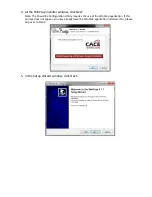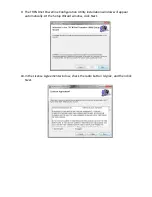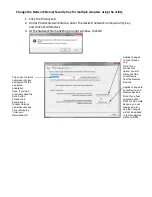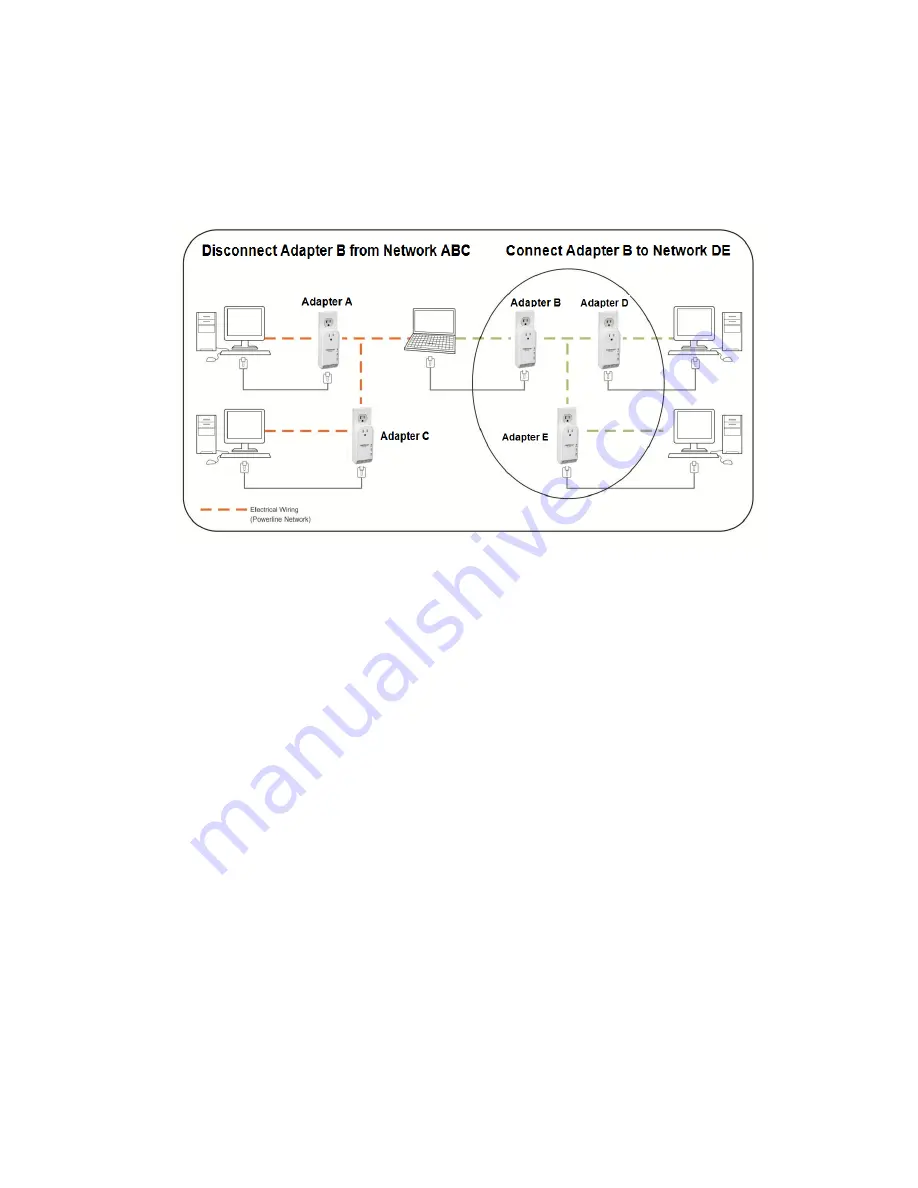
3.1 Move Powerline Adapters between different Powerline Networks
Use the procedures in Chapter 2: Product Installation, to connect one group of adapters,
then you can carry out the procedures on another group of adapters to create multiple
overlapping powerline networks. This procedure describes how to disconnect a
powerline adapter from one powerline network and connect the adapter to a different
powerline network.
Assuming all powerline adapters are TPL-307E adapters and for reference in the diagram
and this procedure, the adapters will be labeled
Adapter A, B, C, D,
and
E
.
Adapters A, B,
and
C
are currently connect together to form one powerline network and
Adapters D
and
E
form another powerline network.
Adapter B
will be disconnected from
Adapters A
and
C
and connected to
Adapters D
and
E.
1.
Push and hold the Sync button on
Adapter B
for 10 seconds and release it. All LEDs will
turn off and turn back on. This will erase the current network name/security key
assigned to
Adapter B
and disconnect from
Adapters A
and
C
.
2.
Push and hold the Sync button on
Adapter D
for 2 seconds and release it. The PWR LED
will start blinking.
3.
Within 2 minutes (120 sec), push and hold the Sync button on
Adapter B
for 2 seconds
and release it. The PWR LED will start blinking. This will establish connectivity between
Adapters B, D, and E
by assigning
Adapter B’s
network name/security key to match the
network name/security key of
Adapters D and E
.
4.
To verify connectivity between the powerline adapters, make sure that the PL LED on
each powerline adapter is on solid (Green, Amber, Red). Please refer to the LED section
1.5 for details on the LED indicator.