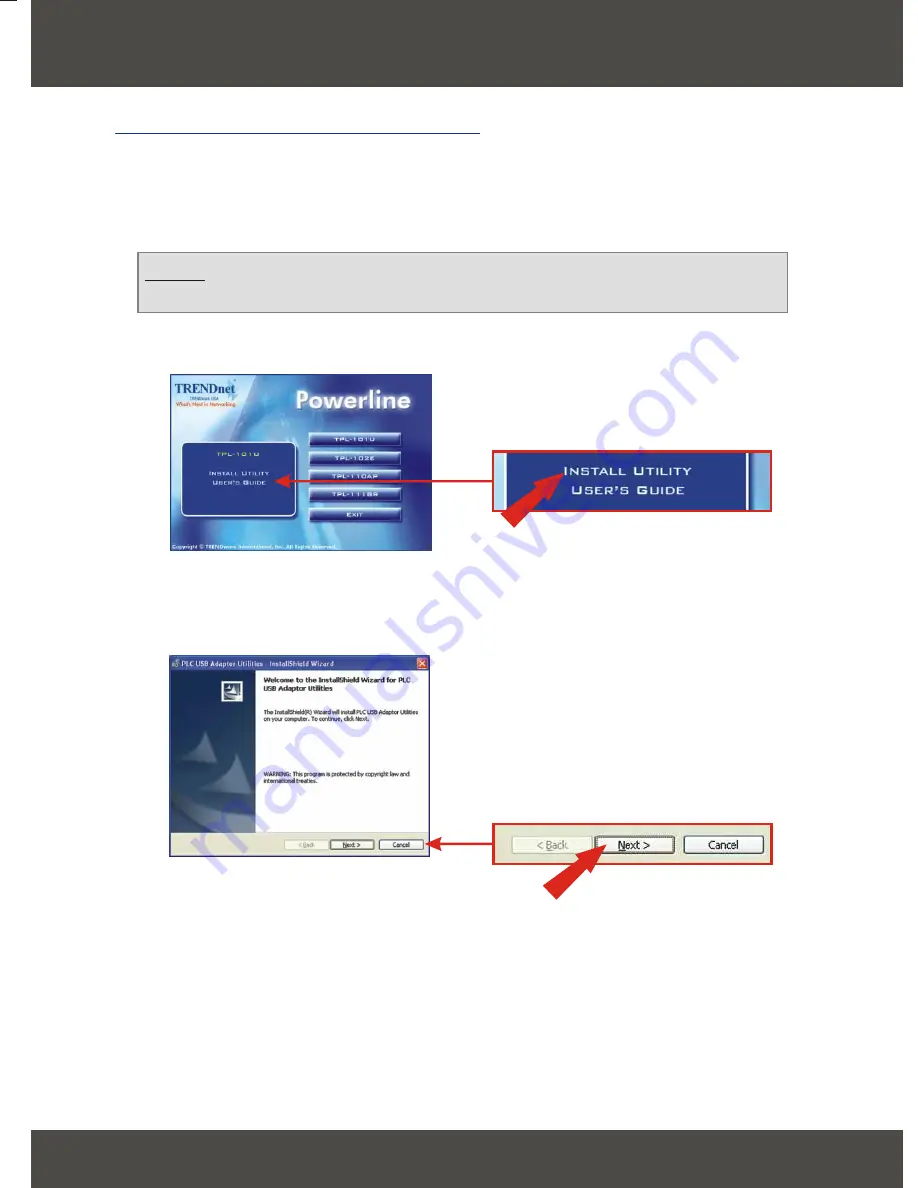
2
2.
Install TPL-101U/TPL-102E Utility
Windows 98SE/ME/2000/XP
1.
Insert the TPL-101U/TPL-102E CD-ROM into your computer's CD-ROM drive;
the installation menu window will appear automatically. If the window does not appear
automatically, click
Start
, click
Run
, and type
E:\Autorun.exe
in the text-field. Click
OK
to start the installation.
3.
Click
Next.
2.
On the Installation Menu, click
Install Utility.
NOTE:
Replace “E” in “E:\Autorun.exe” with whichever letter is assigned to your
CD-ROM drive
.
English













