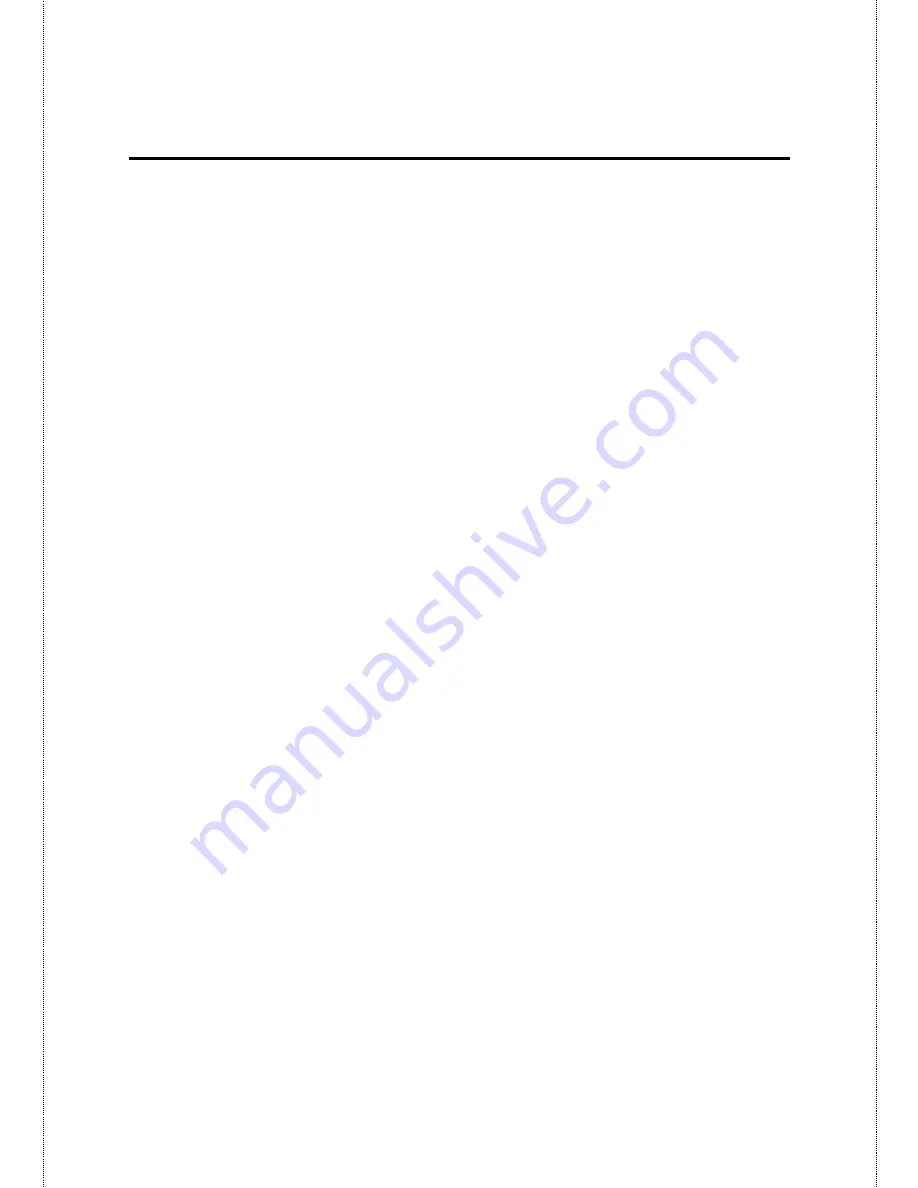
- 3 -
A
BOUT THIS
G
UIDE
This manual provides instructions and illustrations on how to use your
USB 2.0 Modem, including:
z
Chapter 1,
Introduction
, provides the general information on
the modem.
z
Chapter 2,
Hardware Installation
, describes the hardware
installation procedure for the modem.
z
Chapter 3,
Software Installation
, helps you to install the driver
for the modem.
z
Chapter 4,
Troubleshooting
Please note that the illustrations or setting values in this manual are
FOR YOUR REFERENCE ONLY
. The actual settings and values
depend on your system and network. If you are not sure about the
respective information, please ask your network administrator or MIS
staff for help.


















