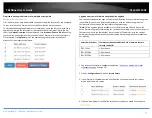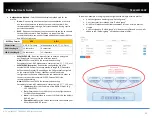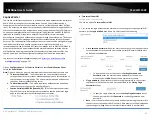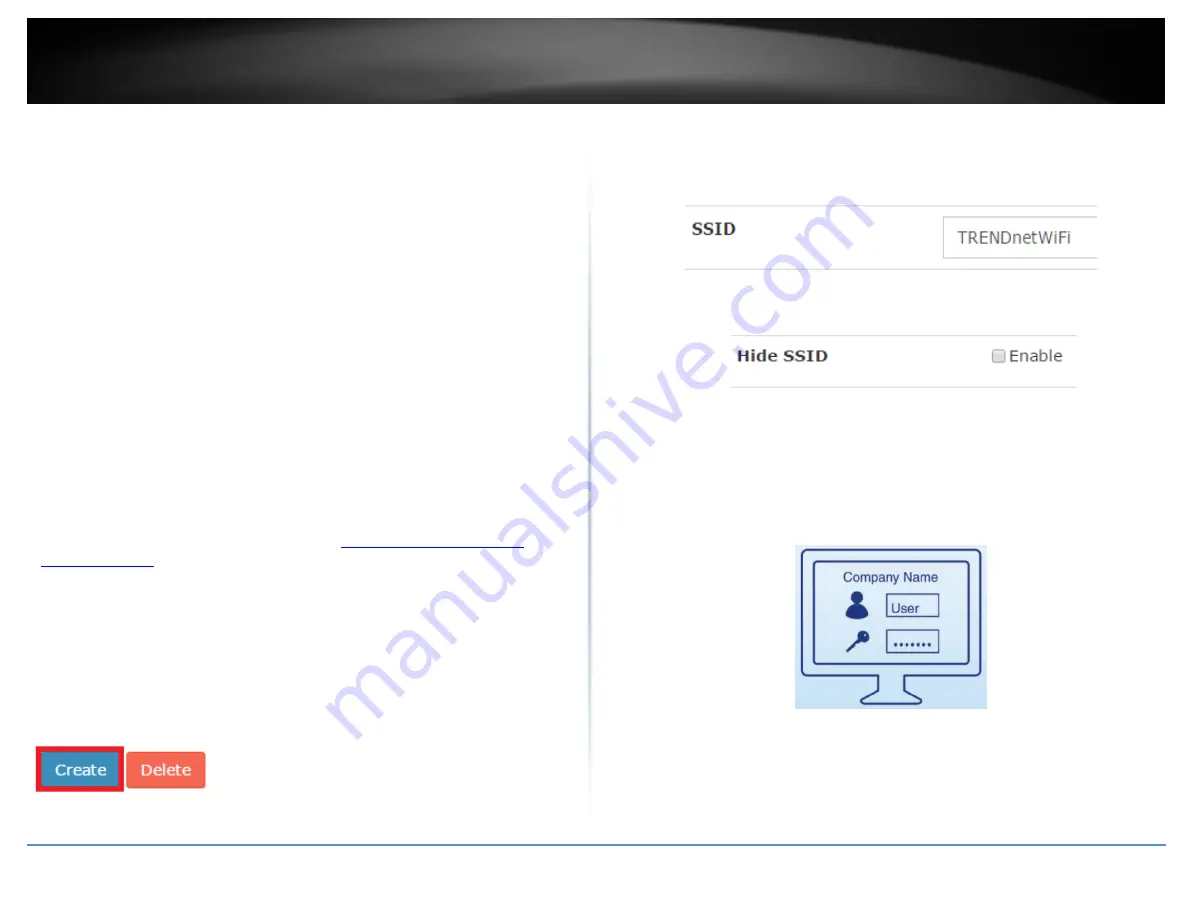
© Copyright 2017 TRENDnet. All Rights Reserved.
TRENDnet User’s Guide
TEW-WLC100P
30
Wireless groups and profiles
Once APs are added to the controller, wireless profiles and security settings are
configured using wireless groups and no longer configured on each individual AP. A
wireless group consists of multiple APs or AP bands assigned to the specified wireless
group. APs should be separated and assigned by wireless group and multiple profiles can
be created within the wireless group for different purposes. For example, Wireless
Group 1 may be designated and located in a specific physical area (e.g. Lobby) and
Wireless Group 2 may be located in another physical area (e.g. Conference Rooms), etc.
For all of the APs in a single group, multiple profiles each consisting of SSID, wireless
security, roaming protocols, bandwidth control, VLAN, RSSI threshold, and guest captive
portal settings can be created for different purposes. For example, one group profile can
be configured for clients to connect to a specified VLAN and another for guest access
(Captive Portal). You can create up to 8 wireless profiles per wireless group.
Creating a wireless profile
Configuration > Wireless Groups/Profiles
Note: By default, when APs are added to the wireless controller, all APs will be assigned
to the default group “Default group”. You can create up to 8 wireless profiles per
wireless group.
1. Log into your controller management page (see “
Access you wireless controller
” on page 10).
2. Click on Configuration and click Wireless Groups/Profiles.
Note: By default, the wireless group “Default group” has already been created. This
group cannot be deleted. The number next to the name (1) indicated the internal
group # assignment which is used for identification purposes under the Monitor >
Devices section.
3. To create a new wireless profile for “Default group”, in the list below, click Create.
4. Enter and select the parameters for the wireless profile. You can review the settings
below and click OK to add the new profile.
SSID – The wireless network name broadcasted for client devices to discover.
(e.g. TRENDnetWiFi)
Hide SSID – Enabling this setting will hide the wireless network name from
being discovered by client devices. Client can still connect to the wireless
network but may need to manually enter in the wireless connection details.
Captive Portal – Enabling this setting will require client devices to use special
captive portal authentication in order to connect to your wireless network. You
must configure the captive portal type and settings first before using this
feature. Please see the Captive Portal section first to configure the captive
portal settings before enabling this feature on your wireless profile.
Note: If using Captive Portal authentication, it is recommended to set the
Authentication method to None in the wireless profile settings since captive
portal authentication will be used instead.
Bandwidth Control – Check the option to enable bandwidth control. This
option allows you to specify the maximum download bandwidth limit for either
the SSID or each client device, upload can only be specified each client device.
The unit is specified in bits. Lowercase “m” can be used to specify Megabits
(e.g. 1m) and lowercase “k” can used to specify kilobits (e.g. 10k).
Summary of Contents for TEW-WLC100P
Page 1: ...TRENDnet User s Guide Cover Page ...
Page 57: ......