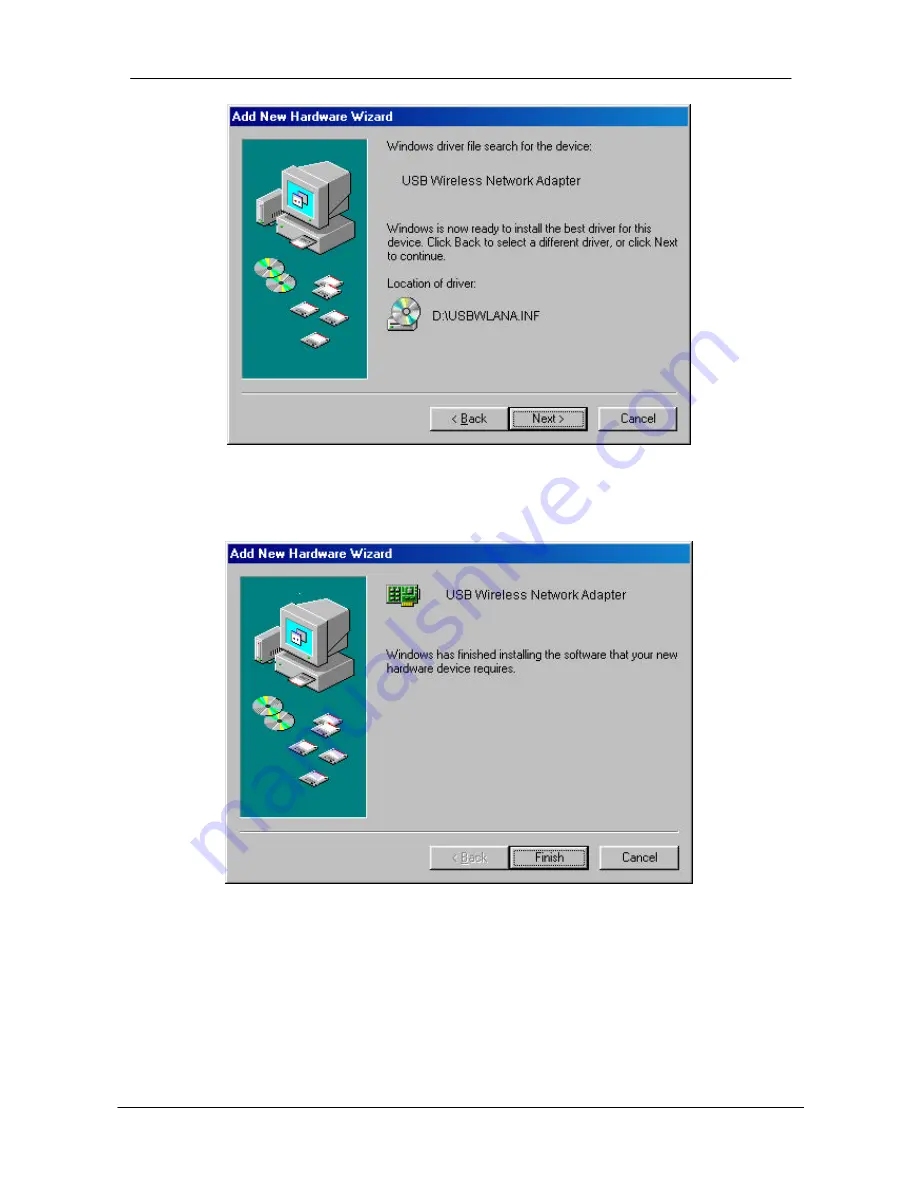
USB Wireless Network Adapter User’s Manual
14
7. Click
Next
to continue. Windows 98 copies files to your hard disk drive, and
you see the following screen:
8. Click
Finish
to complete the installation.
9. Go to “
Chapter 6 – Install and Use Configuration Utility”
to install the
Configuration Utility.





























