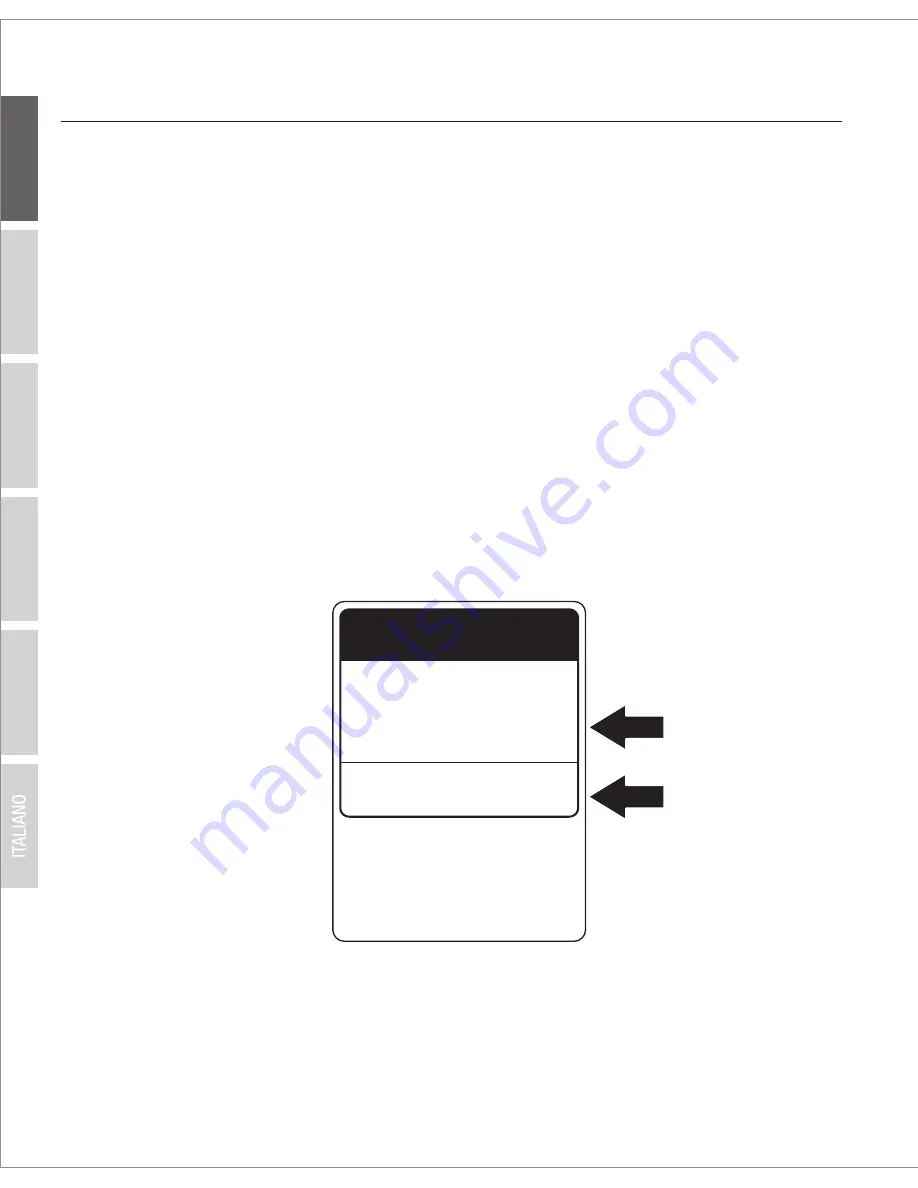
ENGLISH
FRANÇAIS
DEUTSCH
ESP
AÑOL
Р
OR
TUGUÊS
2
2. Initial Access Point Setup
1. Bring the TEW-825DAP to a location of its final installation point.
2. Connect the TEW-825DAP to your router or switch. You may also connect the device directly to
a network port on your computer. If you are connecting to a router or switch, make sure your
computer is connected to the same network.
3. If you are connecting your TEW-825DAP to a PoE router or switch, the device will power on
automatically. If you are connecting to a computer, or a non-PoE router or switch, you will need
to use the included power adapter.
4. To use the power adapter, plug the power adapter into the TEW-825DAP, then plug the adapter
into an electrical outlet. Wait 60 seconds, then confirm that the status LEDs on the front of the
unit are illuminated. Your TEW-825DAP access point is now active. The device is pre-
configured to automatically connect to your network.
5. For your security, each TEW-825DAP comes pre-encrypted with a unique WiFi Name (SSID) and
WiFi Password. You can find your device's SSID and WiFi password on the white labels located
on the device. Use this information to connect to the TEW-825DAP access point. If the
TEW-825DAP is reset, the SSID and WiFi key will also be reset to the default login credentials
located on the white label.
6. No further setup is required, proceed to Section 4
Mounting the Device
. To change device
settings proceed to Section 3
AP Management Utility
.
Preset
Wireless Settings
Wi-Fi Name/SSID
(AC/N)
TRENDnetXXX_5GHz_XXXX
(N/B/G)
TRENDnetXXX_2.4GHz_XXXX
Wi-Fi Password
Management Login
http://tew-825dap
username:
admin
password:
admin
XXXXXXXXXXXXX














