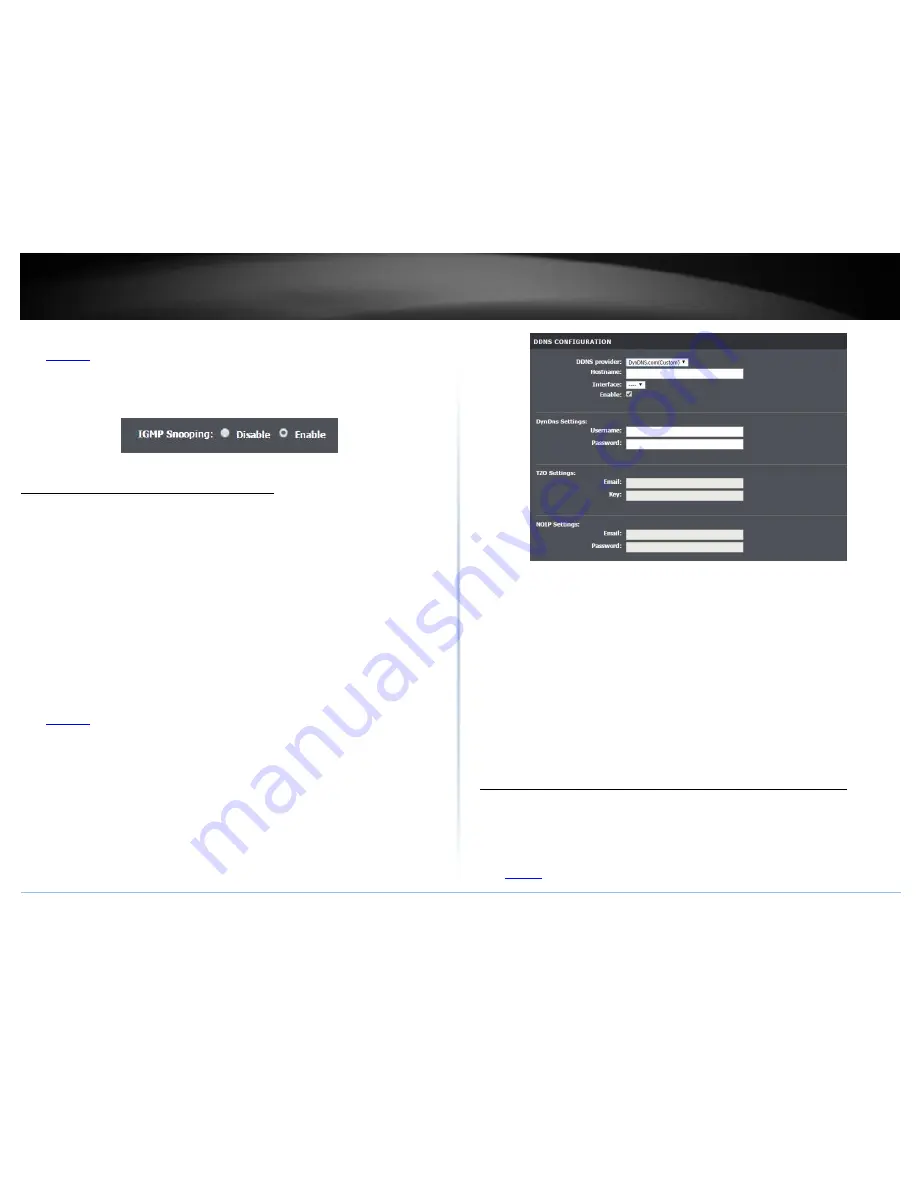
© Copyright 2015 TRENDnet. All Rights Reserved.
TRENDnet User’s Guide
TEW-723BRM
33
1. Log into your router management page (see “Access your router management page”
on
page 23).
2. Click on
Setup
, click on
Local Network
and select
LAN Interface.
3. Under Interface Settings, click
Enable
to enable IGMP Snooping. Click on
Apply
Changes
to save your settings.
Identify your network on the Internet
Since most ISPs constantly change your home IP address, providing access to devices on
your home or small office Local Area Network (such as IP Cameras) from the Internet
requires setting up a Dynamic DNS service and entering the parameters into this
management area. Dynamic DNS services allow your router to confirm its location to the
given Dynamic DNS service, thereby providing the Dynamic DNS service with the ability
to provide a virtual fixed IP address for your network. This means that even though your
ISP is always changing your IP address, the Dynamic DNS service will be able to identify
your network using a fixed address
—
one that can be used to view home IP Camera and
other devices on your local area network.
Note:
First, you will need to sign up for one of the DDNS service providers listed in
the
DDNS provider
drop-down list
.
1. Sign up for one of the DDNS available service providers list under
DDNS provider
. (e.g
.
dyndns.com, no-ip.com
, etc.)
2.
Log into your router management page (see “
Access your router management page
”
on
page 23).
3. Click on
Advanced
and click on
Dynamic DNS
.
4. Click
Add
to add a new entry.
5. In the
DDNS provider
drop-down list, select the provider you selected, and enter your
information in the fields.
Host
Name: Personal URL provided to you by your Dynamic DNS service provider
(e.g. www.trendnet.dyndns.biz)
Interface:
Select the interface to apply with the account.
User Name / E-mail:
The user name needed to log in to your Dynamic DNS service
account
Password/Key:
This is the password to gain access to Dynamic DNS service (NOT
your router or wireless network password) for which you have signed up to.
6. To save changes, click
Add
.
Allow remote access to your router management page
Advanced > Access Control List > Access Control List
You may want to make changes to your router from a remote location such at your
office or another location while away from your home.
1. Log into your router management page (see “Access your router management page”
on
page 22
).
Summary of Contents for TEW-816DRM
Page 1: ...TRENDnet User s Guide Cover Page...
Page 61: ......
















































