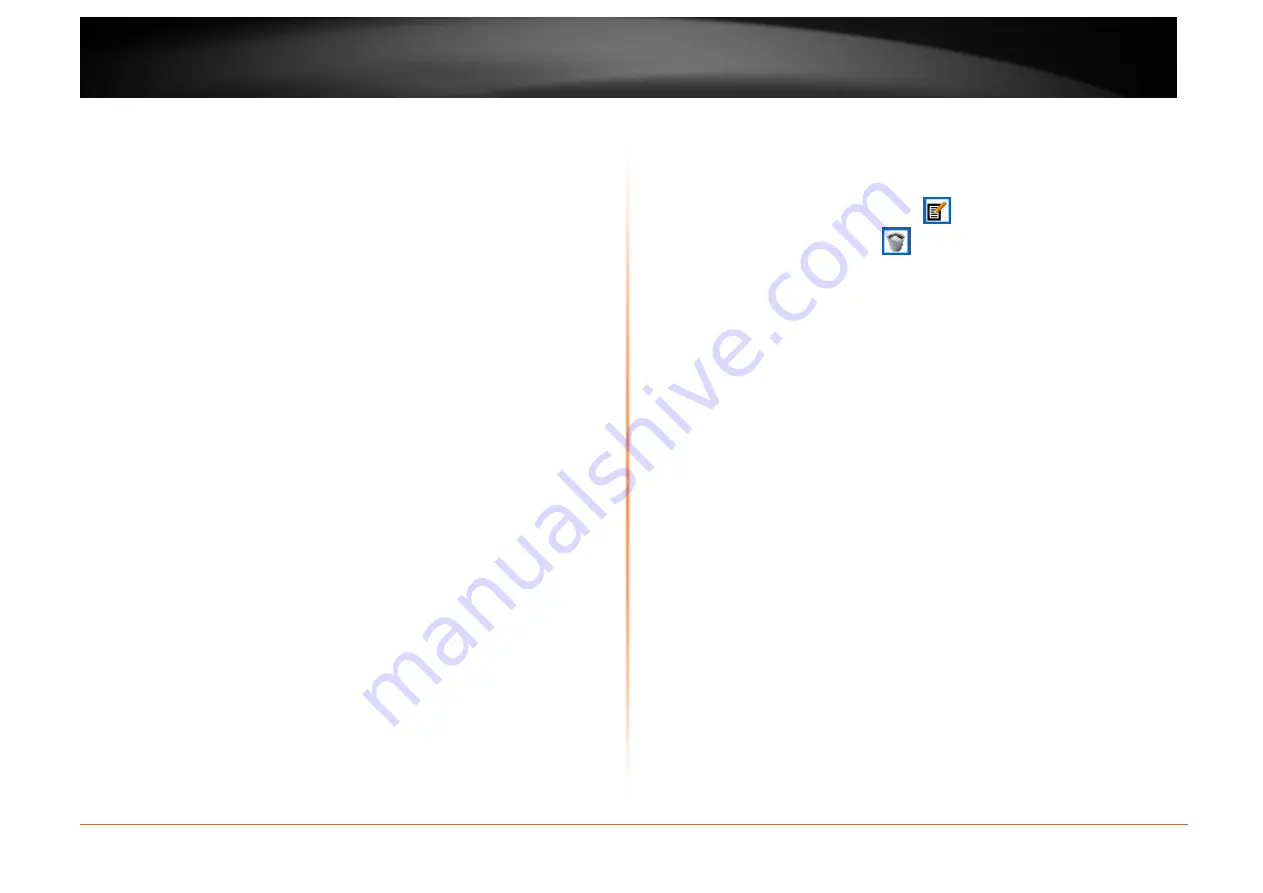
© Copyright 2013 TRENDnet. All Rights Reserved.
TRENDnet User’s Guide
TEW751DR
12
Router Settings
Router IP Address: Enter the IP address of the router. The default IP address is
192.168.10.1. Once the IP address has been changed and saved, you will need
to enter the new IP address in the browser to get back to the web-based
management.
Default Subnet Mask: Enter the subnet mask. The default subnet mask is
255.255.255.0
Host Name: Enter a name for the router.
Local Domain Name: Enter the domain name. This is optional.
Enable DNS Relay: Uncheck the check box to transfer the DNS server
information from your ISP to your computer. If selected, your computer uses the
router for a DNS server.
DHCP Server Settings
Enable DHCP Server: Tick the check box to enable the DHCP server on the
router.
DHCP IP Address Range: Enter the starting and ending IP address for the
DHCP server’s IP assignment.
DHCP Lease Time: The length of time for the IP address lease. Enter the time in
minutes.
Always Broadcast: If all the computers on the LAN successfully obtain their IP
addresses from the router’s DHCP server as expected, this option can remain
disabled. However, if one of the computers on the LAN fails to obtain an IP
address from the router’s DHCP server, it may have an old DHCP client that
incorrectly turns off the broadcast flag of DHCP packets.
Enabling this option will cause the router to always broadcast its responses to all
clients, thereby working around the problem, at the cost of increased broadcast
traffic on the LAN.
Add DHCP Reservation
Enable: Tick the check box to enable the reservation.
Computer Name: Enter the computer name or select from the drop-down menu
and click <<.
IP Address: Enter the IP address you want to assign to the computer or device.
This IP Address must be within the DHCP IP Address Range.
MAC Address: Enter the MAC address of the computer or device.
Clone Your PC’s MAC Address: If you want to assign an IP address to the
computer you are currently on, click this button to populate the fields.
Click the Add / Update button to save the entry. Click the Clear button to delete
all the information in this section.
DHCP Reservation List
This section displays the reservation entries. The entries include host name, IP
address and MAC address. Tick the Enable check box of the corresponding
entry to enable the reservation. Click the
button box of the corresponding
entry to modify the entry. Click the
button of the corresponding entry to
remove the entry.
Number of Dynamic DHCP Clients
This section displays the available DHCP clients.
Click the Save Settings button to accept the changes made.
Click the Don’t Save Settings button to discard the changes made.




























