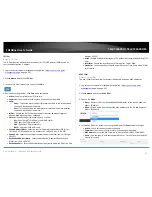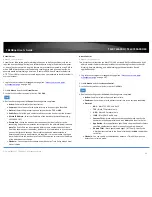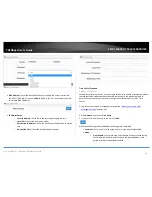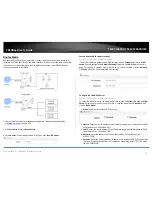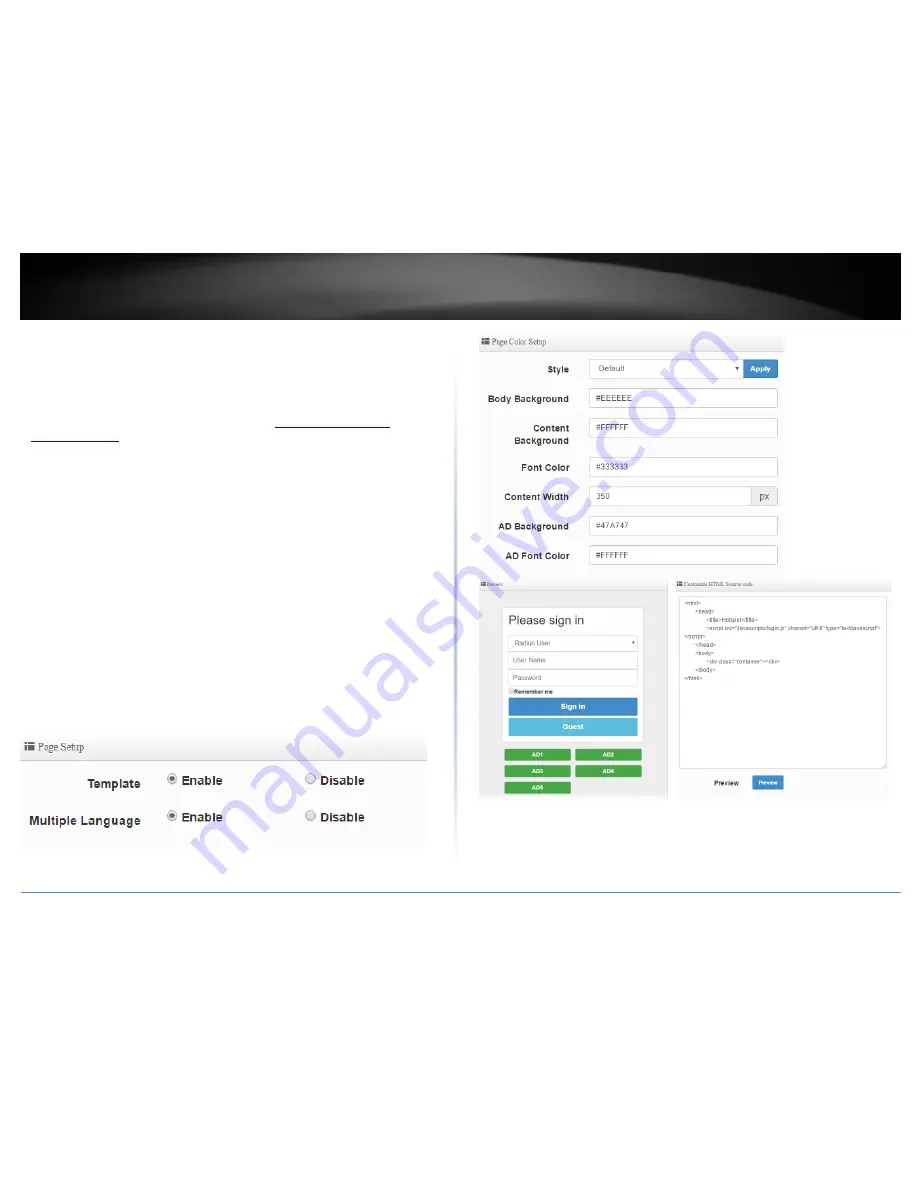
© Copyright 2017 TRENDnet. All Rights Reserved.
TRENDnet User’s Guide
TEW-740APBO / TEW-740APBO2K
54
Customize Page
System > Authentication > VLAN # > Customize Page
This section allows you to customize the captive portal login page using the default
template or apply your own code.
1. Log into your access point management page (see “
Access your access point
management page
” on page 28).
2. Click System, click on Authentication, and in the first entry VLAN 0, in the Action
column, and click on drop-down list and click Customize Page. Review the settings
and click Save to apply the changes.
Template – Enable or disable the built-in login page template. The preview area
will display a preview of the built-in login page. Disabling the template option will
allow you to enter in your own code for customization.
o
Style – Select one the predefined color schemes for the built-in page
template.
o
Body Background – Enter the HTML color code for the built-in login page
background.
o
Content Background – Enter the HTML color code for the built-in login
page content area background.
o
Font Color – Enter the HTML color code for the built-in login page font.
o
Content Width – Enter the pixel width for the entire built-in login page.
o
AD Background– Enter the HTML color code for the ad background.
o
AD Font Color – Enter the HTML color code for the ad font.
Multiple Language – Enable or disable multiple languages on the built-in login
page. To define additional languages, go to System > Authentication > VLAN # >
Language.
Summary of Contents for TEW-740APBO
Page 1: ...TRENDnet User s Guide Cover Page ...
Page 93: ......