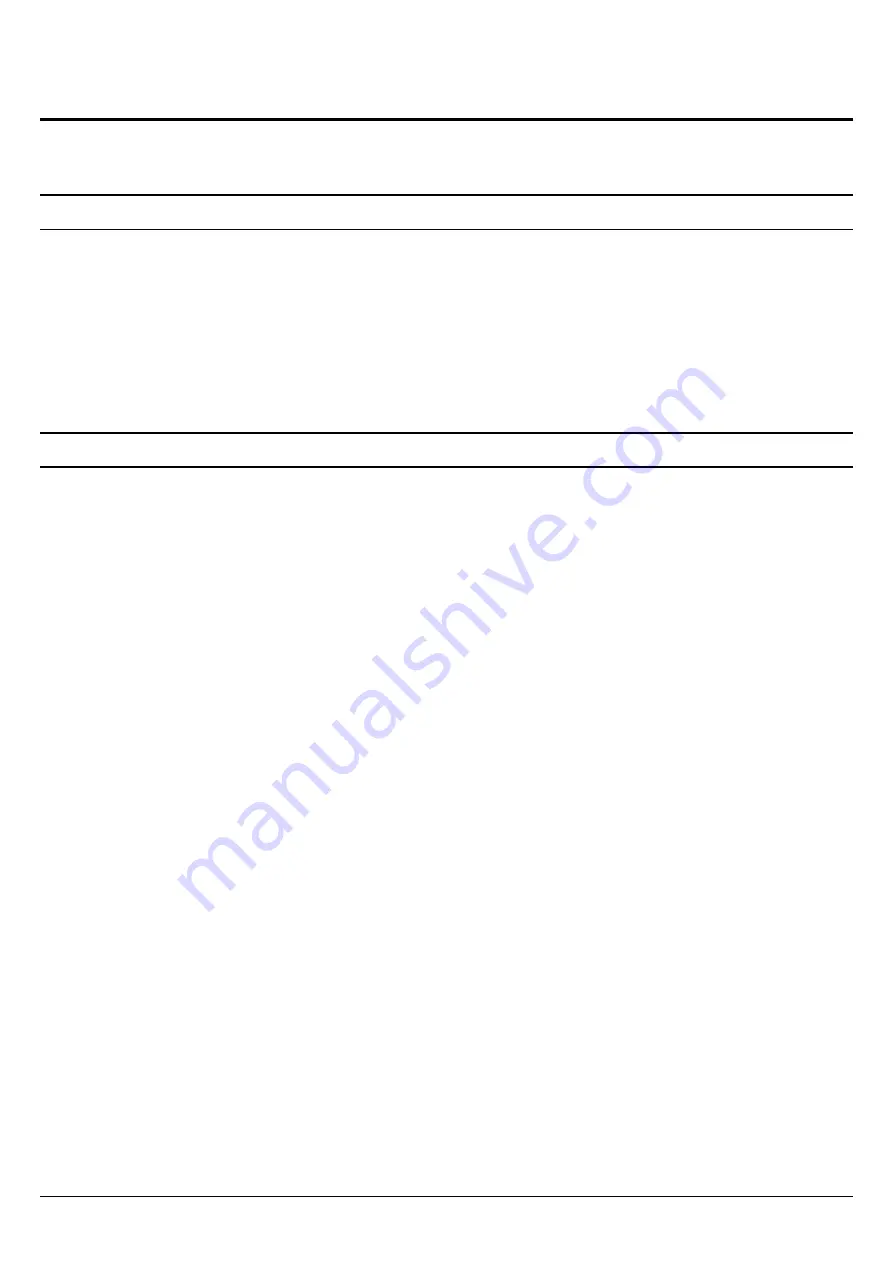
2
UNPACKING AND SETUP
This chapter provides unpacking and setup information for the N300 High Power
Easy-N-Range Extender.
Unpacking
Open the box of the
Wireless Range Extender
and carefully unpack it. The box should
contain the following items:
One N300 High Power Easy-N-Range Extender
One CD contain User’s Guide
If any item is found missing or damaged, please contact your local reseller for
replacement.
Setup
The setup of the
Wireless Range Extender
can be performed properly using the
following methods:
The easiest and most secure way to connect your Wireless Range Extender to your the
router or access point is WPS (Wi-Fi Protected Setup).
Please refer to your user manual for information on your router or access point make sure
you understand how to enable WPS.
Once you know, follow the steps below:
Step 1
- Plug the Wireless Range Extender into a wall outlet and verify if the power
LED has turned from red to a blinking amber.
Step 2
- Press the WPS button on your AP/Router.
Note: Usually the WPS LED will blink once it is pressed. Check your
router’s manual for more information.
Step 3
- Press and hold the WPS button until the light starts blinking
green and then release. Please allow up to two minutes for
the WPS process to finish. Once the connection is successful
the LED will be solid green.
Step 4
- Your AP/Router and Wireless Range Extender will be connected when the LED
light turns solid green.
Note: If connection fails, try moving your
Wireless Range Extender
closer to your wireless
router/access point and repeat steps 2 and 3.

















