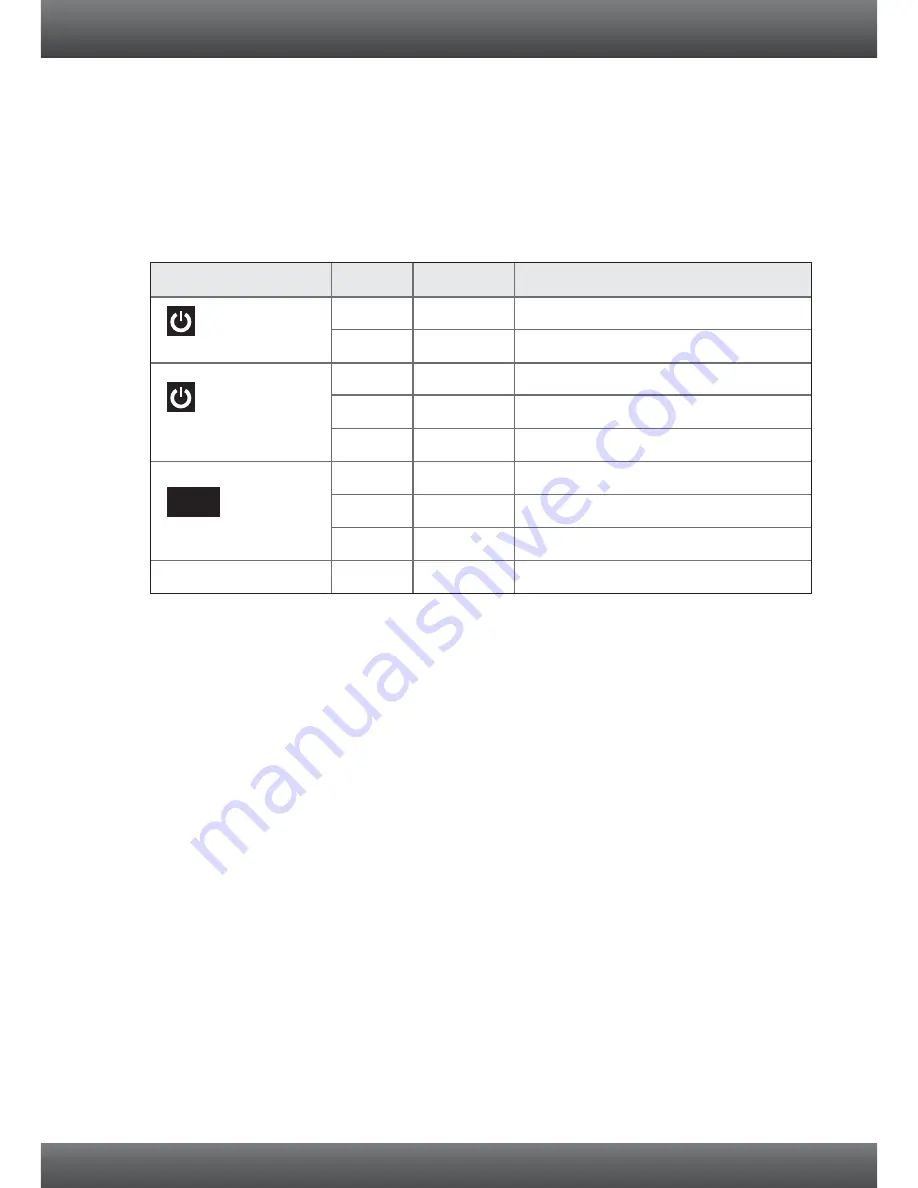
8
3. Windows is unable to recognize my hardware. What should I do?
1. Make sure your computer meets the minimum requirements as specified in Section 1 of this
quick installation guide.
2. You must complete the installation
installation of the TRENDnet Wireless Utility (as described in
Section 2) before connecting the Wireless USB Adapter to your computer.
3. Connect the Wireless USB Adapter to a different USB port on your computer.
4.
Verify the USB Adapter's LEDs are working properly. Please see the table below:
4. I cannot open the
TRENDnet Wireless Utility
. What should I do?
Access your device manager to make sure the adapter is installed properly.
1.
To access the device manager on Windows 7, click on the Windows icon on the bottom left-hand
corner, click
Computer
, click
System Properties
and then click
Device Manager
.
2.
To access the device manager on Windows Vista, right-click
Computer
, click
Properties
and
then click
Device Manager
.
3.
To access the device manager on Windows XP, right-click
My Computer
, click
Properties
, click
the
Hardware
tab, and then click
Device Manager
.
If you see a networking device with a yellow question mark or exclamation point:
1. Uninstall the device from device manager
2. Remove the adapter from the computer
3. Click the Windows / Start icon, click All Programs, click TRENDnet and then click Uninstall.
4. Reinstall the adapter. See Section 2.
How to Install
.
If you still encounter problems or have any questions regarding the
TEW-684UB,
please refer to the
User's Guide included on the Utility & User’s Guide CD-ROM or contact TRENDnet's Technical Support
Department.
LED/Button
Color
Sequence
Definition
Power
Wireless Link/Act LED
WPS LED
WPS Button
Green
Green
N/A
N/A
N/A
N/A
Green
Green
Green
On
Blinking
Blinking
Device is on
Off
Off
Off
Device is off
On
On
N/A
Wireless LAN is on or enabled
Wireless data transmission
Wireless LAN is off or disabled
WPS authentication process is complete
WPA authentication prociess is ongoing
WPS is not activated or disabled
Hold 3 seconds to activate WPS
WPS

































