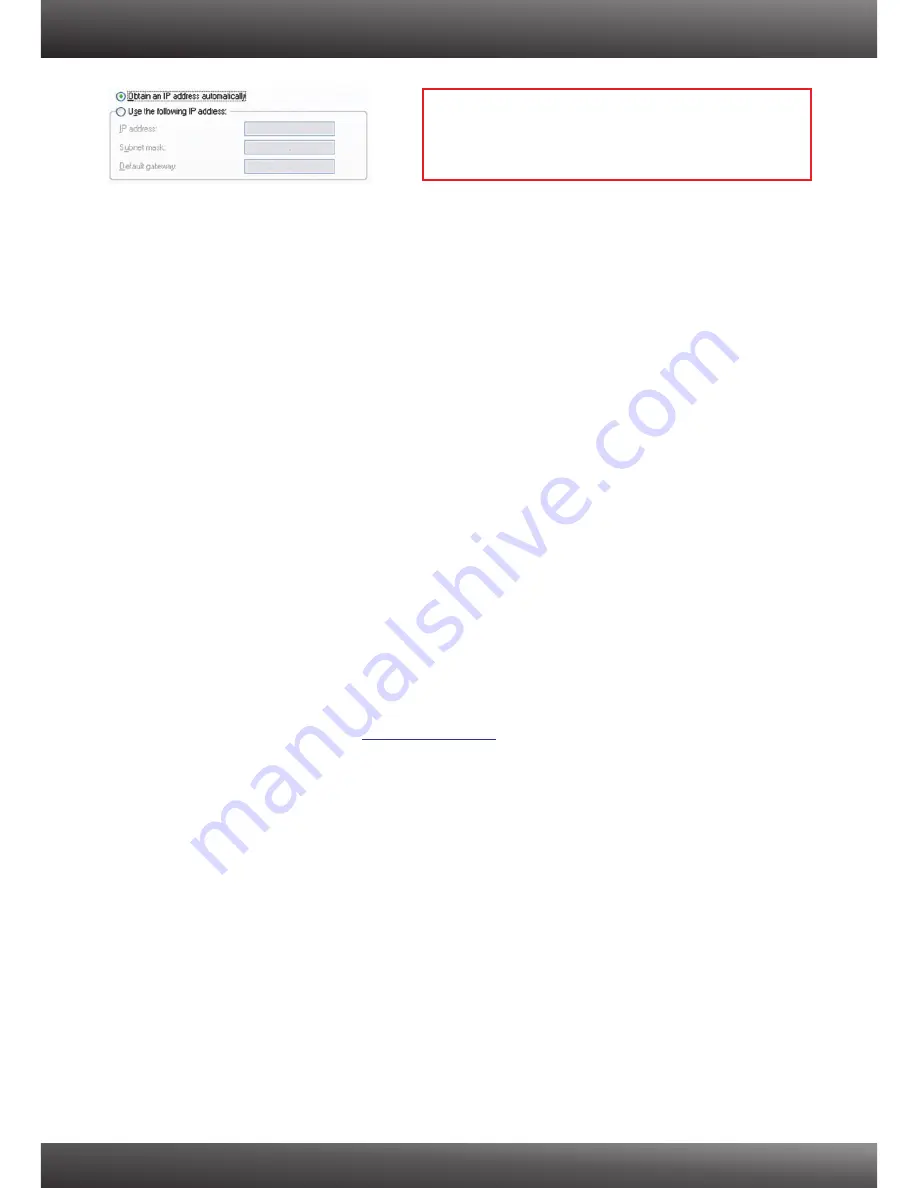
2. I am not sure what type of Internet Account Type I have for my Cable/DSL connection.
How do I find out?
Contact your Internet Service Provider's (ISP) support service for the correct information.
3. The Wizard does not appear. What should I do?
Click on Wizard on the left hand side.
2. Second, near the top of the browser, “Pop-up blocked” message appear. Right click on
the message and select Always Allow Pop-ups from This Site. The next time to login to
the TEW- 673GRU, this window will appear.
3. Make sure your TCP/IP settings are set to
Obtain an IP address automatically
(see the steps below).
4. I went through the Wizard, but I can not get onto the Internet. What should I do?
Verify that you can get onto the Internet with a direct connection into your modem.
2. Contact your ISP and verify all the information that you have in regards to your Internet
connection settings is correct.
3. Power cycle your modem and router. Unplug the power to the modem and router. Wait 30
seconds, and then reconnect the power to the modem. Wait for the modem to fully boot
up, and then reconnect the power to the router.
5. I can not make a wireless connection to the Router. What should I do?
Make sure that the antenna is connected to the TEW-673GRU.
2. Double check that the WLAN light on the Router is lit.
3. Login to your router. Enter
into the address bar of your router. The
default user name and password is admin. Click
Wireless
and then click
Basic
. Make
sure Enabled is selected for Wireless and then click
Apply
.
4. Power cycle the TEW-673GRU. Unplug the power to the TEW-673GRU. Wait 15 seconds,
then plug the power back in to the TEW-673GRU.
5. Contact the manufacturer of your wireless network adapter and make sure the wireless
network adapter is configured with the proper SSID. The preset SSID is TRENDnet673.
6. The TRENDnet USB Control Center does not detect the TEW-673GRU. What should I do?
1. Double check your hardware connections; make sure that the TEW-673GRU is powered
ON and is properly connected.
2. Disable any software firewall programs such as ZoneAlarm or Norton Internet Security. If
your computer is running Windows 7, Vista or XP, disable the built-in firewall.
3. Go to
System -> Exit
in the USB Control Center to close the program. Then double click
on the TRENDnet USB Control Center icon to open up the program.
4. Power cycle the TEW-673GRU. Unplug the power to the TEW-673GRU, wait 15 seconds,
then plug the TEW-673GRU back in.
1.
1.
1.
http://192.168.10.1
14
2. Click
Internet Protocol (TCP/IP)
and then click
Properties. Then
click on
Obtain an IP
address automatically.
Summary of Contents for TEW-673GRU
Page 1: ...TEW 673GRU 1 01 Quick Installation Guide...
Page 18: ......




















