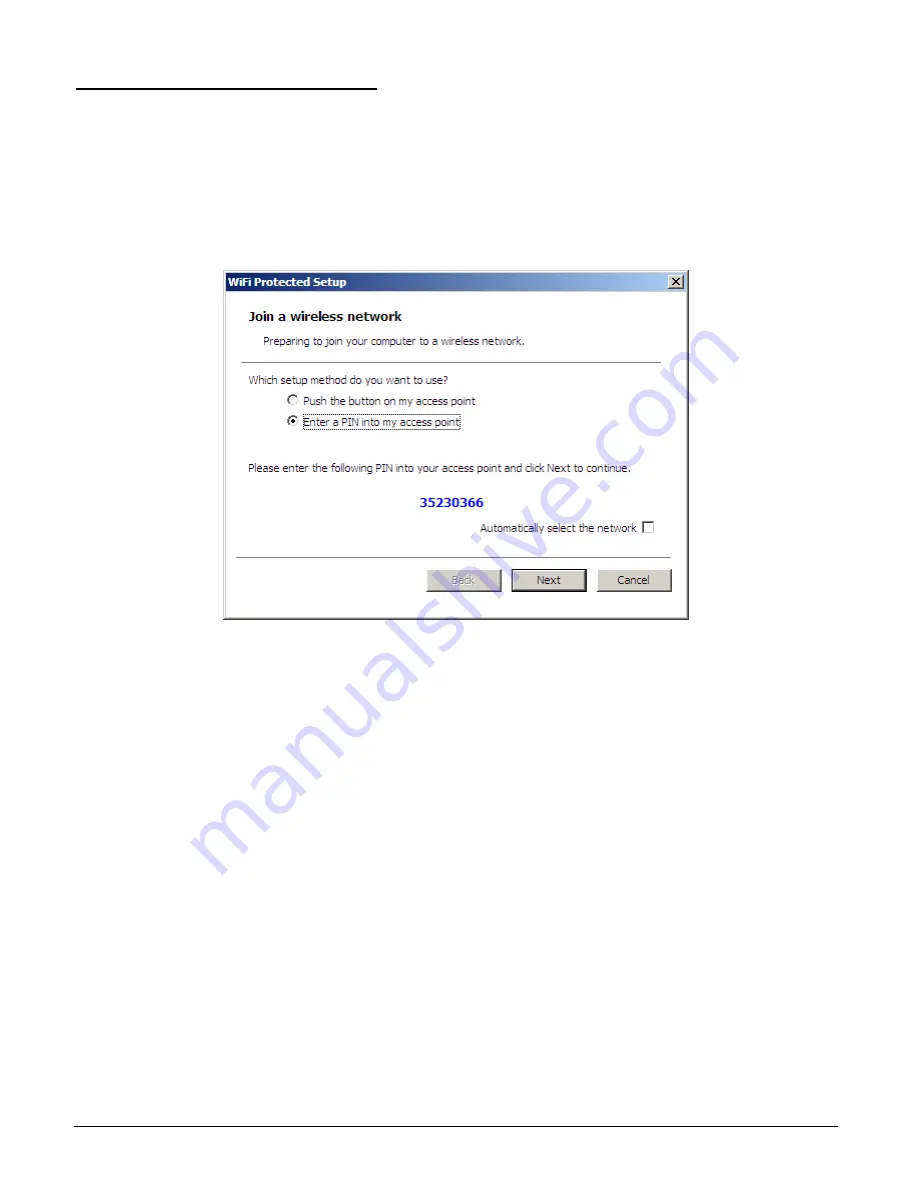
22
Enter
a
PIN
into
my
access
point
Using
the
WPS
configuration
with
the
“Enter
a
PIN
into
my
access
point”
method,
the
configuration
steps
as
below:
1)
Selected
the
“Enter
a
PIN
into
my
access
point”,
the
PIN
will
be
show
on
the
button
of
the
windows.
2)
Enter
the
PIN
code
into
the
WPS
“Clint
PIN
number”
of
you
wireless
access
point
or
router
then
click
the
Start
PIN
button,
the
wireless
access
point
or
router
will
start
the
WPS
configuration
process.
3)
Selected
a
wireless
access
point
or
router
which
one
will
be
connecting
then
click
the
Next
button
start
the
WPS
configuration.
If
the
“Automatically
select
the
network”
was
checked,
the
setup
step
will
be
skip.






















