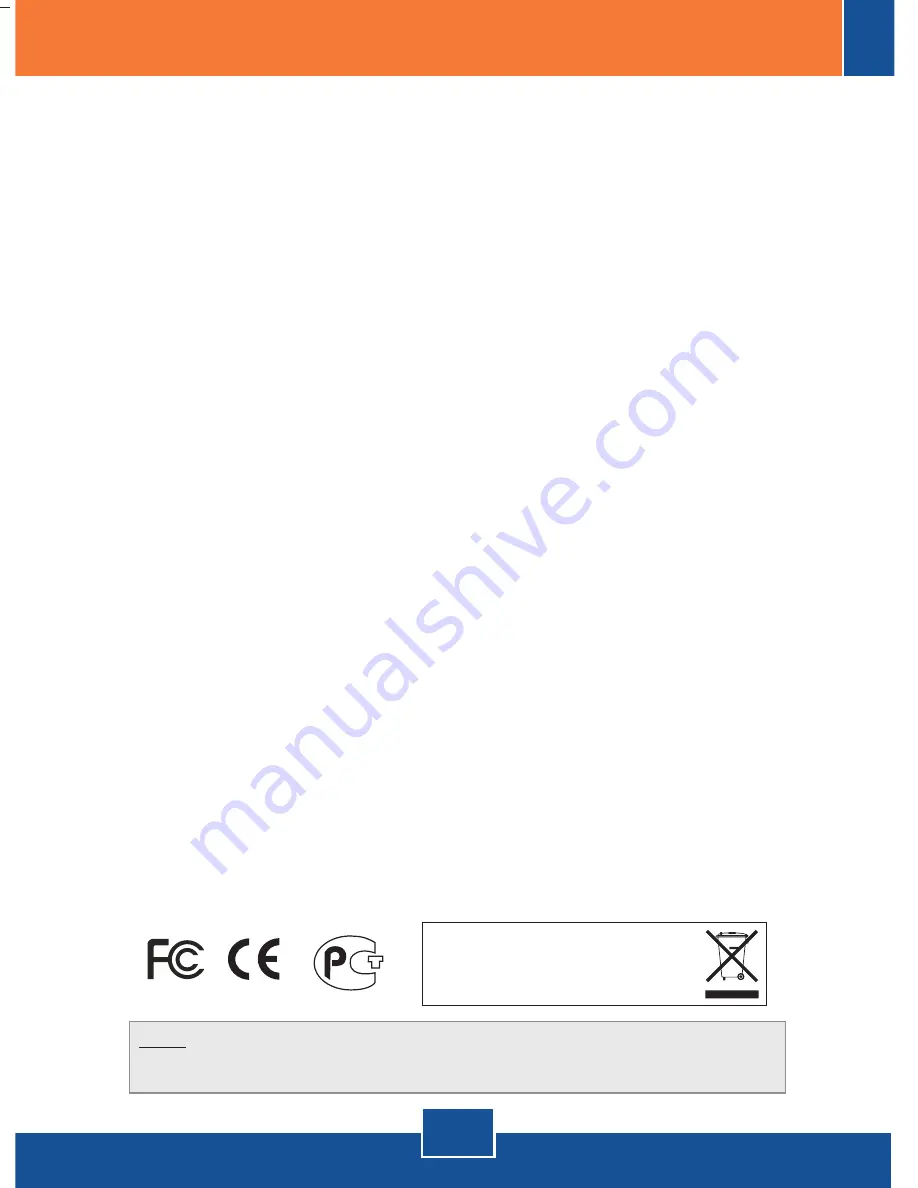
Certifications
This equipment has been tested and found to comply with FCC and CE Rules.
Operation is subject to the following two conditions:
(1) This device may not cause harmful interference.
(2) This device must accept any interference received. Including interference that may cause
undesired operation.
NOTE:
THE MANUFACTURER IS NOT RESPONSIBLE FOR ANY RADIO OR TV INTERFERENCE
CAUSED BY UNAUTHORIZED MODIFICATIONS TO THIS EQUIPMENT. SUCH MODIFICATIONS
COULD VOID THE USER’S AUTHORITY TO OPERATE THE EQUIPMENT.
8
Troubleshooting
Waste electrical and electronic products must not
be disposed of with household waste. Please
recycle where facilities exist. Check with you Local
Authority or Retailer for recycling advice.
Q1:
A1:
Q2:
A2:
Q3:
A3:
Q4:
A4:
I inserted the Utility & Driver CD-ROM into my computer's CD-ROM Drive and the
installation menu does not appear automatically. What should I do?
If the installation menu does not appear automatically, click Start, click Run, and type
D:\Autorun.exe where "D" in "D:\Autorun.exe" is the letter assigned to your computer's CD-
ROM Drive. And then click OK to start the installation.
First, verify that the Network Name (SSID) matches your wireless router or wireless
access point's SSID. Second, you should check your TCP/IP properties to ensure that Obtain
an IP address automatically is selected. Third, you can click on the Site Survey tab of the
Wireless Client Utility to check and see if there are any available wireless networks listed.
Make sure your computer meets the minimum requirements as specified in Section 1 of
this Quick Installation Guide. Also make sure that you install the Wireless Client Utility
(as described in Section 2) before connecting the Wireless USB Adapter. If Windows is still
unable to recognize your hardware, try installing the Wireless USB Adapter to a different
USB port of your computer.
Go to your Device Manager to make sure the adapter is installed properly. If you see a
networking device with a yellow question mark or exclamation point, you will need to reinstall
the device and/or the drivers. To access your Device Manager, right-click My Computer, click
Properties, click the Hardware tab, and then click Device Manager.
If you still encounter problems or have any questions regarding the TEW-604UB, please refer to
the User's Guide included on the Utility & Driver CD-ROM or contact Trendnet's Technical Support
Department.
I completed all the steps in the Quick Installation Guide, but my Wireless USB Adapter
isn't connecting to my access point. What should I do?
Windows is unable to recognize my hardware. What should I do?
I cannot open the Wireless Configuration Utility. What should I do?











