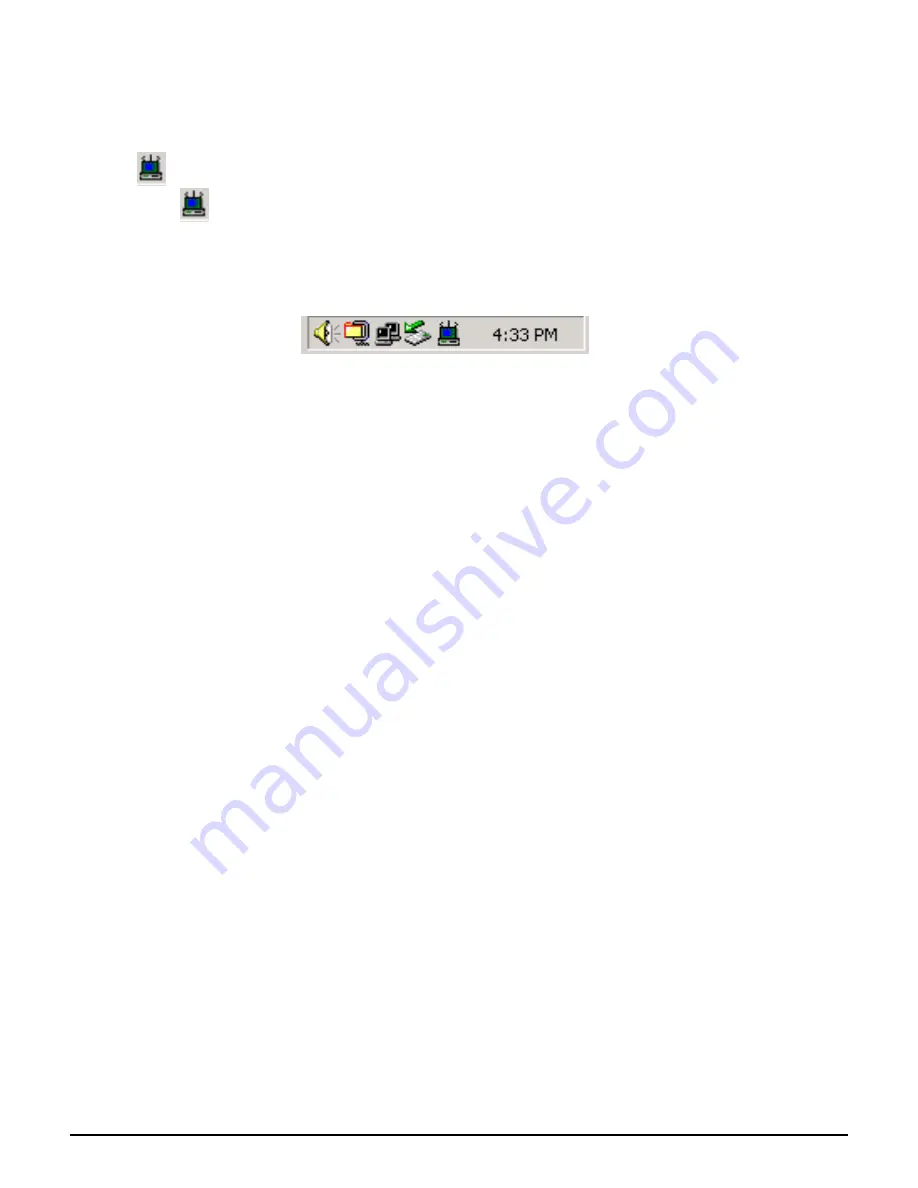
4. Configuration Utility
Wireless LAN 802.11g Wireless LAN adapter uses its own management software. All functions
controlled by user are provided by this application. Usually this application starts automatically,
or click
icon from Start Menu to start the Utility application.
A new icon -
should appear in your Icon tray. If the icon is in red, it means that Wireless LAN
802.11g NIC configuration is invalid or incomplete. Sometimes icon can be colored in yellow. This may
happen when communication is defined poor connection or incorrectly.
Figure 1 Icon tray with a new icon
User’s Guide
17











































