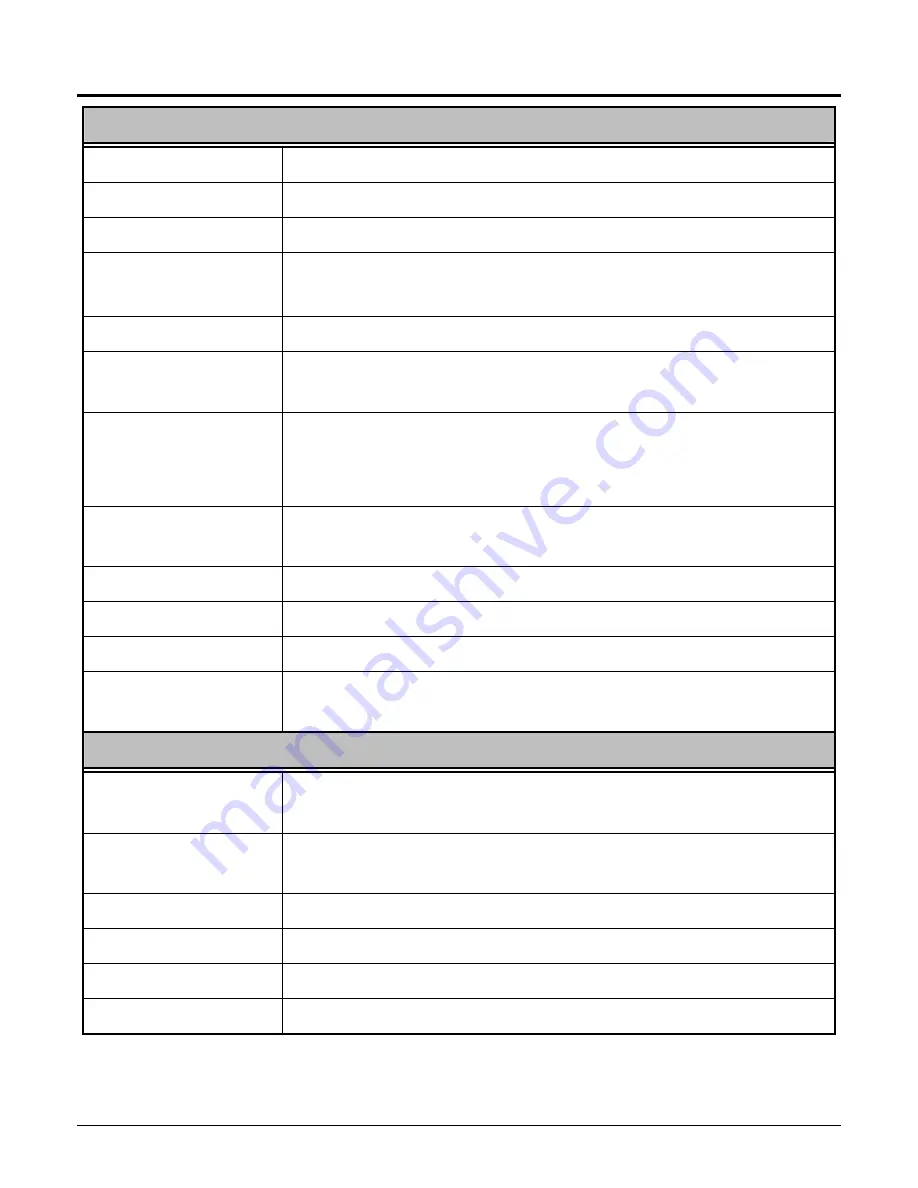
15
TECHNICAL SPECIFICATIONS
General
Standards IEEE
802.11b, USB 2.0, 1.1, 1.0
Radio Technology
IEEE 802.11b Direct Sequence Spread Spectrum (DSSS)
Data Transfer Rate
1, 2, 5.5, 11Mbps (auto sense)
Receiver Sensitivity 11Mbps: Typical –85dBm @ 8% PER (Packet Error Rate)
1Mbps: Typical –96dBm @ 8% PER (Packet Error Rate)
Frequency Range
2412 ~ 2484 MHz ISM band (channels 1 ~ 13)
Modulation
Schemes
DBPSK/DQPSK/CCK
Channels
1 ~ 11 channels (FCC)
1 ~ 13 channels (ETSI)
1 ~ 14 channels (MKK)
Media Access
Protocol
CSMA/CA with ACK
Security 64/128-bits
WEP
Encryption
Diagnostic LED
LNK (Link status)
Antenna Integrated
Antenna
Modulation
Schemes
DBPSK/DQPSK/CCK
Physical and Environmental
Driver Support
Windows 98se, Windows 2000, Windows ME, Windows
XP
Continuous Current
Consumption
230mA typ. for receive mode, 380mA typ. for transmit
mode
Temperature Operating:
0
°
~ 40
°
C, Storage: -10
°
~ 70
°
C
Humidity
10% ~ 95% RH, no condensation
Dimensions
77 x 26 x 12 mm (W x H x D)
Certifications
FCC Part 15.247 for US, ETS 300 328 for Europe,


















