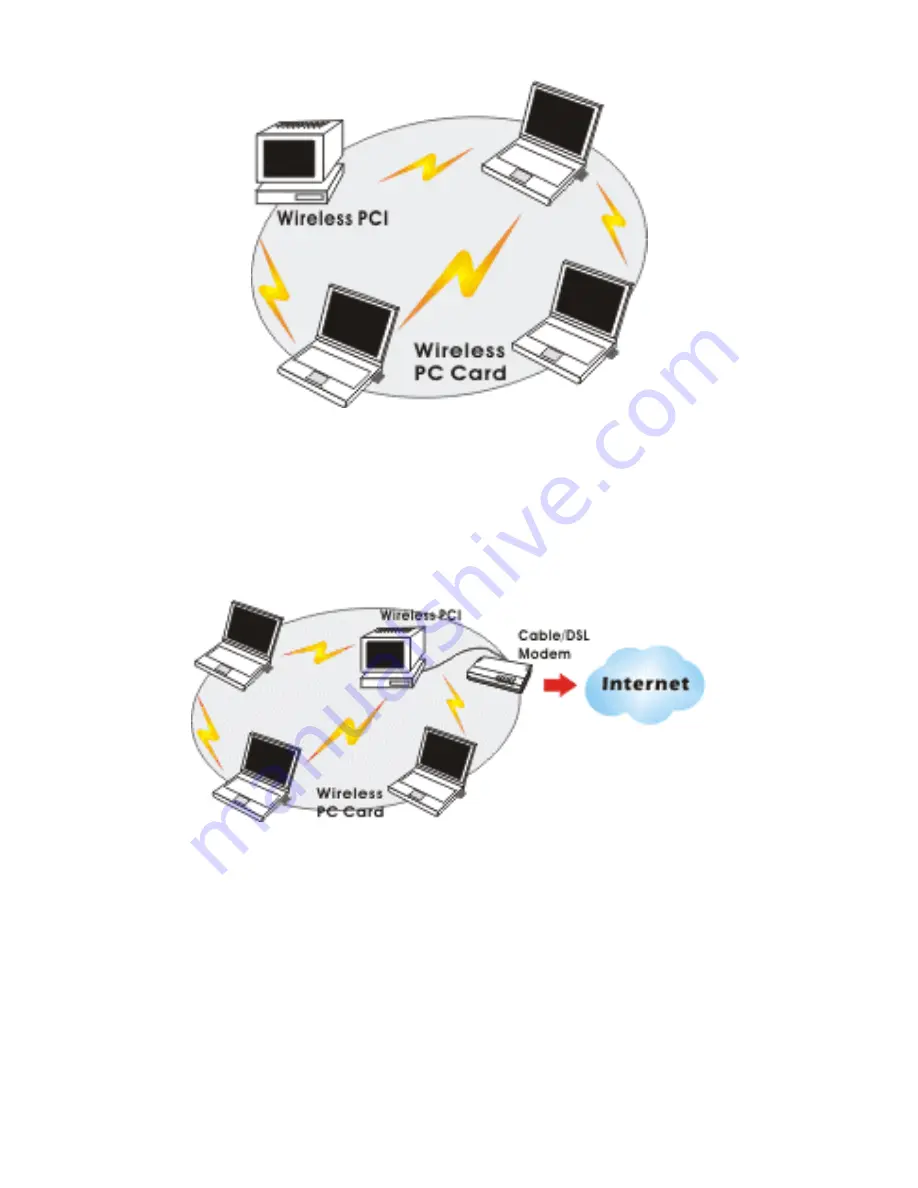
-
3 -
Or you can use one computer as an Internet
Server to connect to a wired global network and
share files and information with other PCs via a
wireless LAN.
The Access Point Network
The network installation allows you to share files,
printers, and Internet access much more
conveniently. With wireless PC Cards, you can
connect wireless LAN to a wired global network
via an
Access Point
.






















