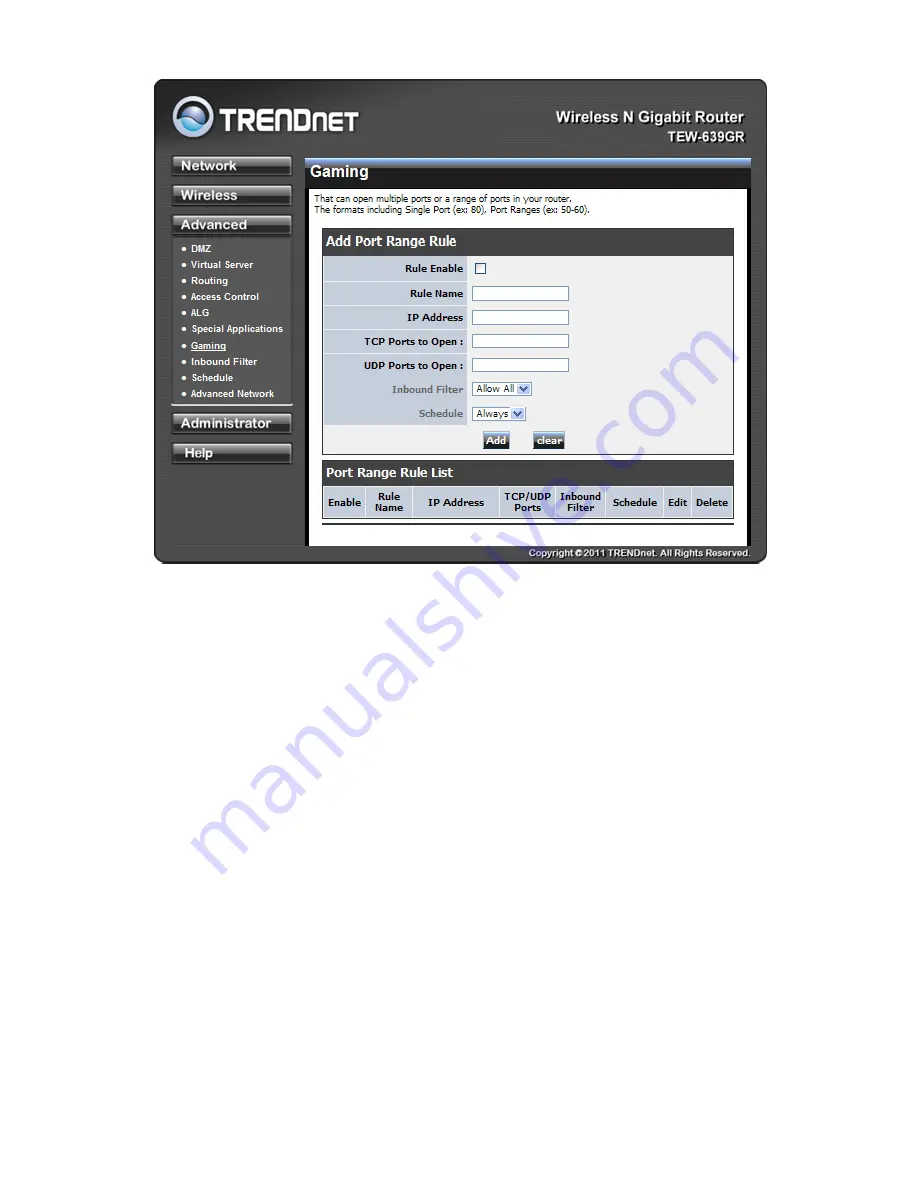
26
GAMING
Add/Edit Port Range Rule:
Use this section to add a Port Range Rule to the following list or to edit a
rule already in the list.
Rule Enable:
Specifies whether the entry will be active or inactive.
Rule Name:
Give the rule a name that is meaningful to you, for example
Game Server
. You can also
select from a list of popular games, and many of the remaining configuration values will be filled in
accordingly. However, you should check whether the port values have changed since this list was
created, and you must fill in the IP address field.
IP Address:
Enter the local network IP address of the system hosting the server, for example
192.168.10.50
. You can select a computer from the list of DHCP clients in the "Computer Name"
drop-down menu, or you can manually enter the IP address of the server computer.
TCP Ports to Open:
Enter the TCP ports to open (for example
6159-6180, 99
).
UDP Ports to Open:
Enter the UDP ports to open (for example
6159-6180, 99
).
Inbound Filter:
Select a filter that controls access as needed for this rule.
Schedule:
Select a schedule for the times when this rule is in effect.
Clear:
Re-initialize this area of the screen, discarding any changes you have made.
Port Range Rule List:
This is a list of the defined Port Range Rules. Click the Enable checkbox at the
left to directly activate or de-activate the entry. An entry can be changed by clicking the Edit icon or
can be deleted by clicking the Delete icon. When you click the Edit icon, the item is highlighted, and
the "Edit Port Forwarding Rule" section is activated for editing.
Summary of Contents for TEV-639GR
Page 1: ...1 ...
Page 34: ...34 Help Help section provides web based explanations on each configurable field ...
Page 41: ...41 ...






























