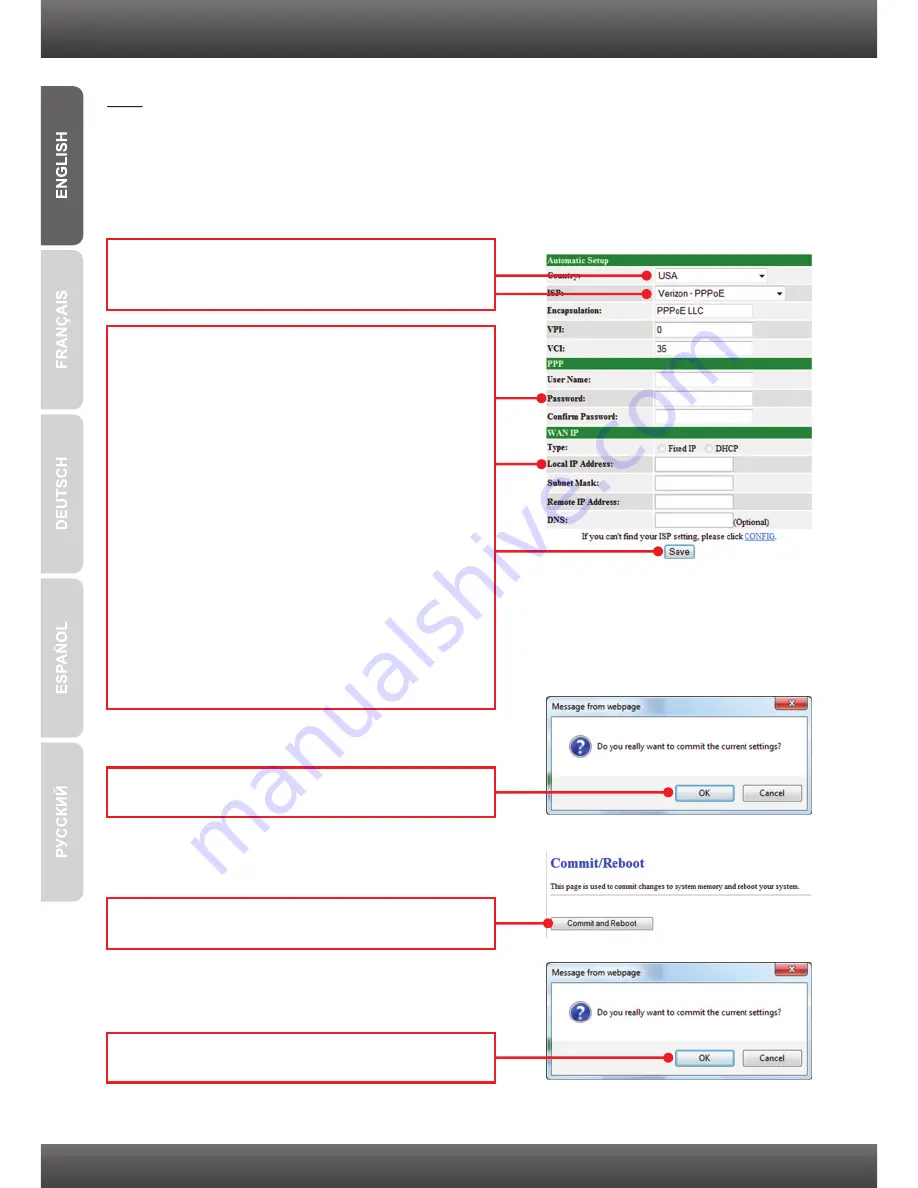
5
Note:
1. If your ISP is not listed in the pull down menu, click
Config
in the bottom of the screen and input
the information provided by your ISP.
2. In the example below, the ADSL connection is PPPoE
3. If your ADSL connection requires you to enter your computer's MAC address, please see the
Troubleshooting section.
5.
Configure the settings based on information
provided by your ISP, then click
Save
. For
PPPoE connection method, you need to
configure the following:
User Name
Password
Type (DHCP or Fixed IP)
If Fixed IP is selected you will need to configure
the following:
IP Address
Subnet Mask
Remote IP Address
DNS
4.
Select your country and your ISP from the
dropdown list.
6.
Click
OK
.
8.
Click
OK
.
7.
Click
Commit and Reboot
.
Summary of Contents for TDM-C504
Page 1: ...Quick Installation Guide TDM C500 TDM C504 1 01 ...
Page 11: ......
Page 12: ......
Page 13: ......
Page 14: ......















