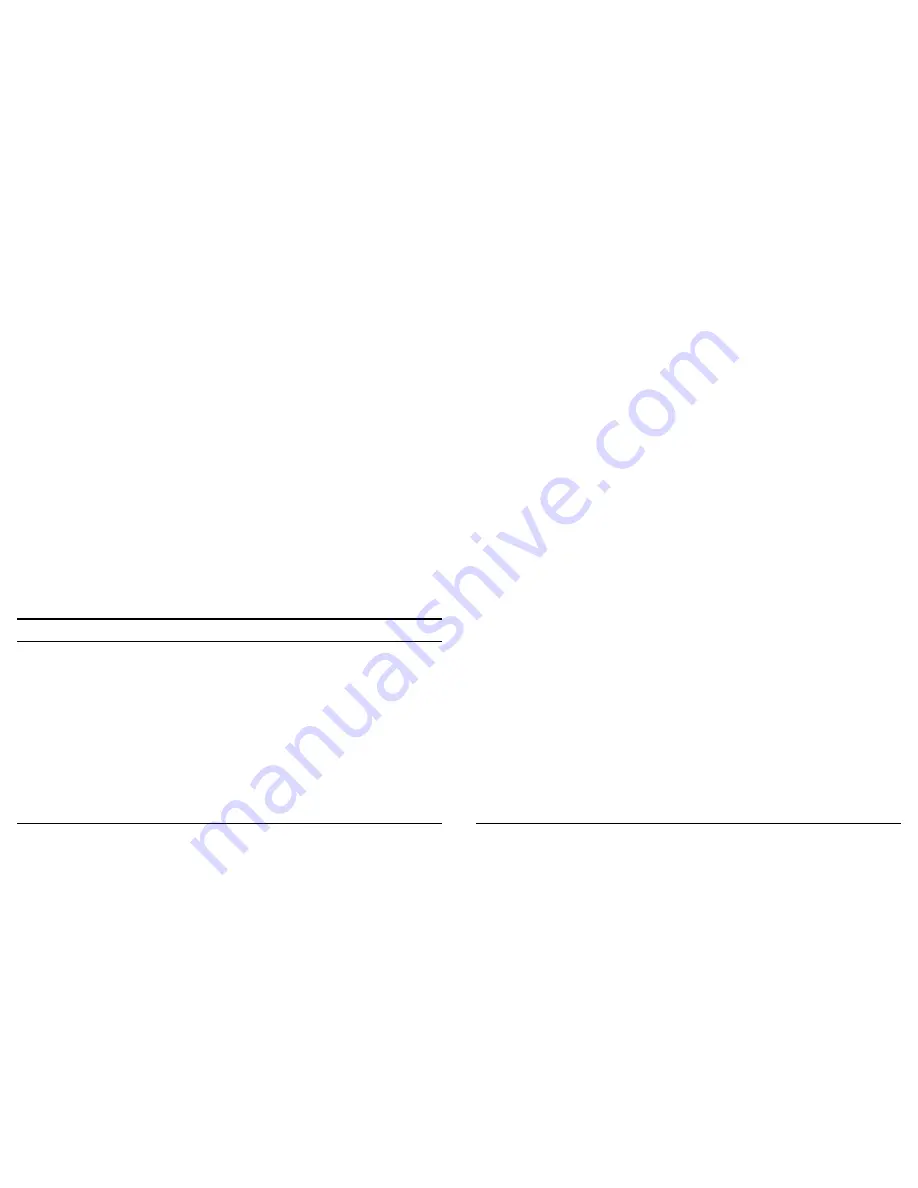
40
Close a Headset connection
There are two ways to close a Headset connection:
1.
If the connection was established via the Bluetooth icon in the System
tray; click the Bluetooth icon, select Quick Connect, Headset and then
select the device that is providing the service (active connections have a
checkmark in front of them).
2.
Double click My Bluetooth Places, click Bluetooth from the menu bar
and select search for devices. Double-click on the desired Bluetooth
device to display a list of services. Right click on the service and click
disconnect.
Configure
The Bluetooth Configuration Panel
Æ
Client Applications
Æ
Headset
Æ
General tab provides options to configure:
The application name
Æ
to change it, highlight the existing name and
enter the new name.
Enable or disable secure connection. To enable secure connection,
place a checkmark in the box.
File Transfer
Overview
The Bluetooth File Transfer application allows this computer to perform file
operations on the Bluetooth Exchange Folder (and the folders and files it
contains) of a remote device.
Copy to/from a remote device
Right click on the Bluetooth icon in the system tray and select Quick
Connect. Select Find devices, select the desired Bluetooth device and click
open.
41
Drag-and-drop any file or folder within the Public Folder of the remote
device to the desired folder on this computer.
You can also drag-and-drop files or folders from this computer to the Public
Folder (and its sub-folders) of the remote device.
Other file operations
Right-click a file or folder in the remote device’s Public Folder for a list of
menu options. Menu options may not be available at all times.
Menu options include:
Open -- opens the selected file on this computer, using the default
application for this file.
Print -- sends the selected file to this computer’s default printer.
Send To
3 ½ floppy (A) -- the 3 ½ inch floppy drive on this computer
Bluetooth Exchange Folder -- the Bluetooth Exchange Folder on
this computer.
Rename -- applies only to empty folders; file names and the
names of folders that contain files and subfolders cannot be
renamed.
Cut, Copy, Paste, Delete, Refresh, View & New -- standard
Windows functions.
Configure
The Bluetooth Configuration Panel > Client Applications > File Transfer >
General tab provides options to configure:
The application name -- to change it, highlight the existing name and
enter the new name.
Enable or disable secure connection. To enable secure connection,
place a checkmark in the box.
Summary of Contents for TBW-105UB
Page 40: ...74...






























