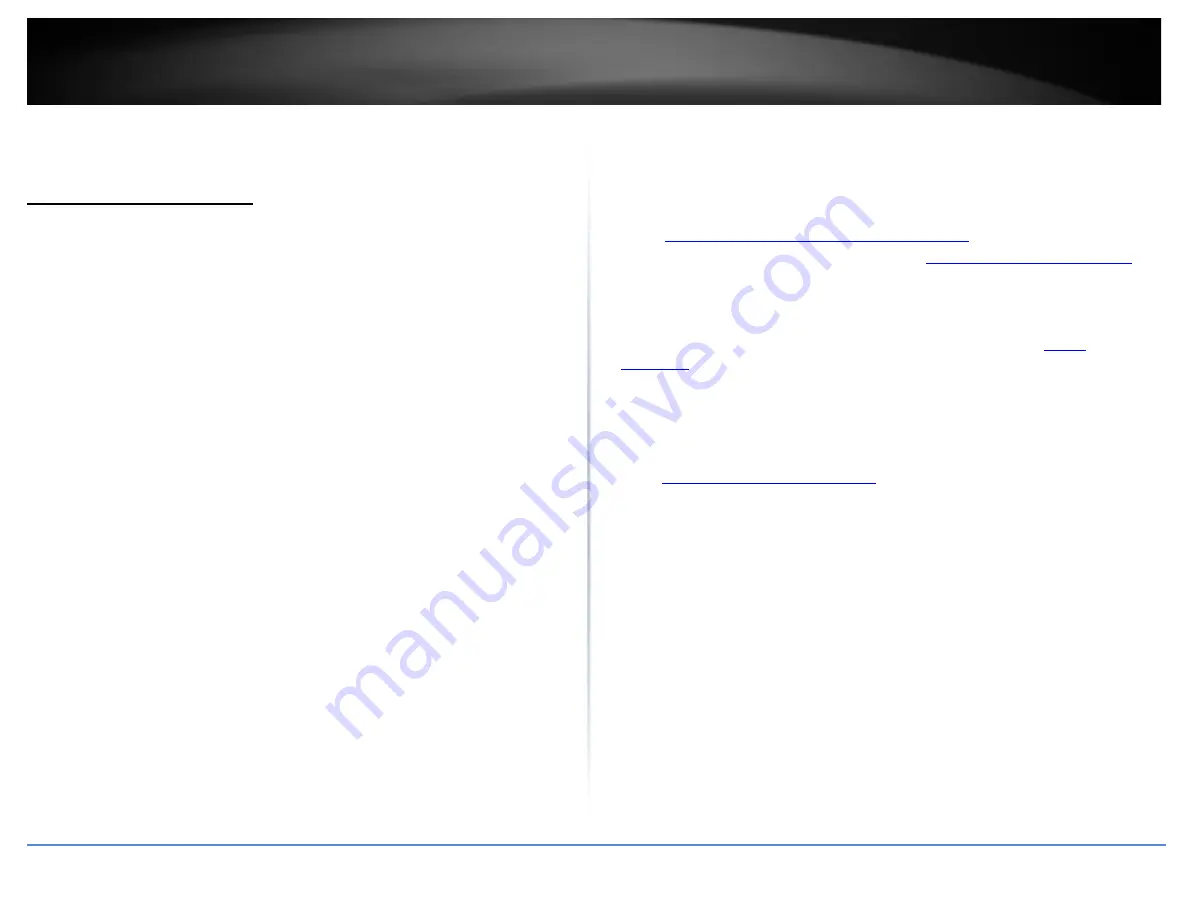
© Copyright 2021 TRENDnet. All Rights Reserved.
7
TRENDnet User’s Guide
TEW-832MDR / TEW-832MDR2K
Initial Setup
Creating a Home Network
What is a network?
A network is a group of computers or devices that can communicate with each other. A
home network of more than one computer or device also typically includes Internet
access, which requires a router.
A typical home network may include multiple computers, a media player/server, a
printer, a modem, and a router. A large home network may also have a switch,
additional routers, access points, and many Internet-capable media devices such as TVs,
game consoles, and Internet cameras.
•
Modem
–
Connects a computer or router to the Internet or ISP (Internet Service
Provider).
•
Router
–
Connects multiple devices to the Internet.
•
Switch
–
Connect several wired network devices to your home network. Your
router has a built-in network switch (the LAN port 1-4). If you have more wired
network devices than available Ethernet ports on your router, you will need an
additional switch to add more wired connections.
How to set up a home network
1. For a network that includes I
nternet access, you’ll need:
•
Computers/devices with an Ethernet port (also called network port) or wireless
networking capabilities.
•
A modem and Internet service to your home, provided by your ISP (modem
typically supplied by your ISP).
•
A router to connect multiple devices to the Internet.
2. Make sure that your modem is working properly. Your modem is often provided by
your Internet Service Provider (ISP) when you sign up for Internet service. If your
modem is not working contact your ISP to verify functionality.
3. Set up your router. See “How to setup your router” below.
4. To connect additional wired computers or wired network devices to your network,
see “
Connect additional wired devices to your network
” on
page 11.
5. To set up wireless security
on your router, see “
Wireless Networking and Security
” on
page 13.
How to setup your router
Refer to the Quick Installation Guide or continue to the next section
” on
page 9 for more detailed installation instructions.
Where to find more help
In addition to this User’s Guide, you can find help below:
•
http://www.trendnet.com/support
(documents, downloads, and FAQs are
available from this Web page)























