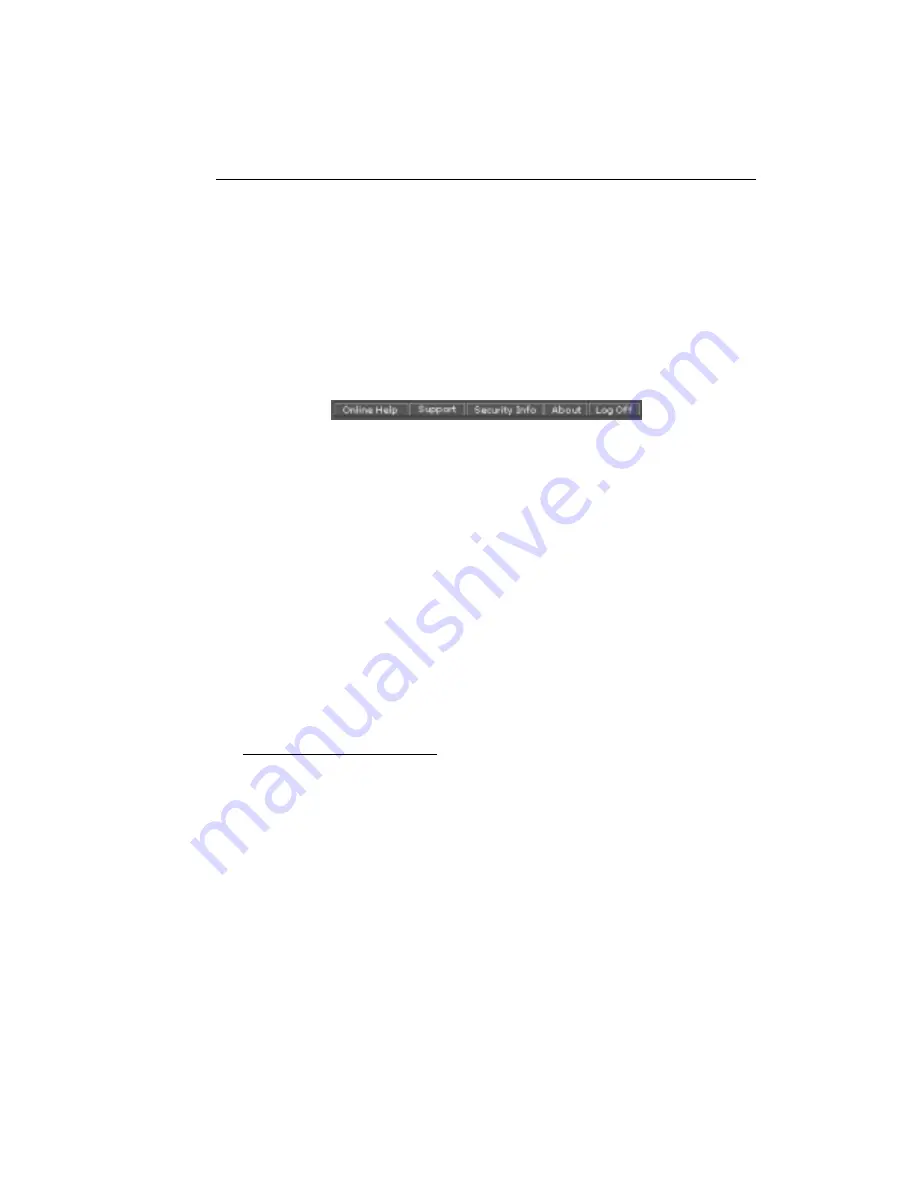
Configuring GateLock
3
-
35
In this email window, type your question, comment, and/or a description of the
problem you are experiencing. Then click the Send button.
The Button Bar
Near the top of the GateLock setup screen is a button bar, illustrated in Figure 3-32.,
which contains 5 buttons. This section briefly explains the usage of these buttons.
F
IGURE
3-32.
The Button Bar
Online Help
When you click the Online Help button, a new Web browser window opens. It
contains a link that allows you to access HTML-based help files about all of
GateLock’s main functions.
Support
When you click the Support button, a new Web browser window will open,
displaying Trend Micro’s “Technical Support” home page.
Security Info
When you click the Security Info button, a new Web browser window will open
displaying Trend Micro’s “Virus Information Center” home page at
http://www.antivirus.com/vinfo/. This site is a very comprehensive reference offering
an abundance of useful information concerning known viruses as well as alerts
concerning the newest threats. Several free services are also available.
About
When you click the About button, the About screen displays, as shown below. It
displays copyright information and the version number of GateLock, as well as links
to Trend Micro’s WWW home page.
Summary of Contents for GateLock
Page 1: ...Trend Micro GateLock Getting Started Guide...
Page 2: ......
Page 6: ...Trend Micro GateLock Getting Started Guide iv...
Page 16: ...Trend Micro GateLock Getting Started Guide 1 8...
Page 64: ...Trend Micro GateLock Getting Started Guide 4 8...
Page 78: ...Trend Micro GateLock Getting Started Guide A 14...
Page 85: ...ii Trend Micro GateLock Getting Started Guide...






























