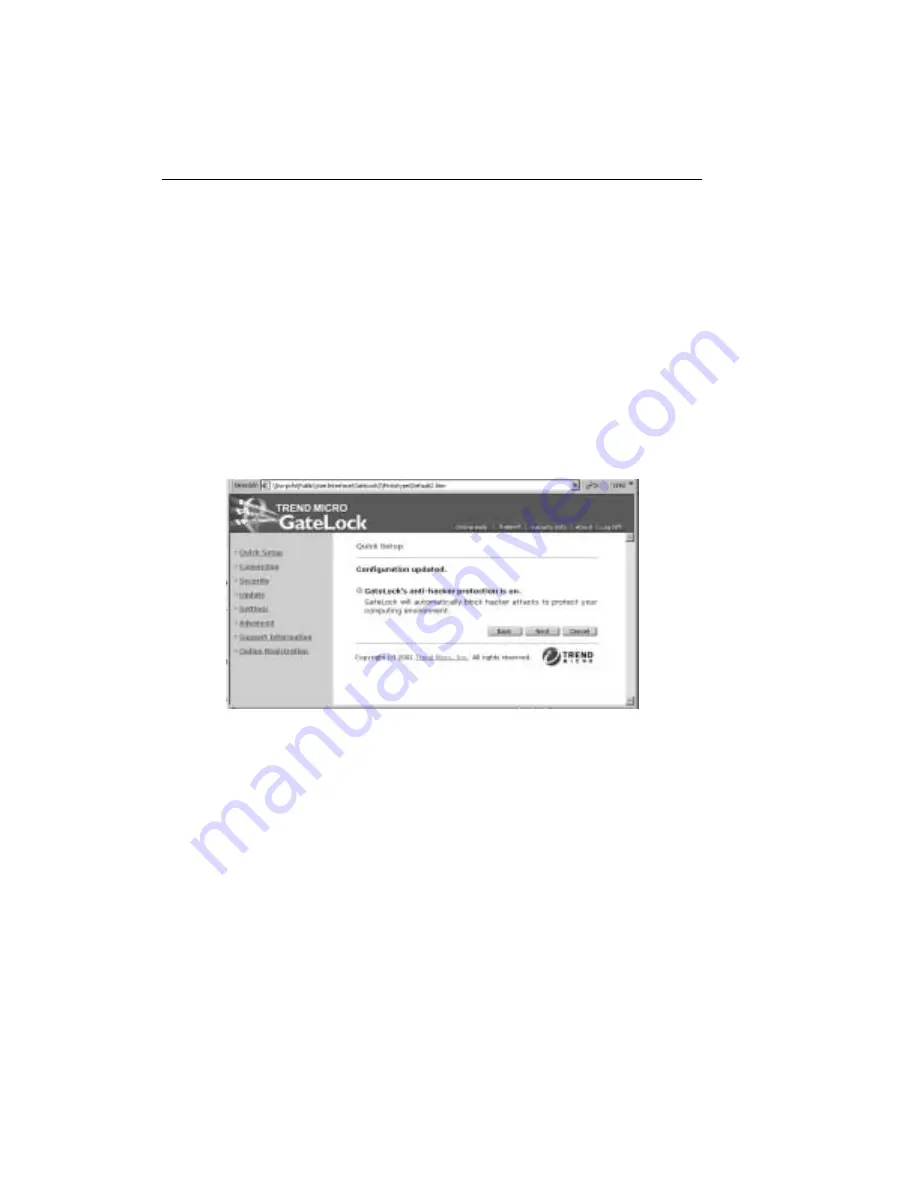
Trend Micro GateLock Getting Started Guide
3
-
12
Internet has a port associated with it, which hypothetically leaves a lot of “doors”
open. GateLock guards these "open doors" against hackers.
GateLock offers 3 anti-hacker security levels to choose from.
1. Select your preferred security level:
• Click High if you want GateLock to block hacker attacks and record intrusion
attempts to the anti-hacker logs.
• Click Medium if you only want GateLock to block hacker attacks.
• Click Low if you want to use minimum firewall features.
2. Click Next. The anti-hacker information screen loads, as shown in Figure 3-11.
F
IGURE
3-11.
Anti-Hacker Protection information screen
3. Click Next to advance to the next configuration screen
Email Notification Options
You can configure GateLock to send you email notifications about detected hacker
intrusion attempts and available GateLock software updates.
Although this section is optional, we strongly recommend that you provide your
email address to stay informed about hacker attacks on your computer or network
and new versions of the GateLock software to which you may upgrade.
Summary of Contents for GateLock
Page 1: ...Trend Micro GateLock Getting Started Guide...
Page 2: ......
Page 6: ...Trend Micro GateLock Getting Started Guide iv...
Page 16: ...Trend Micro GateLock Getting Started Guide 1 8...
Page 64: ...Trend Micro GateLock Getting Started Guide 4 8...
Page 78: ...Trend Micro GateLock Getting Started Guide A 14...
Page 85: ...ii Trend Micro GateLock Getting Started Guide...






























