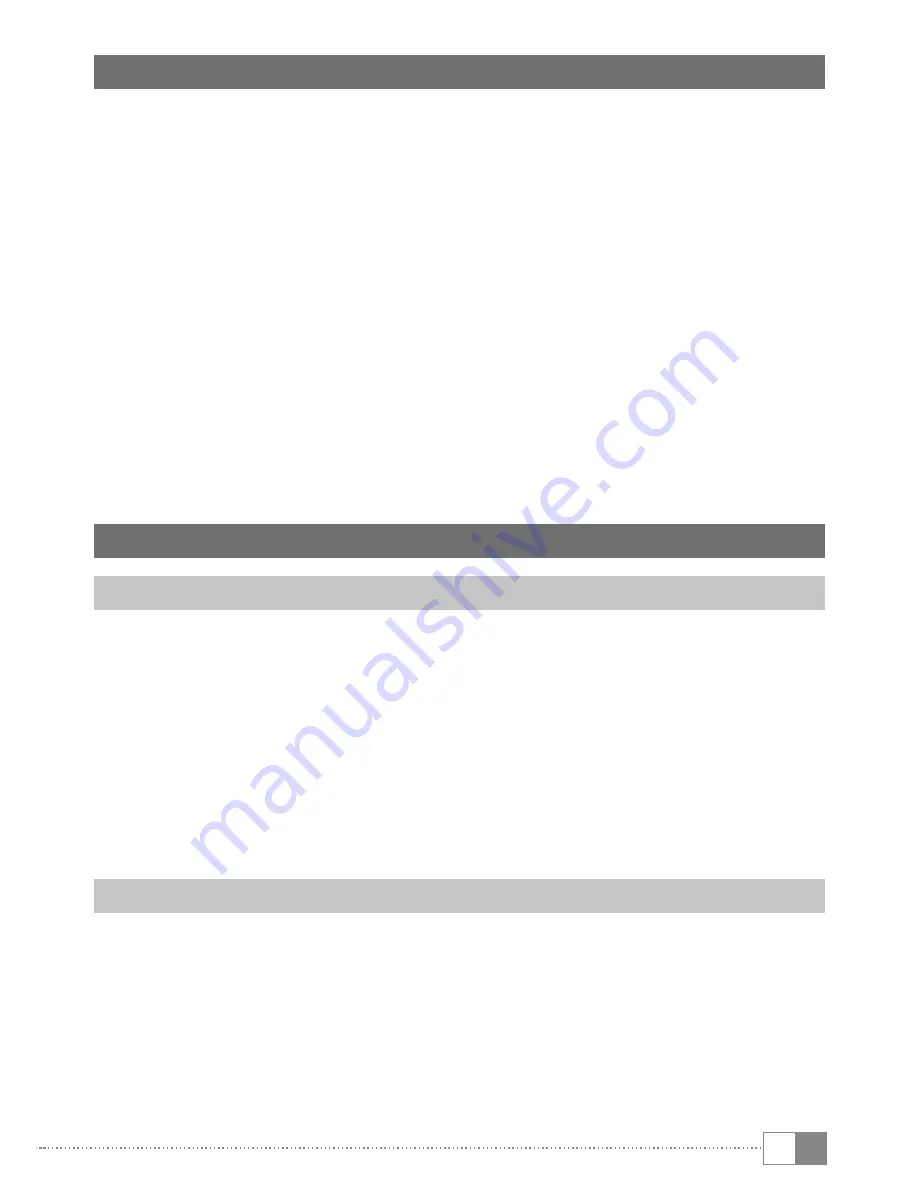
EN
23
18) Notes on copyright and trademarks
Copyright law prohibits the copying of the content of these operating
instructions (illustrations, reference documents etc.), in whole or in part,
without the permission of the copyright holder.
The Bluetooth word mark and logos are registered trademarks owned by
Bluetooth SIG, Inc. and any use of such marks by TrekStor GmbH is under license.
Other trademarks and trade names are those of their respective owners.
Microsoft, Windows and Windows Vista are either registered trademarks or
trademarks of Microsoft Corporation in the United States and/or other countries.
Linux is the registered trademark of Linus Torvalds in the U.S. and other countries.
TrekStor and SurfTab are registered trademarks of TrekStor Ltd. in the European
Community and other countries.
Copyright © 2015 TrekStor GmbH. All rights reserved. Some product or company
names mentioned elsewhere may be brand names or trade names of the
respective proprietor.
19) Notes on disposal
Disposal
v
This symbol indicates that this product and/or the battery used contain
components that are harmful to the environment and/or human health
if not disposed of correctly. As the owner of a used electrical or electronic
device, you may not dispose of this device together with unsorted
domestic waste.
a
Remove the battery from the device before disposing of your old device.
Contact your city or municipal authority for information on how to
correctly dispose of the device and its battery.
Recycling
t
Your device and its sales packaging consist of valuable raw materials,
which must be recycled in the interest of environmental protection.
Contact your city or municipal authority for information on the correct
s
method of disposal.




































