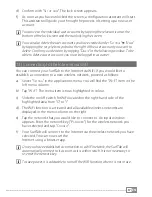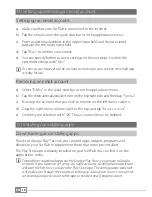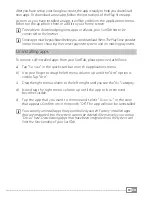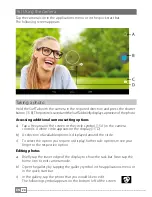EN
5
2) Safety information
These instructions use the following warning symbols and key words:
a
DANGER
Indicates possible danger to life and/or danger of severe, irreversible injuries.
r
CAUTION
Follow instructions to avoid injuries and material damage.
r
WARNING
Follow instructions to avoid material damage.
i
NOTE
Further information about the use of the device.
Operational safety
r
CAUTION
Those who, as a result of their physical, sensory or mental capabilities,
or lack of experience or knowledge, are not in a position to use the product
safely must not be allowed in the vicinity of the product without supervision
or instruction by a person responsible for their safety. Supervise children
around the product.
a
DANGER
Keep packaging materials out of reach of children (e.g., plastic sheets).
There is a danger of suffocation.
a
DANGER
Some accessories can pose a choking hazard for babies and young children.
Keep these accessories out of reach of babies and young children.
a
DANGER
Never open the casing of the device or the charger: This may cause an
electrical shock, short circuit or fire!
a
DANGER
Do not insert any object into the ports or openings of the device or
charger: This may cause an electrical shock, short circuit or fire!
a
DANGER
Do not cover the device or charger during operation or while charging.
This may cause the device/charger to overheat and potentially catch fire!