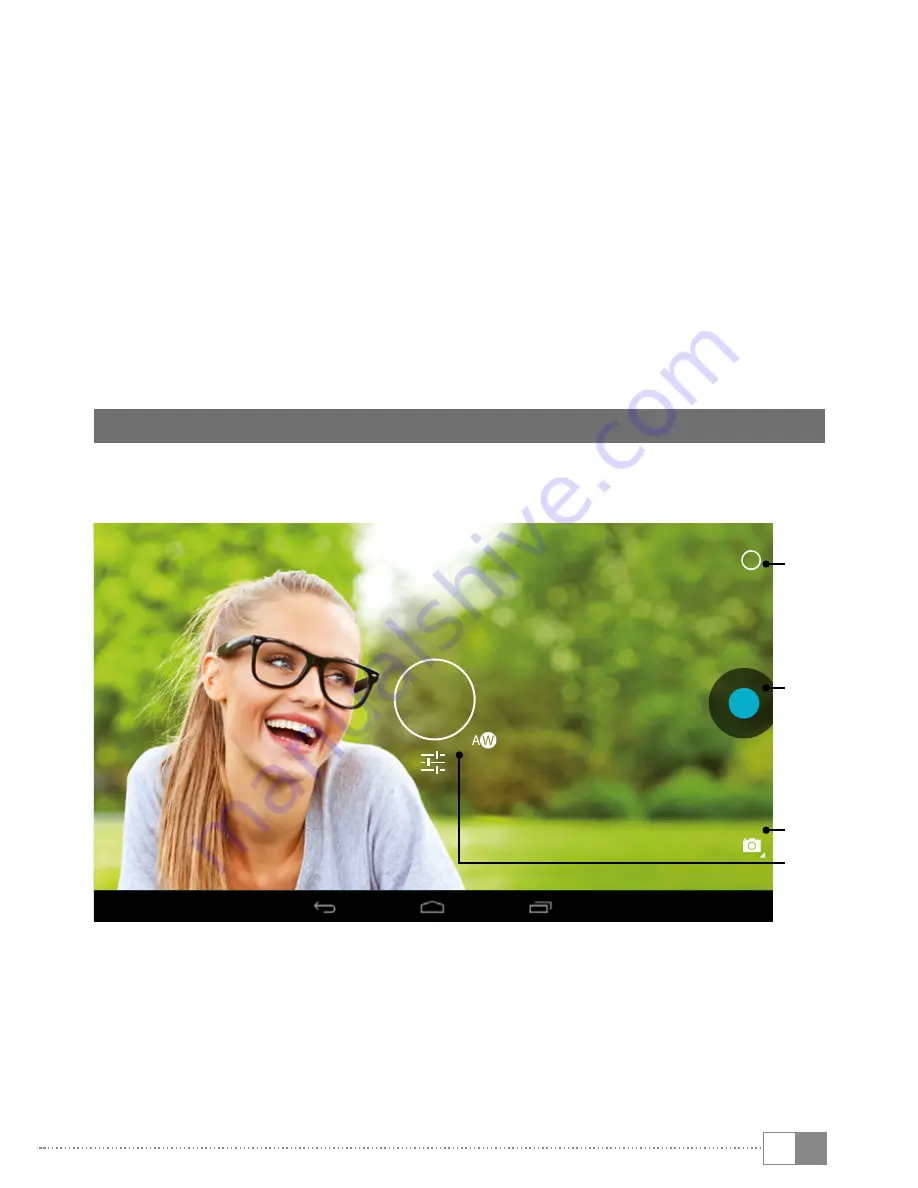
EN
17
d) The WiFi function is activated and all available wireless networks are
displayed on the right menu column.
e) Tap the network that you wish to connect to. An input window appears.
Enter the network key ("
p
assWoRd
") of the wireless network you have selected
and tap "
C
onneCt
".
f ) The SurfTab will connect to the Internet via the wireless network you have
selected. You can now surf the Internet using a browser app.
i
Once you have established a connection to a WiFi network, the SurfTab will
automatically connect to it as soon as it is within reach. You do not need to
re-enter the network key.
i
To save power, it is advisable to turn off the WiFi function when it is not in use.
13) Using the camera
Open the applications menu and tap the camera icon. The following screen
appears:
A
B
C
D

























