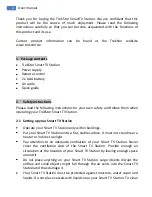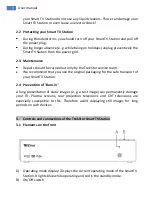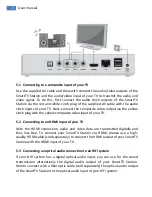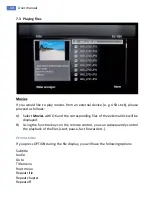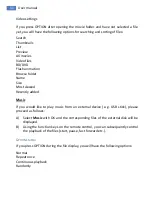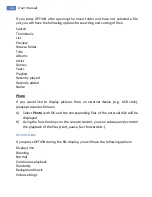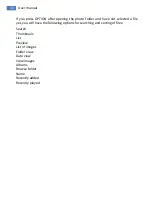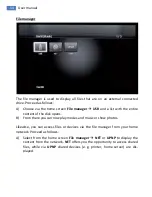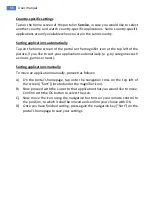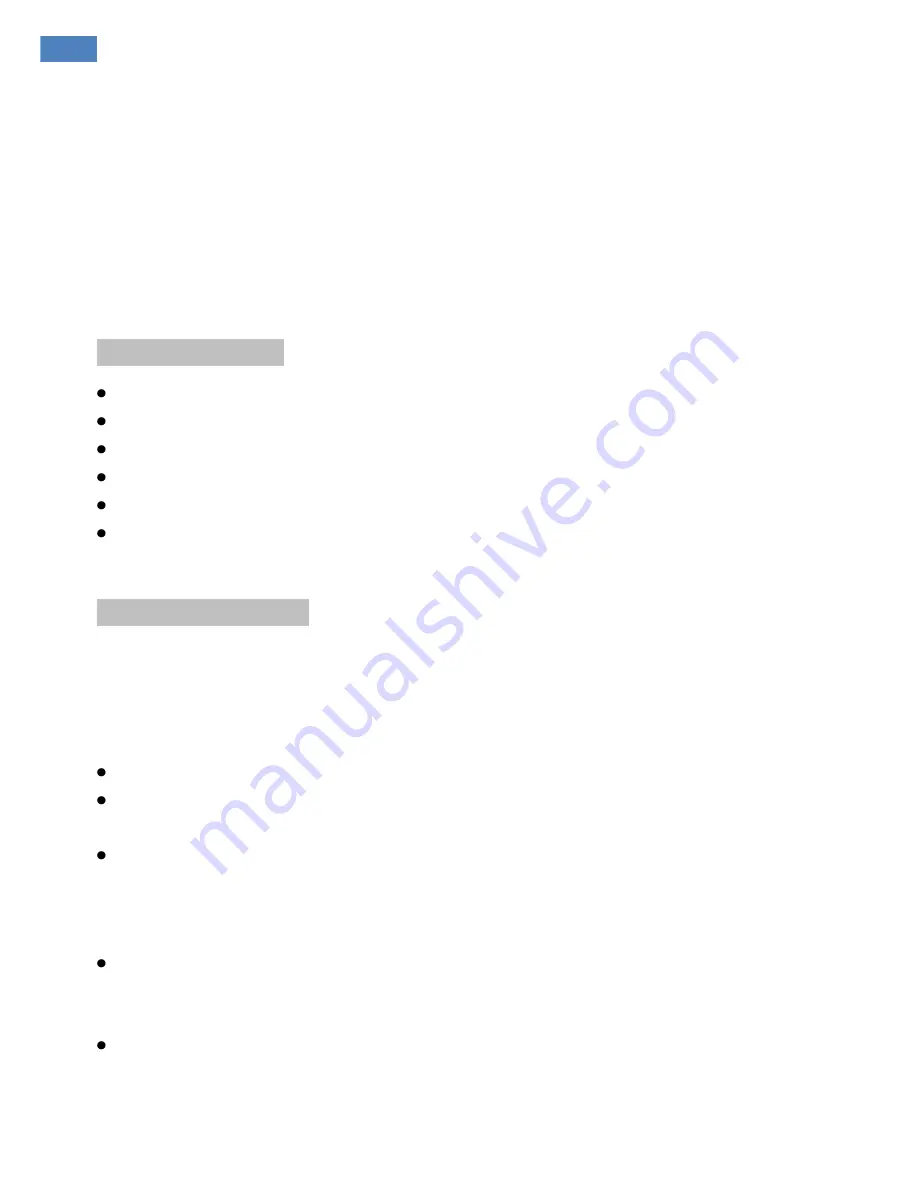
2
User manual
Thank you for buying the TrekStor SmartTV Station. We are confident that this
product will be the source of much enjoyment. Please read the following
instructions carefully so that you can become acquainted with the functions of
this product and its use.
Current product information can be found at the TrekStor website
www.trekstor.de.
1.
Package contents
TrekStor Smart TV Station
Power supply
Remote control
2 x AAA battery
AV cable
Quick guide
2.
Safety instructions
Please read the following instructions for your own safety and follow them when
operating your TrekStor Smart TV Station.
2.1
Setting up your Smart TV Station
Operate your Smart TV Station only within buildings.
Put your Smart TV Station onto a flat, stable surface. It must not stand near a
heater or in direct sunlight.
Pay attention to an adequate ventilation of your Smart TV Station. Never
cover the ventilation slots of the Smart TV Station. Provide enough air
circulation at the location of your Smart TV Station by leaving enough space
around it.
Do not place anything on your Smart TV Station. Large objects disrupt the
airflow and small objects might fall through the air vents into the Smart TV
Station and thus damage it.
Your Smart TV Station must be protected against moisture, water vapor and
liquids. Do not place vessels with liquids near your Smart TV Station. To clean
Summary of Contents for SmartTV Station
Page 1: ......