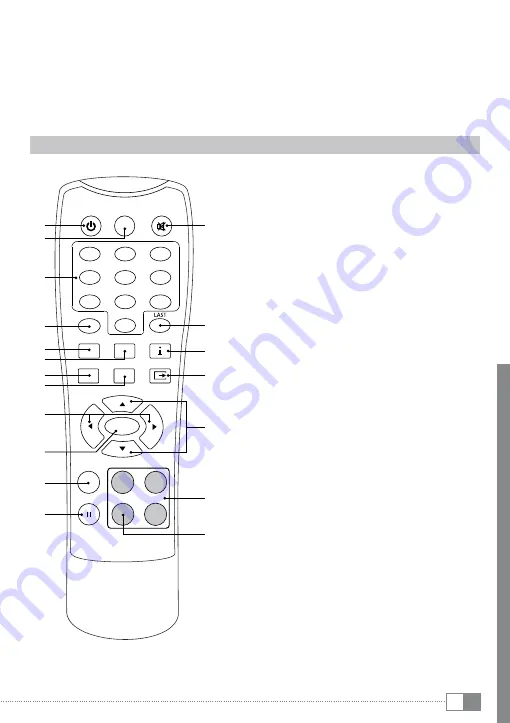
EN
19
A) LNB Loop Through: Output socket for forwarding the satellite signals to a TV or an
additional receiver.
B) LNB In: Cable input for your satellite dish.
C) VCR SCART connection: To that connection you can connect a video recorder or a DVD
player and forward their audio and video signals to your TV.
D) TV SCART output: Audio/video output for TVs.
E) S/PDIF output (coaxial): You can connect this output with a surround sound capable
amplifier or a TV.
F) Power connection.
1.3) The remote control of the TrekStor SatReceiver Odan S
B
H
K
O
M
1
2
3
4
5
6
7
8
9
0
FAV
AUDIO
SUBTITLE
MENU
EPG
EXIT
CH+
V L+
VO
O
L-
CH-
OK
TEXT
PAUSE
TV/RADIO
STANDBY
MUTE
DTV/VCR
A
E
G
D
F
I
J
P
Q
L
N
R
S
C
A)
a
button: Switches between operation and
standby mode.
B) DTV/VCR: Used to switch between the VCR
SCART input and the DTV output mode.
C)
b
button: Switches the sound reproduction
mute.
D) Number pad: Buttons
0
until
9
for choosing
the channel and other user inputs.
E) FAV: For a fast switching between your favourite
channels.
F)
j
button: Used to switch between the last
two viewed channels.
G) AUDIO: Used to set the sound output
H) SUBTITLE: For selecting subtitles.
I)
G
button: For displaying information about the
current channel and the running program.
J)
F
button: Opens the main menu.
K)
J
button: Opens the EPG (Electronic
Program Guide). Pressing once again the button
closes the EPG.
L)
D
button: For leaving a menu and saving the
current settings.
M)
M
or
N
button: Increases respective decreases
the volume. These buttons help also to choose
submenus of the main menu as well as settings
inside the submenus.
N)
K
or
L
button: Switches to the next respective
to the previous channel within the current
channel list. These buttons help also to choose
menu items and submenus.
O)
k
button: Confirms a choice respective opens
the current channel list.
P) TEXT button: Starts or stops displaying the
video text.
Q) PAUSE button: Used to pause or playback the
program being viewed.
R) Colored buttons: These buttons help to choose
functions and actions within the screen menus.
S) Yellow key: Changes between the playback of
TV and radio stations.
Summary of Contents for SatReceiver Odan S
Page 1: ...DE EN...



























