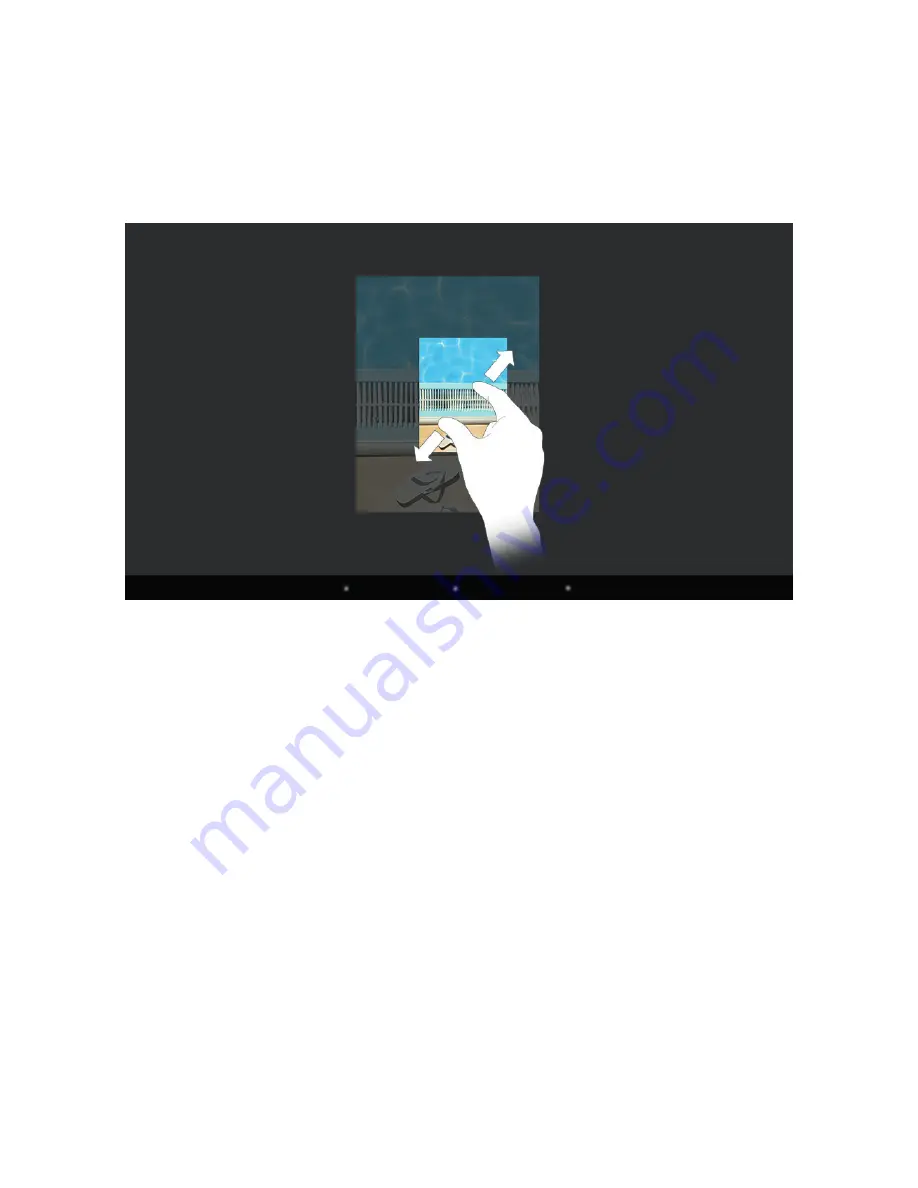
18
Enlarging and reducing the view
You can change the size of some displays (images, Web pages and so on). Move
two fingers apart on the screen to enlarge the display. In reverse, move two
fingers towards each other on the screen to reduce the display again.
Scrolling
To scroll on your Primetab screen or in an app, place your fingertip on the screen
and drag the screen in the opposite direction:
If you would like to access an element further down on the
screen ("scroll down"), drag the screen up with your fingertip.
In reverse, you can "scroll up" by dragging the screen down with your fingertip.
If you would like to access an element further to the right on the screen ("scroll
to the right"), drag the screen to the left with your fingertip. In reverse, you can
"scroll to the left" by dragging the screen to the right with your fingertip.
Using the on-screen keyboard
If you tap a text field in order to enter text (for example, a Web address), the
on-screen keyboard appears. Enter text in the usual way using the keyboard. Use
the "?123" and buttons to enter numbers and special characters.
To enter an alternative letter (for example, a letter with an accent or German
umlaut), press and hold a particular letter. The available alternatives will now be
displayed. Tap the alternative letters required.






























